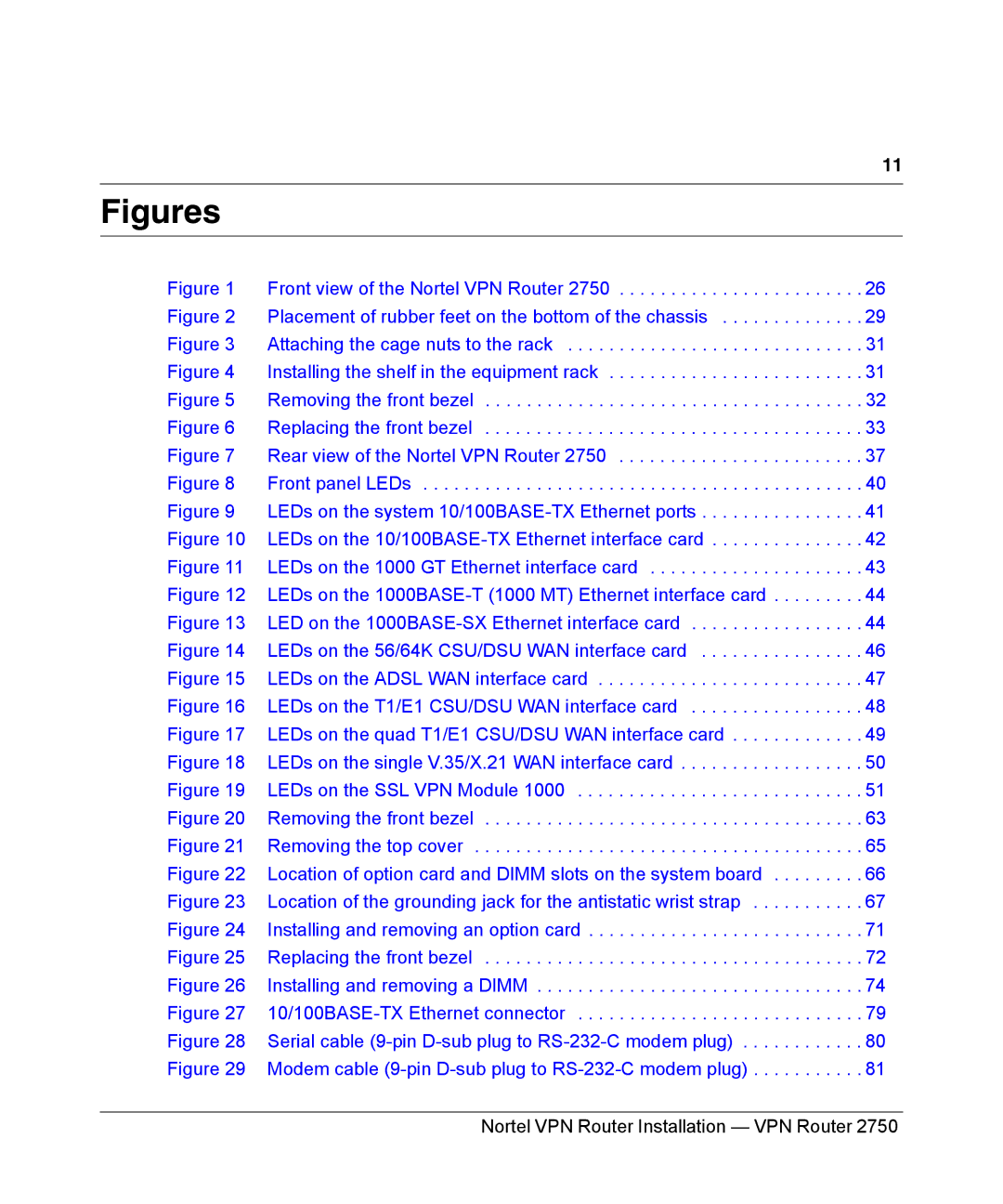|
| 11 |
Figures |
|
|
Figure 1 | Front view of the Nortel VPN Router 2750 | 26 |
Figure 2 | Placement of rubber feet on the bottom of the chassis | 29 |
Figure 3 | Attaching the cage nuts to the rack | 31 |
Figure 4 | Installing the shelf in the equipment rack | 31 |
Figure 5 | Removing the front bezel | 32 |
Figure 6 | Replacing the front bezel | 33 |
Figure 7 | Rear view of the Nortel VPN Router 2750 | 37 |
Figure 8 | Front panel LEDs | 40 |
Figure 9 | LEDs on the system | 41 |
Figure 10 | LEDs on the | 42 |
Figure 11 | LEDs on the 1000 GT Ethernet interface card | 43 |
Figure 12 | LEDs on the | 44 |
Figure 13 | LED on the | 44 |
Figure 14 | LEDs on the 56/64K CSU/DSU WAN interface card | 46 |
Figure 15 | LEDs on the ADSL WAN interface card | 47 |
Figure 16 | LEDs on the T1/E1 CSU/DSU WAN interface card | 48 |
Figure 17 | LEDs on the quad T1/E1 CSU/DSU WAN interface card | 49 |
Figure 18 | LEDs on the single V.35/X.21 WAN interface card | 50 |
Figure 19 | LEDs on the SSL VPN Module 1000 | 51 |
Figure 20 | Removing the front bezel | 63 |
Figure 21 | Removing the top cover | 65 |
Figure 22 | Location of option card and DIMM slots on the system board | 66 |
Figure 23 | Location of the grounding jack for the antistatic wrist strap | 67 |
Figure 24 | Installing and removing an option card | 71 |
Figure 25 | Replacing the front bezel | 72 |
Figure 26 | Installing and removing a DIMM | 74 |
Figure 27 | 79 | |
Figure 28 | Serial cable | 80 |
Figure 29 | Modem cable | 81 |
| Nortel VPN Router Installation — VPN Router 2750 | |