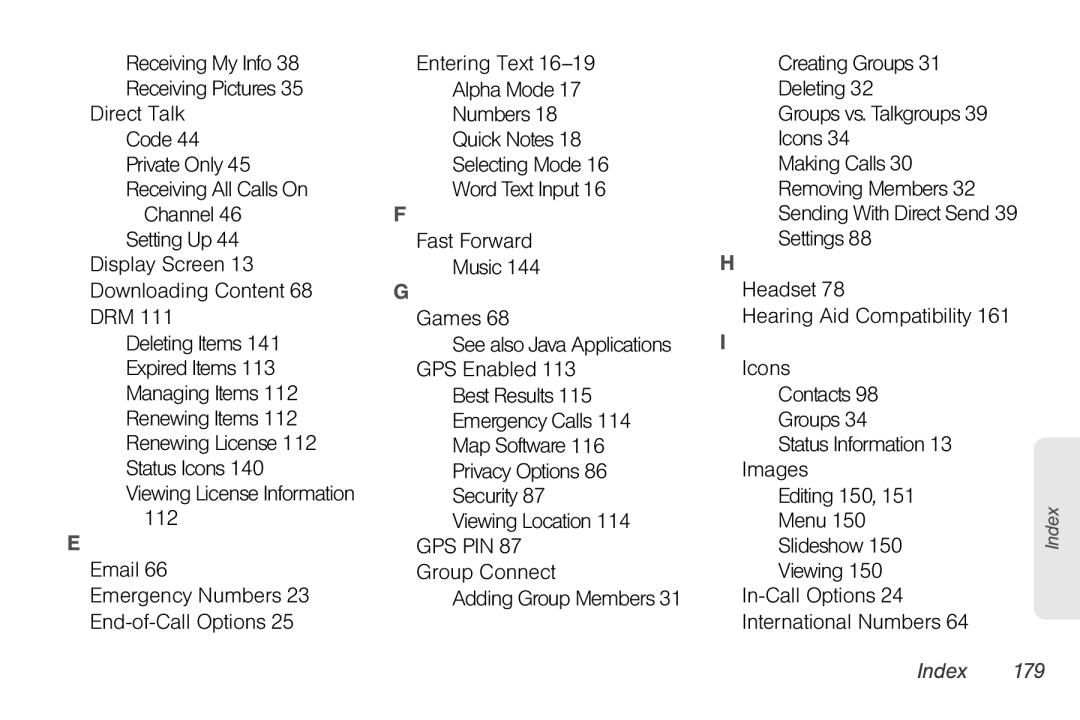Receiving My Info 38
Receiving Pictures 35
Direct Talk
Code 44
Private Only 45
Receiving All Calls On
Channel 46
Setting Up 44
Display Screen 13
Downloading Content 68
DRM 111
Deleting Items 141
Expired Items 113
Managing Items 112
Renewing Items 112
Renewing License 112
Status Icons 140
Viewing License Information
112
E
Email 66
Emergency Numbers 23
Entering Text
Alpha Mode 17
Numbers 18
Quick Notes 18
Selecting Mode 16
Word Text Input 16
F
Fast Forward
Music 144
G
Games 68
See also Java Applications GPS Enabled 113
Best Results 115 Emergency Calls 114 Map Software 116 Privacy Options 86 Security 87 Viewing Location 114
GPS PIN 87 Group Connect
Adding Group Members 31
Creating Groups 31 Deleting 32
Groups vs. Talkgroups 39 Icons 34
Making Calls 30 Removing Members 32 Sending With Direct Send 39 Settings 88
H
Headset 78
Hearing Aid Compatibility 161
I
Icons
Contacts 98
Groups 34
Status Information 13
Images
Editing 150, 151
Menu 150
Slideshow 150
Viewing 150
International Numbers 64
Index