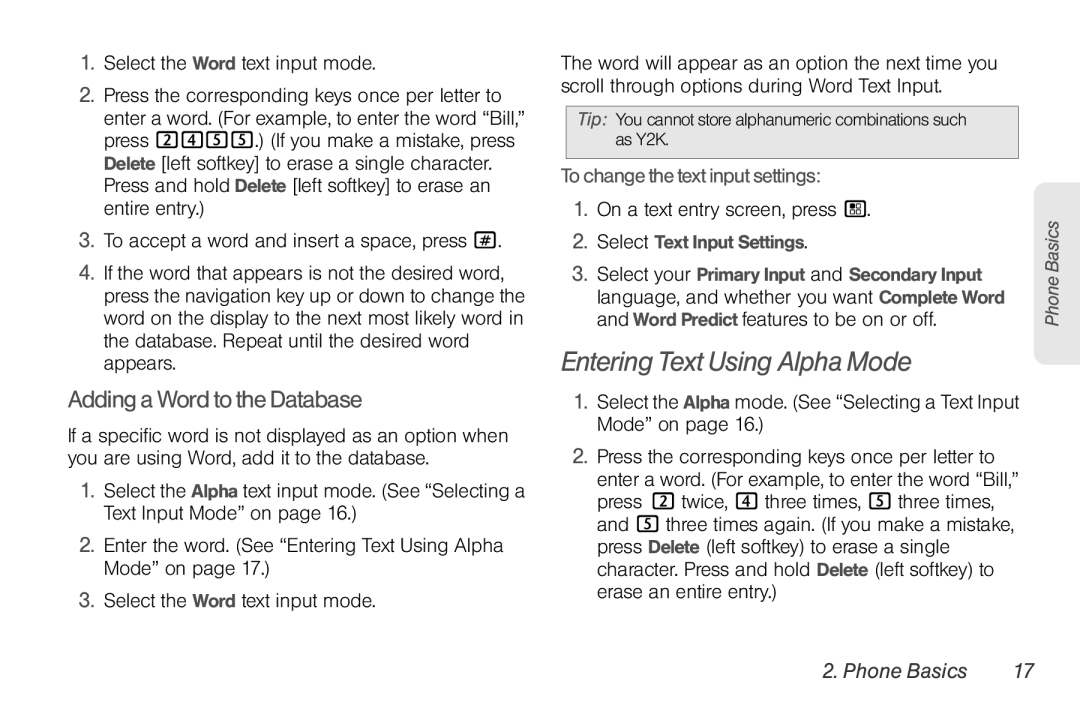User Guide
Manual number NNTN7794C
ClassBDigitalDevice
FCCNoticetoUsers
Page
Table of Contents
Contacts
Data Services
Settings
Recent Calls
MicroSD Card
Bluetooth
S1. Important Safety Information
S2. Manufacturer’s Warranty
Page
Introduction
Use and Care
To care for your Motorola phone, keep it away from
Don’t try to dry your phone in a microwave oven
Setting Up Service
Setting Up Your Phone
Setting Up Service
Activating Your Phone
Setting Up Voicemail
Account Passwords
AccountUsernameandPassword VoicemailPassword
Enabling Security
FromYourMOTOROLA Brute
OperatorServices
Getting Help
Managing Your Account
Right Softkey
Phone Basics
Your Phone
OpenView
Connector
Key Functions
Micro USB
Getting Started With Your Phone
ToremoveyourSIMcard
Your SIM Card
LocatingtheSIMCard
RemovingandInsertingtheSIMCard
ToinsertyourSIMcard
Battery and Charger
10 2. Phone Basics
InstallingtheBattery
RemovingtheBattery
ChargingtheBattery
UsingthePhoneCharger
TurningYourPhoneOff
Water Resistance
Turning Your Phone On and Off
TurningYourPhoneOn
Talkgroup In Use Your phone is active on a Talkgroup call
Viewing Status Information
14 2. Phone Basics
Navigating Through Menus and Options
Help
SelectingMenuItems
BackingUpWithinaMenu
ShortcutsandPersonalizedKeys
Entering Text
Selecting a Text Input Mode
Entering Text Using Word Text Input
Displaying Your Numbers
AddingaWordtotheDatabase
Entering Text Using Alpha Mode
Tochangethetextinputsettings
Select Text Input Settings
ToenterQuickNotes
Entering Symbols, Numbers, and Quick Notes
Toentersymbols
Toenternumbers
Punctuation
Special Function Keys
Spaces
Capitalization
Accessories
Using a Remote Direct Connect Button
20 2. Phone Basics
Making and Answering Calls
Types of Calls
Making and Answering Calls
22 3. Making and Answering Calls
Phone Calls
Making Calls
Answering Calls
TodisplayaMissedCallentryfromthenotificationscreen
Missed Phone Calls
Emergency Calls
EndingaCall
24 3. Making and Answering Calls
In-Call Options
Mute
End-of-Call Options
Saving a Phone Number
Speakerphone
Enter the phone number
Finding a Number
Phone Numbers With Pauses
Todialorsavephonenumbers withpauses
Making a Phone Call While in a Direct Connect Call
Making a Phone Call Using a Voice Name
Making a Call From Contacts
Making a Call From Recent Calls
TouseTurboDial forspeeddiallocations1-9
Nextel Direct Connect
Redialing the Last Number
Making Direct Connect Calls
UsingJusttheMemberID
DialingDirectConnectNumbers
Press / Contacts or Recent Calls
Making Group Connect Calls
MakingDirectConnectCallsUsingaVoiceName
Group Connect
Answering Direct Connect Calls
Press / Contacts Select New Group
Answering Group Connect Calls
Creating Groups in Contacts
Adding Group Members
Starting a Group Connect Call With a Direct Connect Number
Removing Members or Groups
32 3. Making and Answering Calls
Storing Groups
Storing Members of Groups
Group Connect Call Information
SendingaPictureDuringaCall
Nextel Direct Send
Group Connect Call Details
Sending a Picture
Tostartacallbysendingapicture
StartingaCallbySendingaPicture
ReceivingaPicture
Tosendapictureduringacall
Toacceptapicture
SettingPictureCapability
Sending My Info and Contact Information
This occurs for the last 20 people who sent you pictures
TosendMyInfoduringacall
SendingMyInfo
Tochangewhichfieldsaresent
Tocontrolwhetheryourinformationissentautomatically
SendingContactInformation
ReceivingMyInfoorContactInformation
38 3. Making and Answering Calls
TosendaGroupfromtheRecentCallslist
Sending Groups Using Direct Send
Talkgroups
Difference Between Group Connect and Talkgroup Calls
Press # and then enter the Talkgroup number
Joining a Talkgroup
Adding More Talkgroups
Making Talkgroup Calls
Responding to a Call Alert
Call Alerts
Receiving Talkgroup Calls
Sending Call Alerts
RespondingtoCallAlertsintheQueue
Using the Call Alert Queue
ViewingCallAlerts
ViewingCallAlertDateandTime
Tosendamessage afterreceivingormakingacall
Tosetupamessageforincomingoroutgoing calls
DirectTalk
Call Status and Completion
Tosetachannelandcode
Setting Your Phone to Direct Talk
Code Direct Talk Calls
ToreturntonetworkmodefromDirectTalk
TomakeaprivateDirectTalkCall
Private Direct Talk Calls
MakingaPrivateDirectTalkCall
TosetyourphonetoPrivateOnly
46 3. Making and Answering Calls
Making Emergency Calls While in Direct Talk Mode
Receiving All Calls on a Channel
TosetthecodetoReceiveAll
Message Center
Service Features The Basics
Accessing the Message Center
Service Features The Basics
Retrieving Your Messages
48 4. Service Features The Basics
Receiving Messages
Message Notifications
Setting Up Your Voicemail Box
Voicemail
Playing Messages
Creating and Sending Messages
Accessing MMS Messages
50 4. Service Features The Basics
Multimedia Messages MMS
CreatingaMessage
SendingorCanceling
EnteringText
MessageSize
AddingMoreMessageOptions
52 4. Service Features The Basics
Tobegin amessagefromContacts
ReplyingtoaMessage
MoreWaystoBeginaMessage
Toreplytoamessage
54 4. Service Features The Basics
QuickNotes
InsertingPicturesorVideos
RemovinganInsertedItem
AccessingSavedDrafts
Drafts
InsertingAudioFilesorVoiceRecords
Threaded Inbox
Sent Items
Outbox
Receiving a Message
Deleting
Navigating a Message
Actions for Received Messages
EmbeddedObjectsandAttachments
StoringMessageInformationtoContacts
58 4. Service Features The Basics
LockingandUnlocking
CallingaNumberinaMessage
Per-Call Blocking
Accessing Text Messages
Text Messaging SMS
Caller ID Blocking
TurnOffCallWaiting
60 4. Service Features The Basics
Call Waiting
Per-Line Blocking
Making a Second Call
Making a Three-Way Call
Call Forwarding
Toforwardallcalls
62 4. Service Features The Basics
ForwardingAllCalls
TurningOffCallForwarding
Toforwardmissedcalls
ForwardingMissedCalls
Special Dialing Codes
Telecommunications Relay Service
64 4. Service Features The Basics
Making International Calls
Sprint
Nextel Phone Services
Second Line Service
Press / Settings Phone Calls Set Line
66 5. Data Services
Data Services
Wireless Data Services
Using the Web Browser
CreatingaBookmark
AccessingaBookmark
Data Services
GoingtoaSpecificWebsite
RestartingtheWebBrowser
Downloading Content
68 5. Data Services
ReloadingaWebPage
Ring Tones
Settings
Sound Settings
Settings
ManagingMemory
AssigningaRingTonetoaContact
ViewingRingToneAssignments
DownloadingMoreRingTones
ToactivateVibrateAll
Vibrate Settings
VibrateAll
Todeletea ringtone
ToactivateSilenceAll
72 6. Settings
Silence All
RingandVibrate
Changing the Backlight Time Length
Display Settings
Adjusting the Phone’s Volume Settings
Beep
Changing the Theme
SettingWallpapertoChangeAutomatically
74 6. Settings
Changing the Phone’s Menu Style
Customizing MMS
Messaging Settings
SettingMessageNotification
Changing the Text Size
QuickNotesandReplyPhrases
76 6. Settings
AddingaCustomizedSignature
Airplane Mode
SettingtheCleanupOption
Tosetthecleanupoptions
Profiles
Setting One Touch Direct Connect
78 6. Settings
Headset Options
Switching Profiles
How Changing Settings Affects Profiles
Temporary Profiles
Deleting Profiles
80 6. Settings
Creating Profiles
Editing Profiles
Todeleteallprofiles
Setting Call Filtering
Shortcuts
Phone Setup Options
UsingaShortcut
82 6. Settings
DeletingShortcuts
EditingaShortcut
Carousel
Call Answer Mode
ConfiguringAutoHideSettings
Personalize
Press / Settings Phone Calls Prepend Select Prepend On
Setting Prepend Dialing
Resetting Your Phone
ResettingPhoneSettings
TosetyourGPSprivacyoptions
ResettingAll
86 6. Settings
GPS Privacy Options
Java Applications & GPS Security
SettingtheGPSPINSecurityFeature
SettingPrivacyforAllJavaApplications
ToturntheGPS Enabledsecurityfeatureonoroff
GrantingorDenyingPermission
SettingPrivacyforEachJavaApplication
88 6. Settings
DC/GC Options Menu
Select On or Off Enter the current SIM PIN
Security Settings
SIM Card Security
SIMCard’sPIN
LockingYourPhone
Your Phone’s Lock Feature
When your phone is locked, you can only make calls to
90 6. Settings
LockingYourKeypad
UnlockingYourPhone
ChangingtheLockCode
CallinginLockMode
92 7. Recent Calls
Recent Calls
About Recent Calls
Calls and Call Alerts
Recent Calls
My Info From Other Phones
Toview thedetailsofanitemonthelist
Viewing Recent Calls
Recent Calls Options
Toview theRecentCallslist
From Recent Calls, highlight or select an item
Saving Items From Recent Calls
Deleting Items From Recent Calls
TodeleteanitemfromtheRecentCallslist
96 7. Recent Calls
Prependinga NumberFrom Recent Calls
Highlight or select a Recent Calls entry and press
Enter the prefix and press ` to call the number
Contacts
About Contacts
Contacts
Creating Contacts Entries
Types of Contacts
98 8. Contacts
Press / Contacts New Contact
TocreateaContactsentry
Tostorenumbers toContactsfromstandbymode
Viewing Contacts
Creating Pauses and Waits
Storing Numbers Faster
Finding Speed Dial Numbers
Adding a Number to an Entry
Editing Entries
Filtering Contacts Entries
102 8. Contacts
Deleting Entries
Assigning Speed Dial Numbers
Deleting a Number or Address
Contacts 103
Assigning a Picture to an Entry
Press r to select a ringer
Press Back right softkey and then press Save left softkey
104
Tools
Datebook
Viewing Datebook
Navigating Datebook
Creating Events
Tools 105
To assign a subject to the event, select Subject
106
Tools 107
Editing Events
Deleting Events
Receiving Reminders
108
Making Calls From Datebook and Datebook Reminders
ForEventsWithJavaApplications
MakingCallsFromDatebook
MakingCallsFromDatebookReminders
Customizing Datebook Setup
My Info
Adding a Name to My Info
Java Applications
Tools 111
Digital Rights Management DRM
Downloading Applications
Deleting Applications
ViewingLicenseInformation
Managing Items
Renewing DRM Licenses
Deleting Items
Tools 113
GPS Enabled
About Expired Items
Important Things to Keep in Mind
Making an Emergency Call
Viewing Your Approximate Location
� Press / Tools GPS Position
Tools 115
Tocancelalocation calculationbeforeitiscompleted
Enhancing GPS Performance
Tocalculateyourlocationagain
Using GPS With Map Software
Pull open the connector cover
Toconnectyourphonetoyourlaptoporotherdevice
Tools 117
Memo Feature
TostorethememonumbertoContacts
Voice Records
Creating Voice Records
Tomakeacalltothe memonumber
Locking Voice Records
Playing Voice Records
Labeling Voice Records
Deleting Voice Records
Toview theamountofmemoryavailableforvoicerecords
Call Timers
Tovieworresetatimer
Managing Memory
InsertingthemicroSDCard
Using a microSD Card With Your Phone
Using the microSD Card Slot
MicroSD Card
Press / Settings Memory Card Remove Card
RemovingthemicroSDCard
122 10. microSD Card
MicroSD Card 123
MicroSD Settings
Using the microSD Adapter
Viewing Memory in the microSD Card
DisplayingYourmicroSDFolders
Setting Storage Options
MicroSD Folders
Formatting the microSD Card
Toremovetheconnection
Connecting Your Phone to Your Computer
Highlight Memory Card Access and press r
Important Connection Information
126 11. Camera
Camera
Taking Pictures
Save OK to save the picture
Camera 127
SettingtheSelfTimer
Tocanceltheselftimerafterithas started
Camera Options
128 11. Camera
UsingtheZoom
CameraSetup
Recording Videos
Video Mode Options
Selecting Video Settings
Camera 129
Phone Folder and Card Folder Options
Storing Pictures and Videos
Phone Folder
Card Folder
Camera 131
132 12. Bluetooth
Bluetooth
Turning Bluetooth On and Off
BluetoothStatusIndicators
Bluetooth 133
Bluetooth Menu
Connecting Bluetooth Devices
Pairing and Connecting
DisconnectingFromaDevice
Understanding Bluetooth Access Settings
ConnectingtoaStoredDevice
UsingBluetoothDuringaCall
Sending Contacts, Datebook Events and Media Center Items
Sending Items via Bluetooth
Setting Device Details
Bluetooth 135
SendingDatebookEvents
Canceling Transfers
136 12. Bluetooth
Receiving Items
Viewing and Storing Received Items
Bluetooth 137
ChoosingThumbnailVieworListView
Multimedia
Media Center
Viewing the Media Center
Sorting by Time or Name
Accessing Items
KeepingtheLastFilterSetting
Filtering by Media Type
DeletinganItem
DRM Items
Renaming Items
Locking Items
ViewingPictures
Viewing Memory Usage
Pictures
DeletingAllItems
My Music
Accessing My Music
SendingPicturesWithBluetooth
SettingPicturesasWallpaper
ExitingMyMusic
How Audio Files Are Organized
Playing Audio Files
NamingAudioFiles
Fast-ForwardandRewind
AdjustingtheVolume
PauseandResume
SkiptoNextandSkiptoPrevious
Multimedia 145
PlayingaListandUsingRepeatandShuffle
PlayingMusicintheBackground
DRMItems
ReorderingaPlaylist
Working With Playlists
CreatingaPlaylist
EditingaPlaylist
Multimedia 147
UsingtheFavoritesPlaylist
RemovingFilesFromPlaylists
DeletingPlaylists
DeletinganAlbum,Artist,orGenre
Podcasts
Deleting Audio Files
DeletinganAudioFile
DeletingAllPodcasts
Setting Audio and Visual Options
SettingtheEqualizer
DeletingAllAudioFiles
150 13. Multimedia
My Images
My Images Menu
Viewing Images
Viewing Videos
My Videos Setup Menu
My Videos
Editing Images
Page
Safety and Warranty Information
� GeneralPrecautionspage154
S1. Important Safety Information
General Precautions
154 S1. Important Safety Information
S1. Important Safety Information 155
MaintainingSafeUseofandAccess to Your Phone
Using Your Phone While Driving
Following Safety Guidelines
PhoneOperation
Operational Precautions
ApprovedAccessories TurningOffYourPhoneBeforeFlying
156 S1. Important Safety Information
GlassParts
KeepYourMobileDeviceandItsAccessoriesAway FromSmallChildren
S1. Important Safety Information 157
TurningOffYourPhoneinDangerousAreas
RepetitiveMotion
Battery Use and Safety
158 S1. Important Safety Information
DON’Ts
DOs
S1. Important Safety Information 159
160 S1. Important Safety Information
Protecting Your Battery
Using Your Phone With a Hearing Aid Device
S1. Important Safety Information 161
Batteries and Chargers
Getting the Best Hearing Device Experience With Your Phone
162 S1. Important Safety Information
California Perchlorate Label
S1. Important Safety Information 163
Caring for the Environment by Recycling
Export Law Assurances
164 S1. Important Safety Information
Radio Frequency RF Energy
Exposure to Radio Frequency RF Energy
Driving Precautions
S1. Important Safety Information 165
Operational Warnings
166 S1. Important Safety Information
Body-WornOperation
PortableRadio ProductOperation andEMEExposure
SpecificAbsorptionRate
S1. Important Safety Information 167
Online Product Registration
168 S1. Important Safety Information
Owner’s Record
Patent and Trademark Information
S1. Important Safety Information 169
Software Copyright Notice
Open Source Software Information
Drive Safe, Call Smart SM
170 S1. Important Safety Information
Privacy and Data Security
Smart Practices While Driving
S1. Important Safety Information 171
172 S2. Manufacturer’s Warranty
S2.Manufacturer’s Warranty
Motorola Limited Warranty For the United States and Canada
What does this Warranty Cover?
Products and Accessories
S2. Manufacturer’s Warranty 173
Exclusions
174 S2. Manufacturer’s Warranty
Software
Who Is Covered?
What other limitations are there?
How to Obtain Warranty Service or Other Information
S2. Manufacturer’s Warranty 175
What Will Motorola Do?
176 S2. Manufacturer’s Warranty
Service and Repairs
Index
Index
DRM
See also Java Applications GPS Enabled
Index
Index
SIM PIN
Index