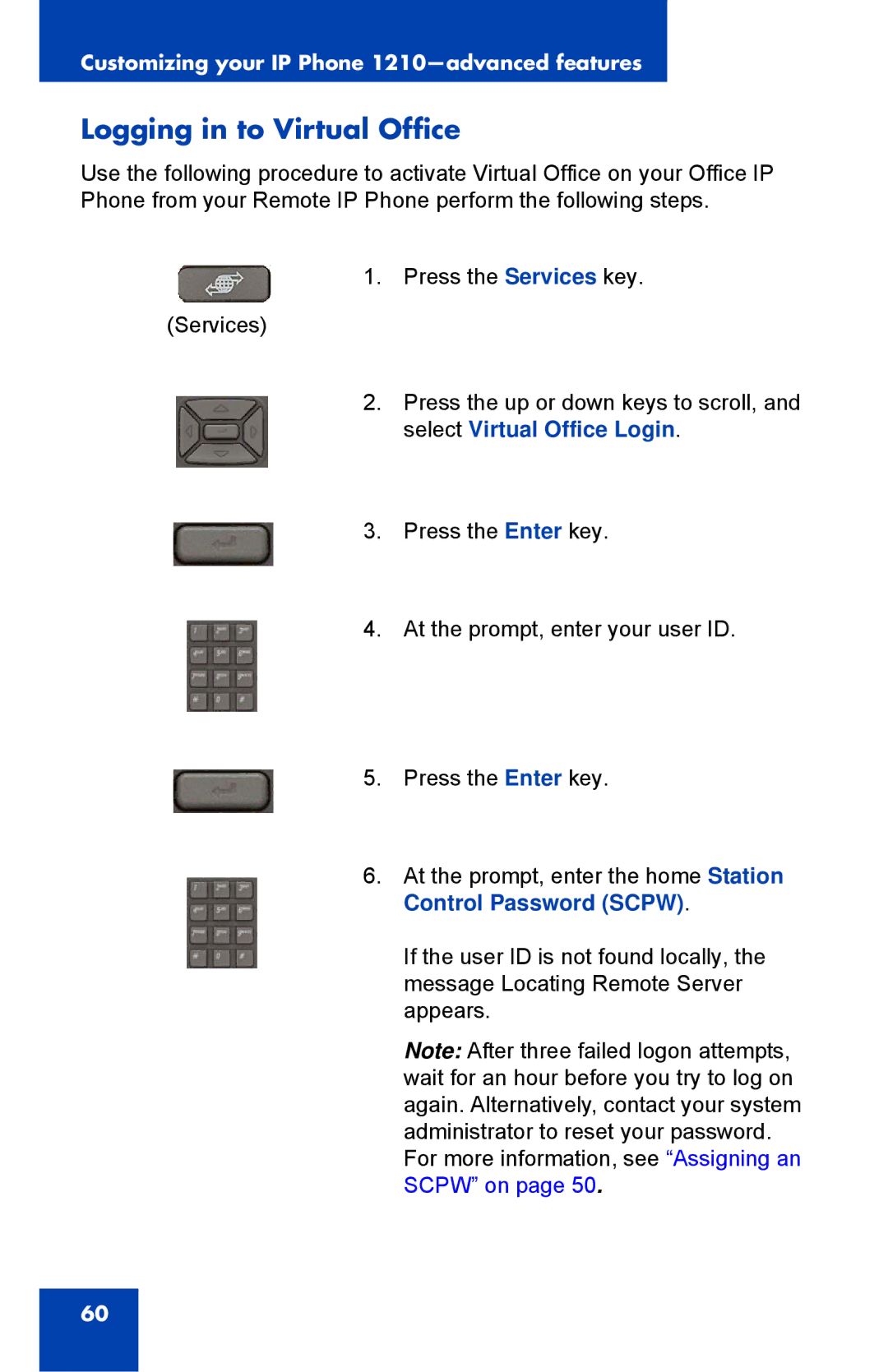Customizing your IP Phone
Logging in to Virtual Office
Use the following procedure to activate Virtual Office on your Office IP Phone from your Remote IP Phone perform the following steps.
1. Press the Services key.
(Services)
2.Press the up or down keys to scroll, and select Virtual Office Login.
3. Press the Enter key.
4. At the prompt, enter your user ID.
5. Press the Enter key.
6.At the prompt, enter the home Station Control Password (SCPW).
If the user ID is not found locally, the message Locating Remote Server appears.
Note: After three failed logon attempts, wait for an hour before you try to log on again. Alternatively, contact your system administrator to reset your password.
For more information, see “Assigning an SCPW” on page 50.
60