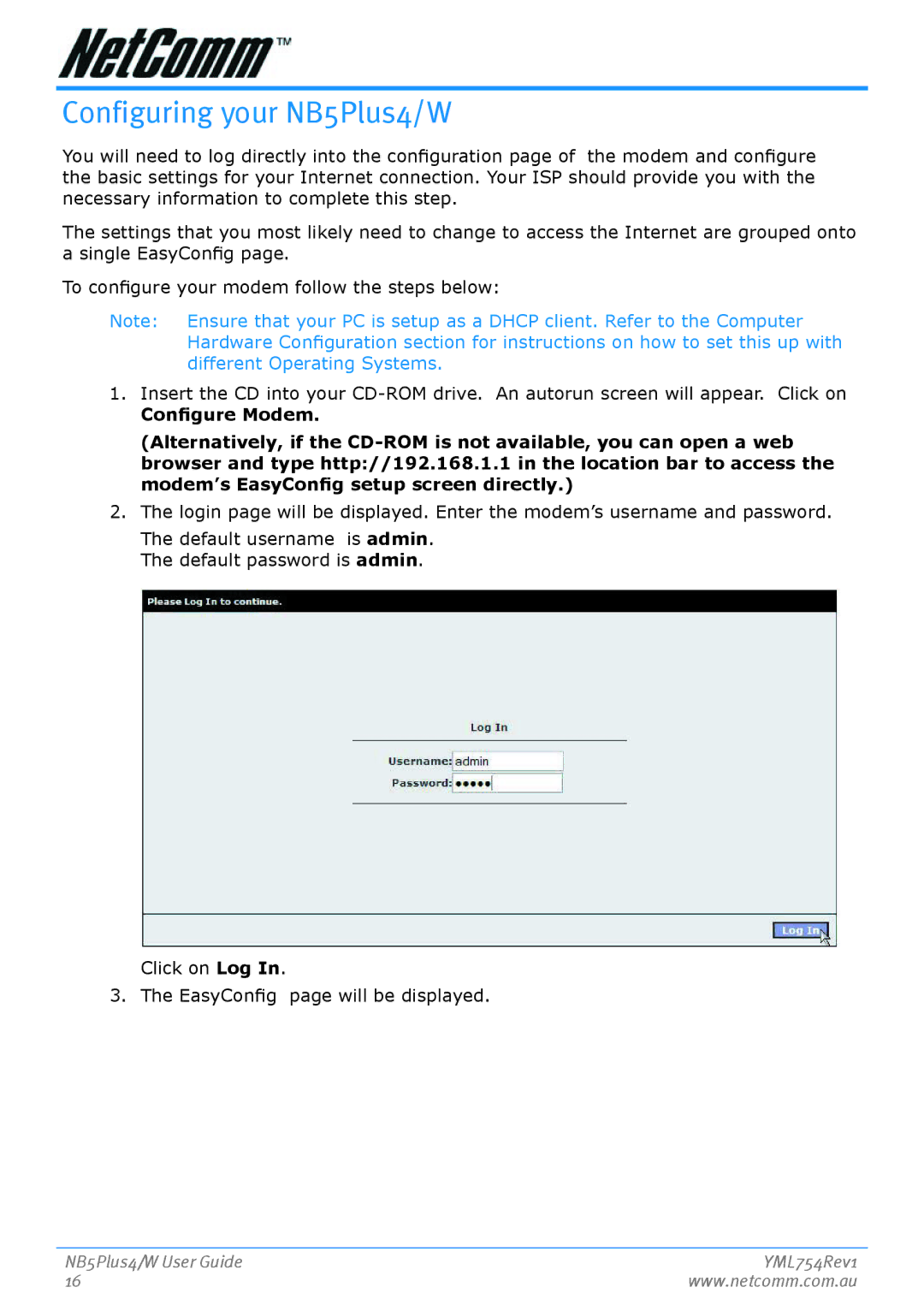Configuring your NB5Plus4/W
You will need to log directly into the configuration page of the modem and configure the basic settings for your Internet connection. Your ISP should provide you with the necessary information to complete this step.
The settings that you most likely need to change to access the Internet are grouped onto a single EasyConfig page.
To configure your modem follow the steps below:
Note: Ensure that your PC is setup as a DHCP client. Refer to the Computer Hardware Configuration section for instructions on how to set this up with different Operating Systems.
1.Insert the CD into your
Configure Modem.
(Alternatively, if the
2.The login page will be displayed. Enter the modem’s username and password.
The default username is admin. The default password is admin.
Click on Log In.
3. The EasyConfig page will be displayed.
NB5Plus4/W User Guide | YML754Rev1 |
16 | www.netcomm.com.au |