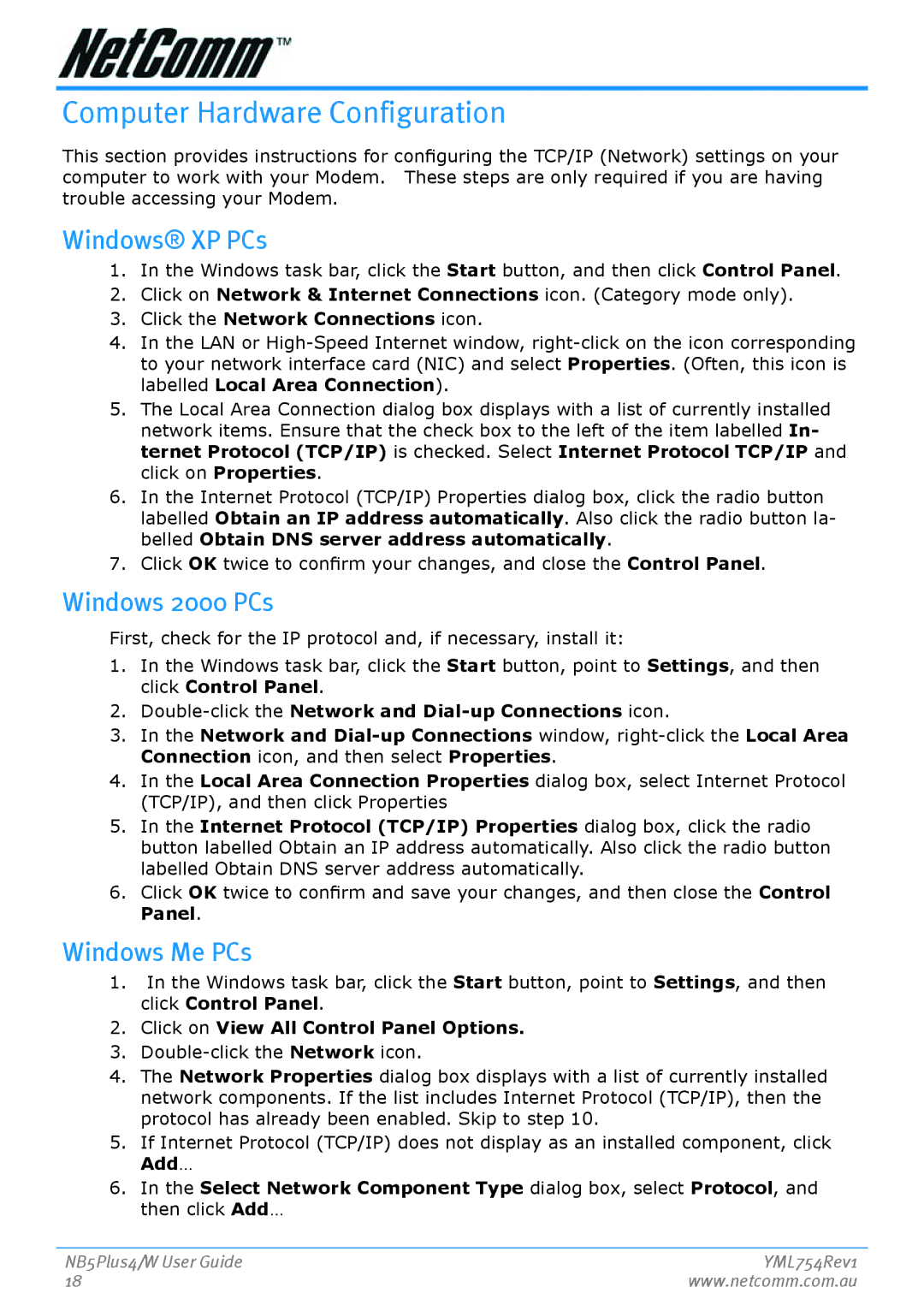Computer Hardware Configuration
This section provides instructions for configuring the TCP/IP (Network) settings on your computer to work with your Modem. These steps are only required if you are having trouble accessing your Modem.
Windows® XP PCs
1.In the Windows task bar, click the Start button, and then click Control Panel.
2.Click on Network & Internet Connnections icon. (Category mode only).
3.Click the Network Connnections icon.
4.In the LAN or
5.The Local Area Connection dialog box displays with a list of currently installed network items. Ensure that the check box to the left of the item labelled In- ternet Protocol (TCP/IP) is checked. Select Internet Protocol TCP/IP and click on Properties.
6.In the Internet Protocol (TCP/IP) Properties dialog box, click the radio button labelled Obtain an IP address automatically. Also click the radio button la- belled Obtain DNS server address automatically.
7.Click OK twice to confirm your changes, and close the Control Panel.
Windows 2000 PCs
First, check for the IP protocol and, if necessary, install it:
1.In the Windows task bar, click the Start button, point to Settings, and then click Control Panel.
2.
3.In the Network and
4.In the Local Area Connnection Properties dialog box, select Internet Protocol (TCP/IP), and then click Properties
5.In the Internet Protocol (TCP/IP) Properties dialog box, click the radio button labelled Obtain an IP address automatically. Also click the radio button labelled Obtain DNS server address automatically.
6.Click OK twice to confirm and save your changes, and then close the Control Panel.
Windows Me PCs
1.In the Windows task bar, click the Start button, point to Settings, and then click Control Panel.
2.Click on View All Control Panel Options.
3.
4.The Network Properties dialog box displays with a list of currently installed network components. If the list includes Internet Protocol (TCP/IP), then the protocol has already been enabled. Skip to step 10.
5.If Internet Protocol (TCP/IP) does not display as an installed component, click Add…
6.In the Select Network Component Type dialog box, select Protocol, and then click Add…
NB5Plus4/W User Guide | YML754Rev1 |
18 | www.netcomm.com.au |