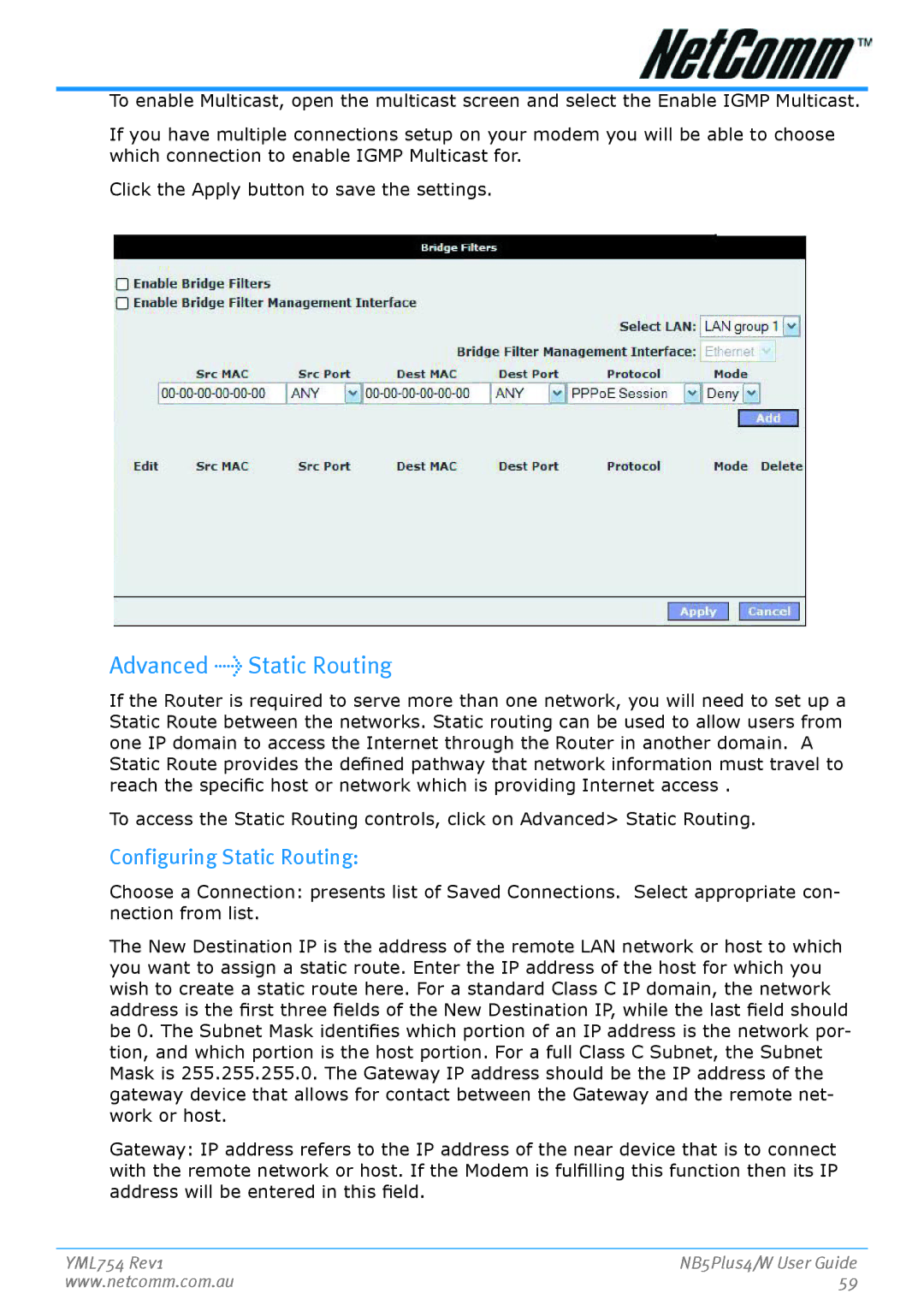To enable Multicast, open the multicast screen and select the Enable IGMP Multicast.
If you have multiple connections setup on your modem you will be able to choose which connection to enable IGMP Multicast for.
Click the Apply button to save the settings.
Advanced > Static Routing
If the Router is required to serve more than one network, you will need to set up a Static Route between the networks. Static routing can be used to allow users from one IP domain to access the Internet through the Router in another domain. A Static Route provides the defined pathway that network information must travel to reach the specific host or network which is providing Internet access .
To access the Static Routing controls, click on Advanced> Static Routing.
Configuring Static Routing:
Choose a Connection: presents list of Saved Connections. Select appropriate con- nection from list.
The New Destination IP is the address of the remote LAN network or host to which you want to assign a static route. Enter the IP address of the host for which you wish to create a static route here. For a standard Class C IP domain, the network address is the first three fields of the New Destination IP, while the last field should be 0. The Subnet Mask identifies which portion of an IP address is the network por- tion, and which portion is the host portion. For a full Class C Subnet, the Subnet Mask is 255.255.255.0. The Gateway IP address should be the IP address of the gateway device that allows for contact between the Gateway and the remote net- work or host.
Gateway: IP address refers to the IP address of the near device that is to connect with the remote network or host. If the Modem is fulfilling this function then its IP address will be entered in this field.
YML754 Rev1 | NB5Plus4/W User Guide |
www.netcomm.com.au | 59 |