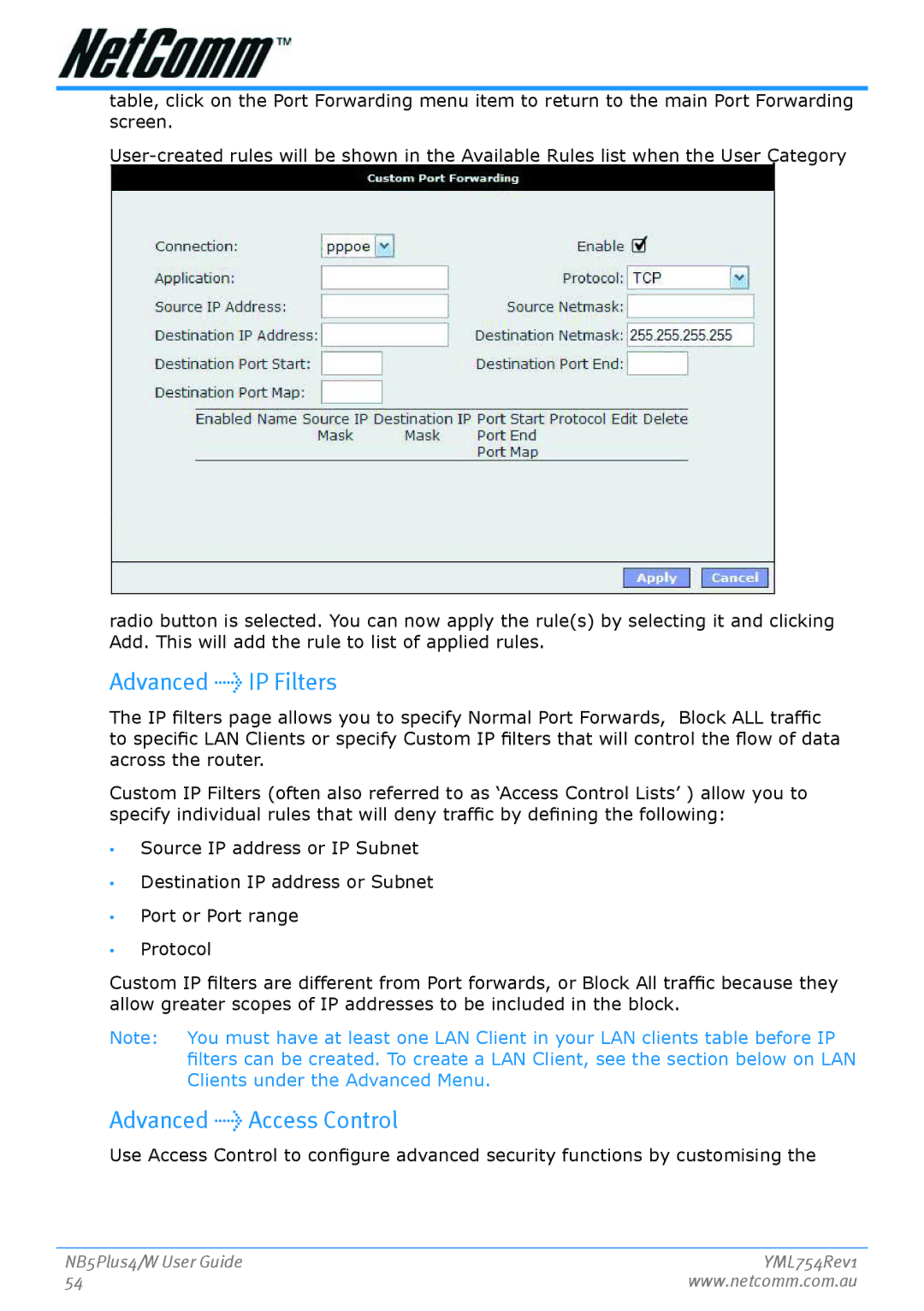table, click on the Port Forwarding menu item to return to the main Port Forwarding screen.
radio button is selected. You can now apply the rule(s) by selecting it and clicking Add. This will add the rule to list of applied rules.
Advanced > IP Filters
The IP filters page allows you to specify Normal Port Forwards, Block ALL traffic to specific LAN Clients or specify Custom IP filters that will control the flow of data across the router.
Custom IP Filters (often also referred to as ‘Access Control Lists’ ) allow you to specify individual rules that will deny traffic by defining the following:
•Source IP address or IP Subnet
•Destination IP address or Subnet
•Port or Port range
•Protocol
Custom IP filters are different from Port forwards, or Block All traffic because they allow greater scopes of IP addresses to be included in the block.
Note: You must have at least one LAN Client in your LAN clients table before IP filters can be created. To create a LAN Client, see the section below on LAN Clients under the Advanced Menu.
Advanced > Access Control
Use Access Control to configure advanced security functions by customising the
NB5Plus4/W User Guide | YML754Rev1 |
54 | www.netcomm.com.au |