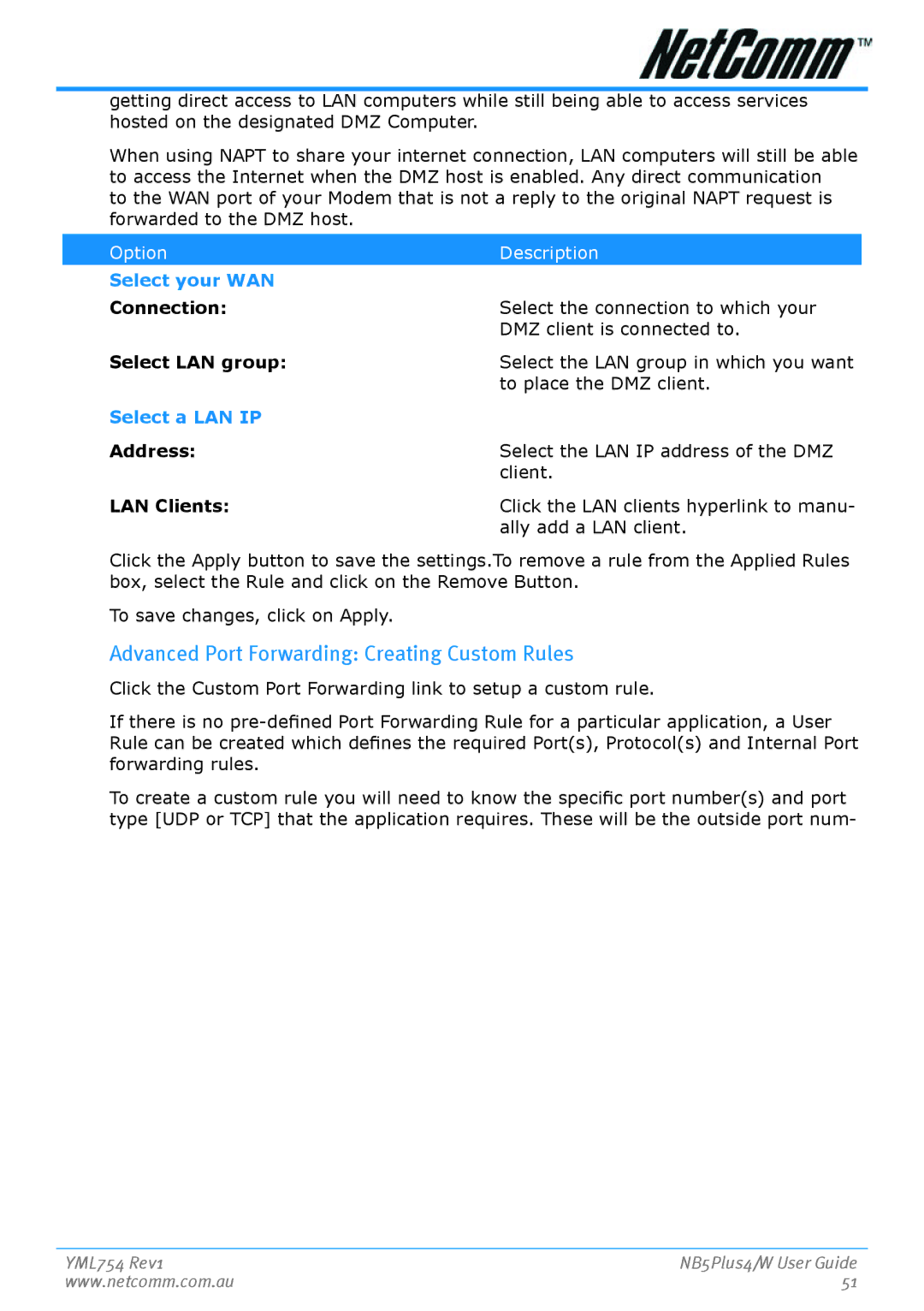getting direct access to LAN computers while still being able to access services hosted on the designated DMZ Computer.
When using NAPT to share your internet connection, LAN computers will still be able to access the Internet when the DMZ host is enabled. Any direct communication
to the WAN port of your Modem that is not a reply to the original NAPT request is forwarded to the DMZ host.
Option | Description |
Select your WAN |
|
Connnection: | Select the connection to which your |
| DMZ client is connected to. |
Select LAN group: | Select the LAN group in which you want |
| to place the DMZ client. |
Select a LAN IP |
|
Address: | Select the LAN IP address of the DMZ |
| client. |
LAN Clients: | Click the LAN clients hyperlink to manu- |
| ally add a LAN client. |
Click the Apply button to save the settings.To remove a rule from the Applied Rules box, select the Rule and click on the Remove Button.
To save changes, click on Apply.
Advanced Port Forwarding: Creating Custom Rules
Click the Custom Port Forwarding link to setup a custom rule.
If there is no
To create a custom rule you will need to know the specific port number(s) and port type [UDP or TCP] that the application requires. These will be the outside port num-
YML754 Rev1 | NB5Plus4/W User Guide |
www.netcomm.com.au | 51 |