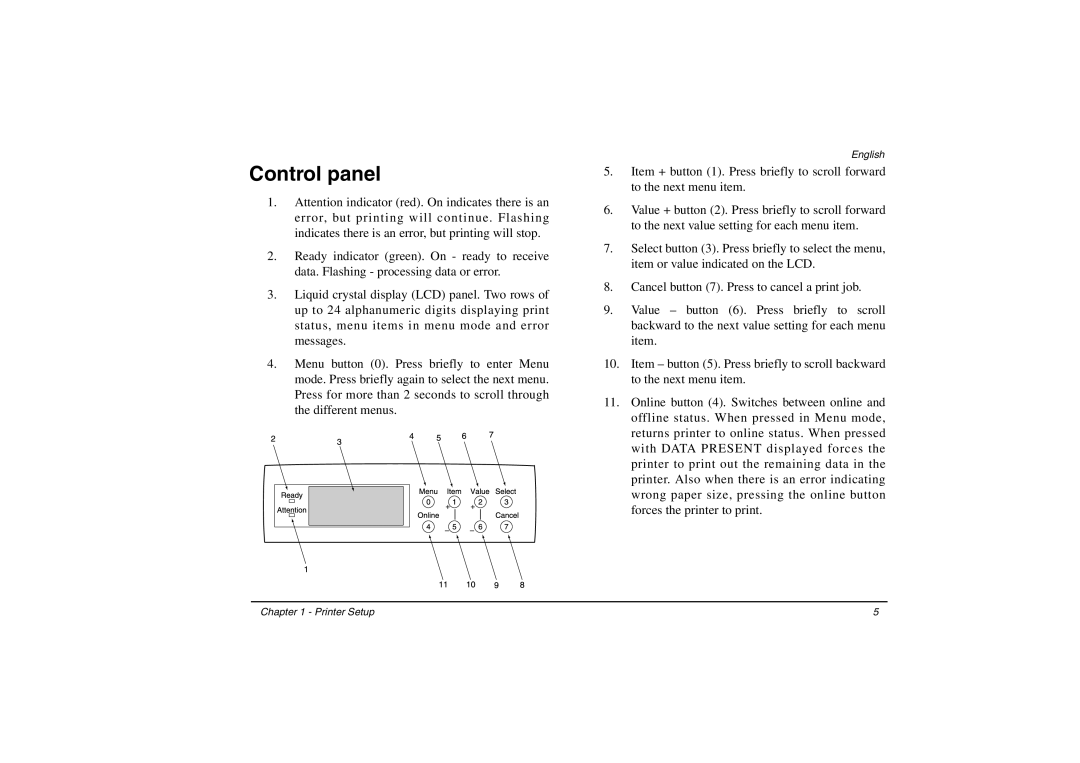Control panel
1.Attention indicator (red). On indicates there is an error, but printing will continue. Flashing indicates there is an error, but printing will stop.
2.Ready indicator (green). On - ready to receive data. Flashing - processing data or error.
3.Liquid crystal display (LCD) panel. Two rows of up to 24 alphanumeric digits displaying print status, menu items in menu mode and error messages.
4.Menu button (0). Press briefly to enter Menu mode. Press briefly again to select the next menu. Press for more than 2 seconds to scroll through the different menus.
English
5.Item + button (1). Press briefly to scroll forward to the next menu item.
6.Value + button (2). Press briefly to scroll forward to the next value setting for each menu item.
7.Select button (3). Press briefly to select the menu, item or value indicated on the LCD.
8.Cancel button (7). Press to cancel a print job.
9.Value – button (6). Press briefly to scroll backward to the next value setting for each menu item.
10.Item – button (5). Press briefly to scroll backward to the next menu item.
11.Online button (4). Switches between online and offline status. When pressed in Menu mode, returns printer to online status. When pressed with DATA PRESENT displayed forces the printer to print out the remaining data in the printer. Also when there is an error indicating wrong paper size, pressing the online button forces the printer to print.
Chapter 1 - Printer Setup | 5 |