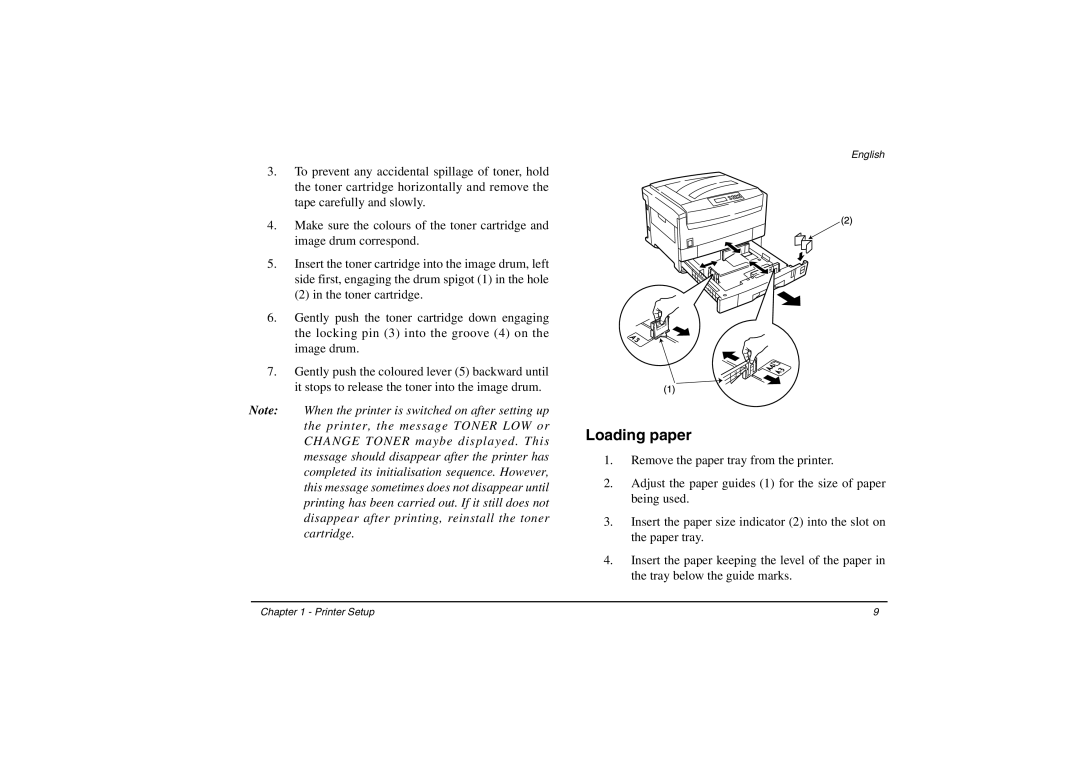3.To prevent any accidental spillage of toner, hold the toner cartridge horizontally and remove the tape carefully and slowly.
4.Make sure the colours of the toner cartridge and image drum correspond.
5.Insert the toner cartridge into the image drum, left side first, engaging the drum spigot (1) in the hole
(2) in the toner cartridge.
6.Gently push the toner cartridge down engaging the locking pin (3) into the groove (4) on the image drum.
7.Gently push the coloured lever (5) backward until it stops to release the toner into the image drum.
Note: When the printer is switched on after setting up the printer, the message TONER LOW or CHANGE TONER maybe displayed. This message should disappear after the printer has completed its initialisation sequence. However, this message sometimes does not disappear until printing has been carried out. If it still does not disappear after printing, reinstall the toner cartridge.
English
Loading paper
1.Remove the paper tray from the printer.
2.Adjust the paper guides (1) for the size of paper being used.
3.Insert the paper size indicator (2) into the slot on the paper tray.
4.Insert the paper keeping the level of the paper in the tray below the guide marks.
Chapter 1 - Printer Setup | 9 |