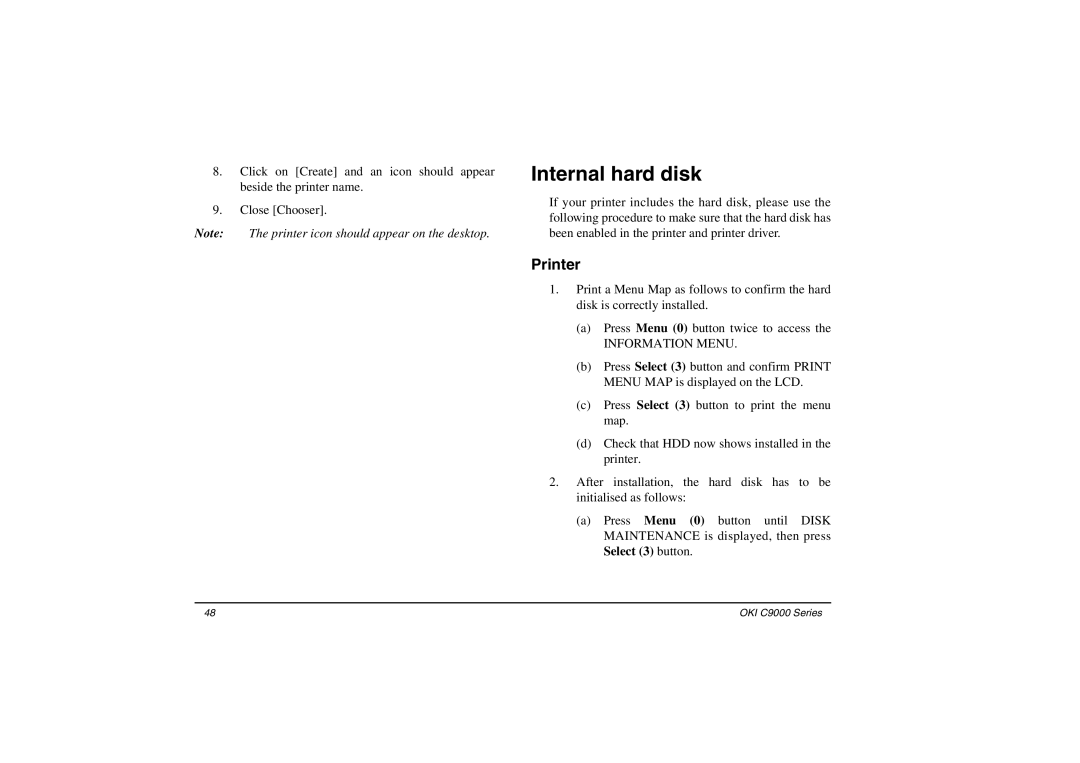8. Click on [Create] and an icon should appear | Internal hard disk | |||
|
| |||
| beside the printer name. |
|
| |
9. | Close [Chooser]. | If your printer includes the hard disk, please use the | ||
following procedure to make sure that the hard disk has | ||||
|
| |||
Note: | The printer icon should appear on the desktop. | been enabled in the printer and printer driver. | ||
|
| Printer |
| |
|
| 1. Print a Menu Map as follows to confirm the hard | ||
|
| disk is correctly installed. | ||
|
| (a) | Press Menu (0) button twice to access the | |
|
|
| INFORMATION MENU. | |
|
| (b) Press Select (3) button and confirm PRINT | ||
|
|
| MENU MAP is displayed on the LCD. | |
|
| (c) | Press Select (3) button to print the menu | |
|
|
| map. | |
|
| (d) | Check that HDD now shows installed in the | |
|
|
| printer. | |
|
| 2. After installation, the hard disk has to be | ||
|
| initialised as follows: | ||
|
| (a) | Press Menu (0) button until DISK | |
|
|
| MAINTENANCE is displayed, then press | |
|
|
| Select (3) button. | |
48 | OKI C9000 Series |