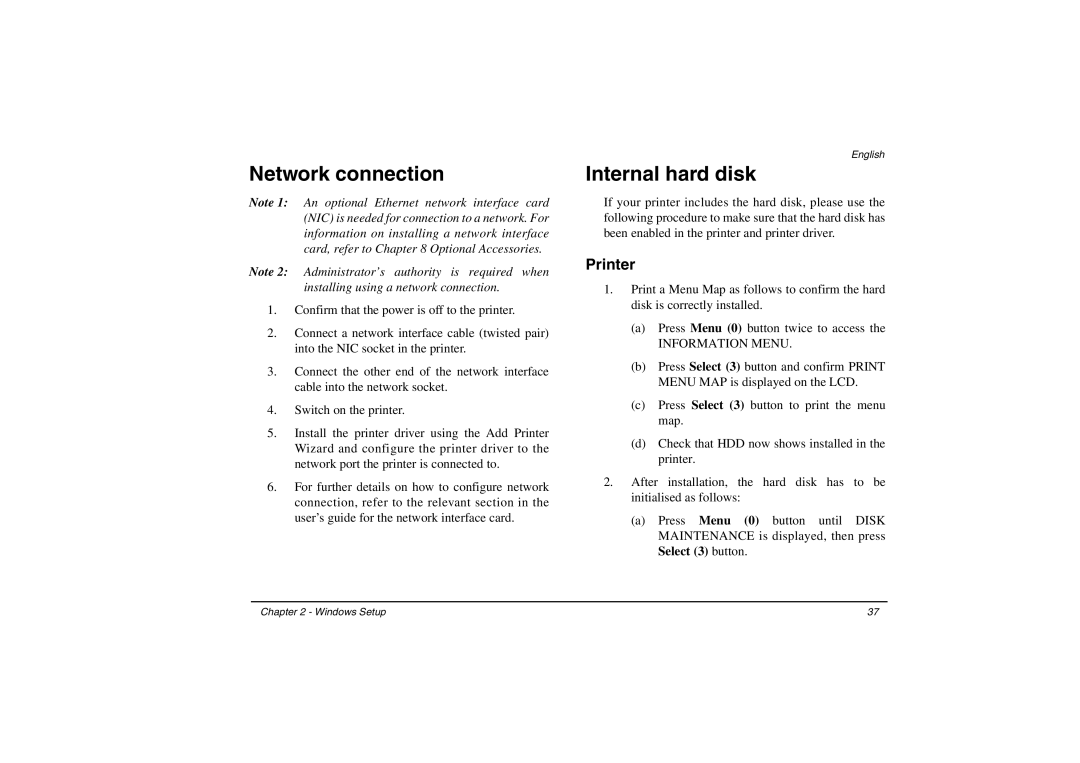Network connection
Note 1: An optional Ethernet network interface card (NIC) is needed for connection to a network. For information on installing a network interface card, refer to Chapter 8 Optional Accessories.
Note 2: Administrator’s authority is required when installing using a network connection.
1.Confirm that the power is off to the printer.
2.Connect a network interface cable (twisted pair) into the NIC socket in the printer.
3.Connect the other end of the network interface cable into the network socket.
4.Switch on the printer.
5.Install the printer driver using the Add Printer Wizard and configure the printer driver to the network port the printer is connected to.
6.For further details on how to configure network connection, refer to the relevant section in the user’s guide for the network interface card.
English
Internal hard disk
If your printer includes the hard disk, please use the following procedure to make sure that the hard disk has been enabled in the printer and printer driver.
Printer
1.Print a Menu Map as follows to confirm the hard disk is correctly installed.
(a)Press Menu (0) button twice to access the
INFORMATION MENU.
(b)Press Select (3) button and confirm PRINT MENU MAP is displayed on the LCD.
(c)Press Select (3) button to print the menu map.
(d)Check that HDD now shows installed in the printer.
2.After installation, the hard disk has to be initialised as follows:
(a)Press Menu (0) button until DISK MAINTENANCE is displayed, then press Select (3) button.
Chapter 2 - Windows Setup | 37 |