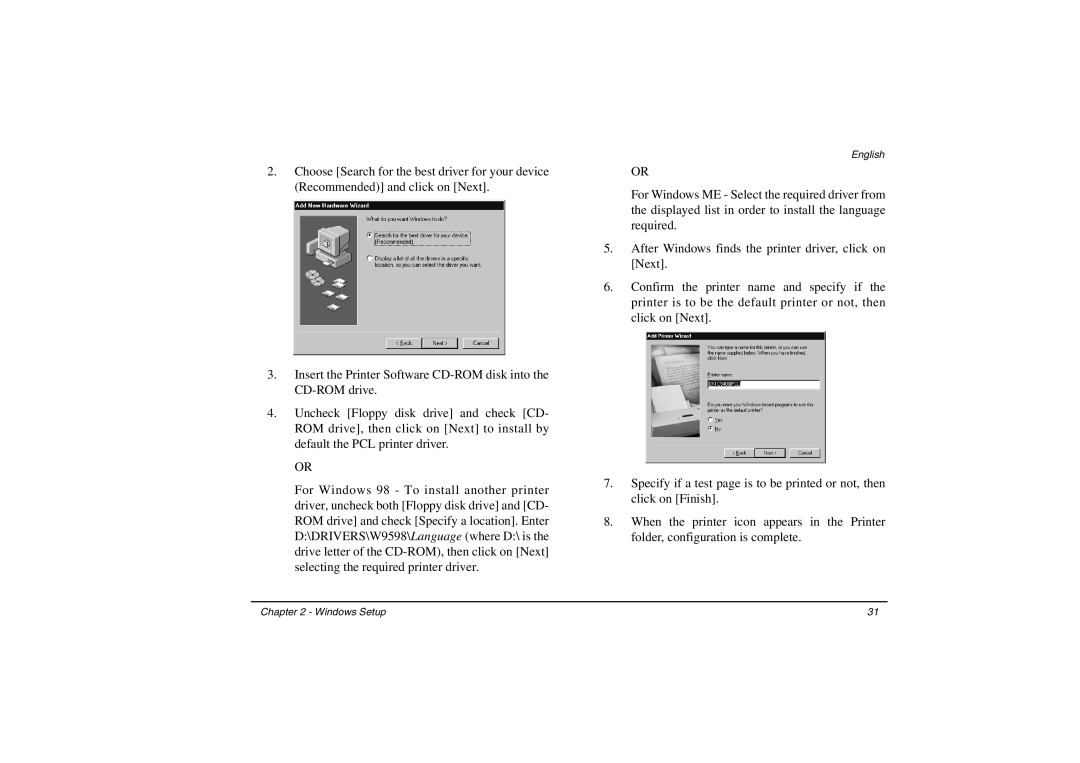2.Choose [Search for the best driver for your device (Recommended)] and click on [Next].
3.Insert the Printer Software
4.Uncheck [Floppy disk drive] and check [CD- ROM drive], then click on [Next] to install by default the PCL printer driver.
OR
For Windows 98 - To install another printer driver, uncheck both [Floppy disk drive] and [CD- ROM drive] and check [Specify a location]. Enter D:\DRIVERS\W9598\Language (where D:\ is the drive letter of the
English
OR
For Windows ME - Select the required driver from the displayed list in order to install the language required.
5.After Windows finds the printer driver, click on [Next].
6.Confirm the printer name and specify if the printer is to be the default printer or not, then click on [Next].
7.Specify if a test page is to be printed or not, then click on [Finish].
8.When the printer icon appears in the Printer folder, configuration is complete.
Chapter 2 - Windows Setup | 31 |