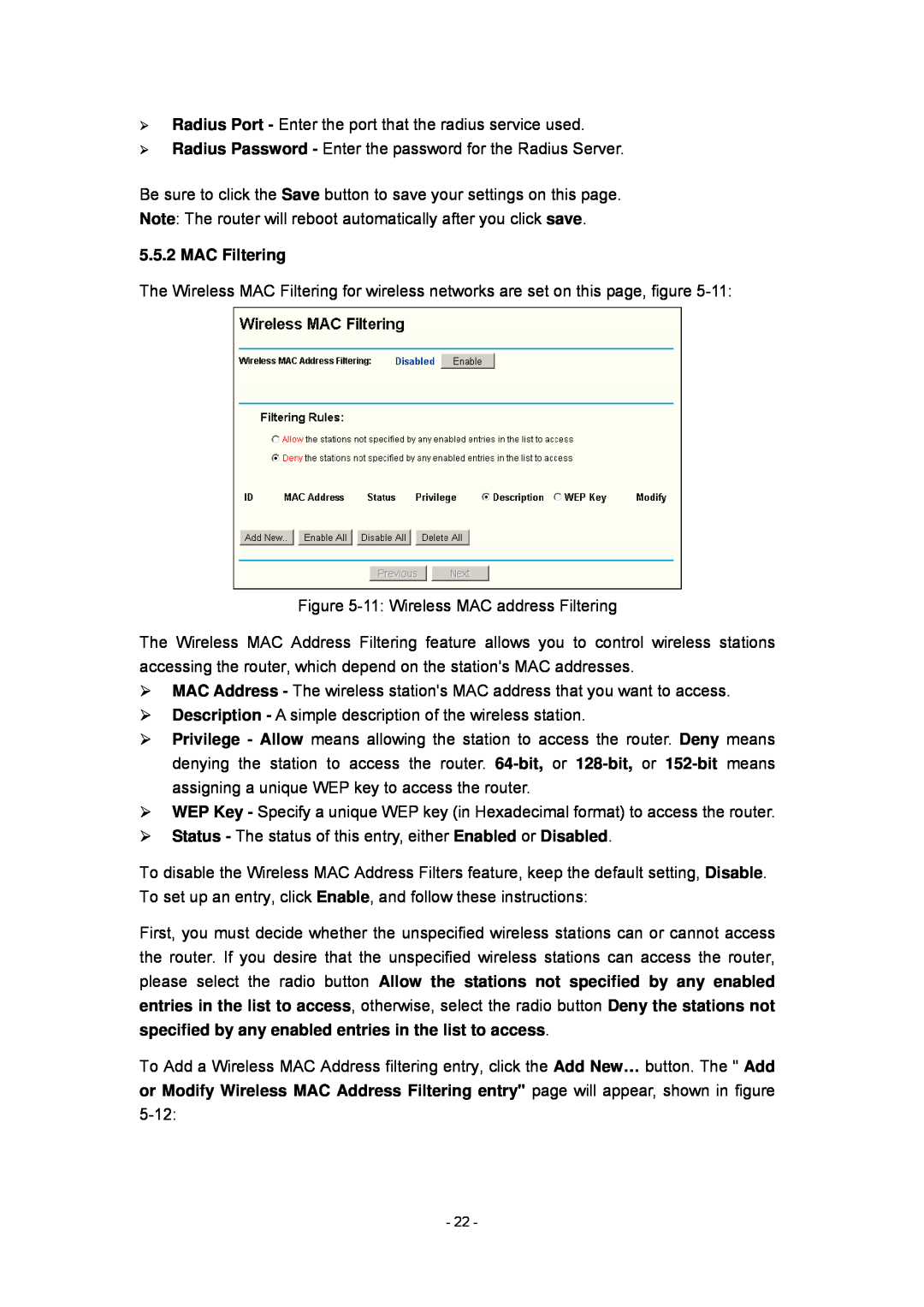¾Radius Port - Enter the port that the radius service used.
¾Radius Password - Enter the password for the Radius Server.
Be sure to click the Save button to save your settings on this page. Note: The router will reboot automatically after you click save.
5.5.2 MAC Filtering
The Wireless MAC Filtering for wireless networks are set on this page, figure
Figure
The Wireless MAC Address Filtering feature allows you to control wireless stations accessing the router, which depend on the station's MAC addresses.
¾MAC Address - The wireless station's MAC address that you want to access.
¾Description - A simple description of the wireless station.
¾Privilege - Allow means allowing the station to access the router. Deny means denying the station to access the router.
¾WEP Key - Specify a unique WEP key (in Hexadecimal format) to access the router.
¾Status - The status of this entry, either Enabled or Disabled.
To disable the Wireless MAC Address Filters feature, keep the default setting, Disable. To set up an entry, click Enable, and follow these instructions:
First, you must decide whether the unspecified wireless stations can or cannot access the router. If you desire that the unspecified wireless stations can access the router, please select the radio button Allow the stations not specified by any enabled entries in the list to access, otherwise, select the radio button Deny the stations not specified by any enabled entries in the list to access.
To Add a Wireless MAC Address filtering entry, click the Add New… button. The " Add or Modify Wireless MAC Address Filtering entry" page will appear, shown in figure
- 22 -