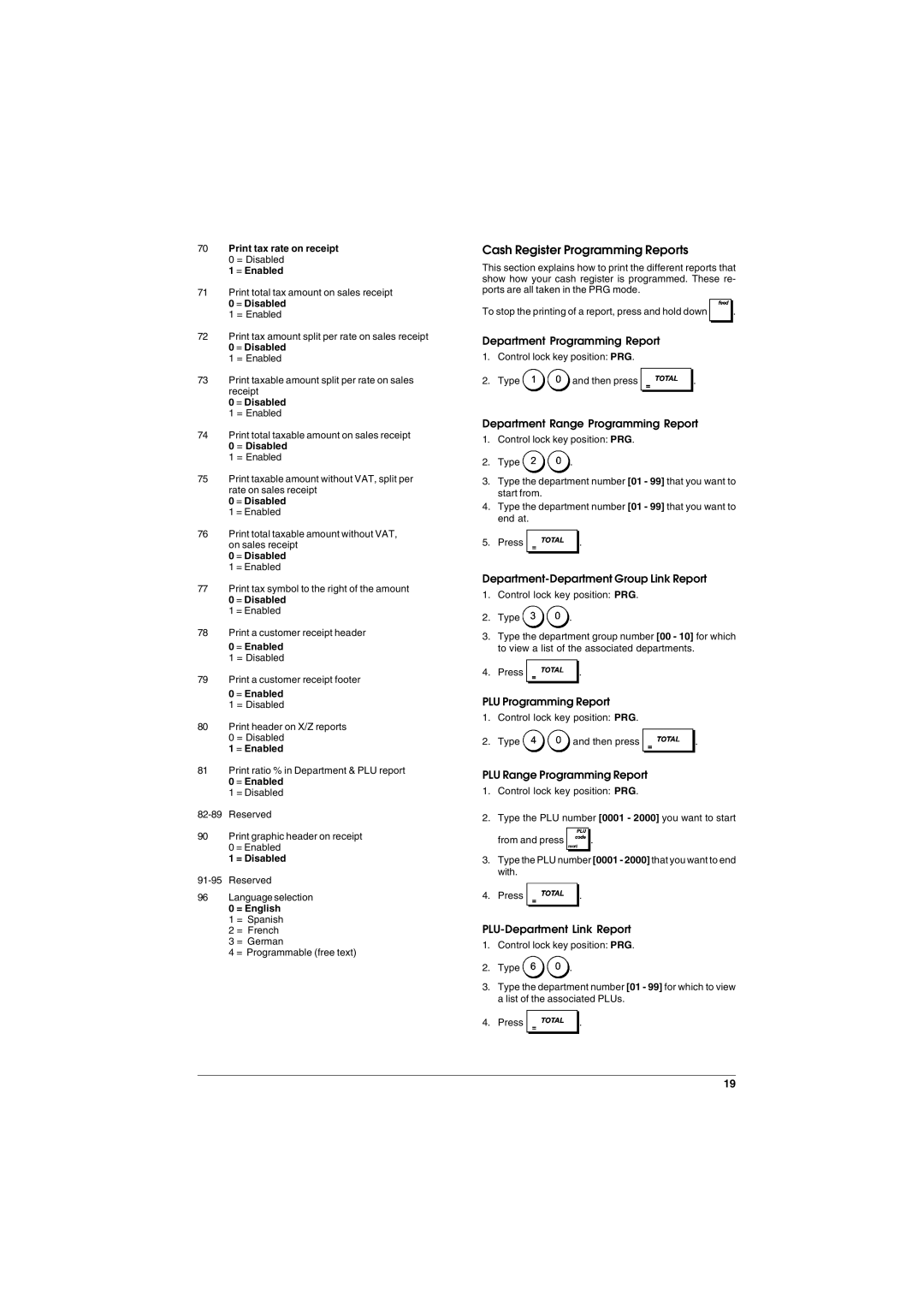ECR 6900 specifications
The Olivetti ECR 6900 is a highly regarded electronic cash register that has made significant strides in the retail and hospitality sectors. It represents a fusion of user-friendly design, advanced technology, and robust functionality, making it a popular choice among business owners looking to streamline operations and enhance customer service.One of the standout features of the ECR 6900 is its intuitive touchscreen interface. This user-friendly design allows for easy navigation, enabling cashiers to process transactions quickly and efficiently. The large display not only presents information clearly but also provides interactive prompts that guide users through various functions, reducing the learning curve for new employees.
The Olivetti ECR 6900 boasts an impressive range of connectivity options. It supports both wired and wireless communication, allowing for seamless integration with other devices such as computers, tablets, and mobile payment systems. This flexibility enables businesses to adapt to evolving technology trends, ensuring they can accept a wide variety of payment methods.
In terms of security, the ECR 6900 is equipped with advanced encryption protocols and secure transaction processing capabilities. This ensures that sensitive customer information is protected during transactions, providing peace of mind for both merchants and customers alike.
The cash register also features extensive report generation capabilities. Businesses can easily access sales reports, inventory data, and employee performance metrics, enabling them to make informed decisions based on real-time data. This feature is particularly beneficial for identifying trends and optimizing inventory management.
Another significant characteristic of the Olivetti ECR 6900 is its robust design. Built to withstand the rigors of daily use, it features durable materials and components that ensure longevity and reliability. Furthermore, the device supports multiple languages and can be programmed to handle various currencies, making it suitable for international businesses.
In conclusion, the Olivetti ECR 6900 stands out as a sophisticated electronic cash register that combines ease of use with powerful features. Its touchscreen interface, flexible connectivity options, strong security measures, comprehensive reporting capabilities, and durable design make it an ideal solution for businesses aiming to improve efficiency and enhance customer experience. With the ECR 6900, retailers can confidently navigate the demands of modern commerce, ensuring they remain competitive in an ever-evolving marketplace.