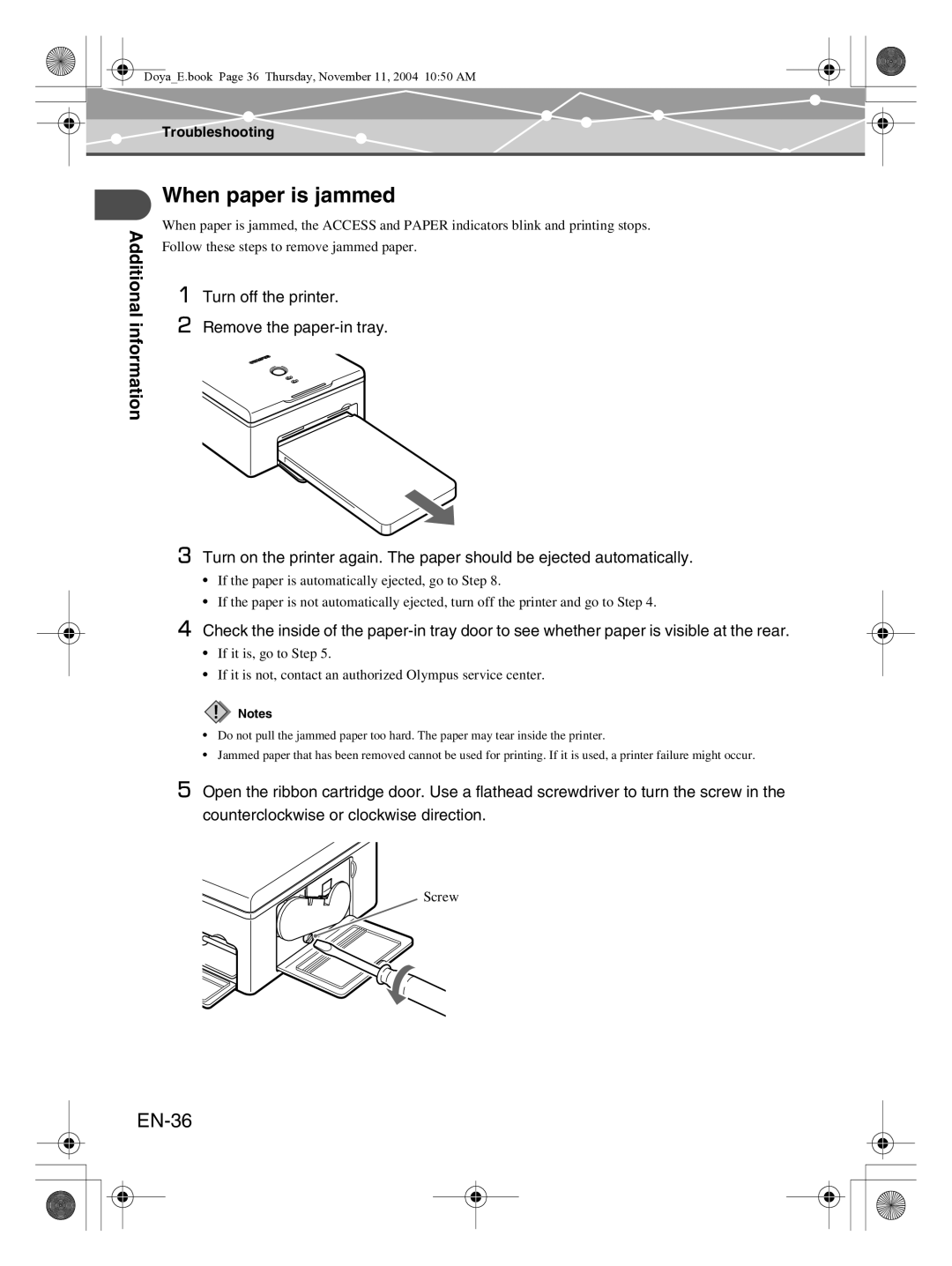S100
Introduction
EN-2
For customers in North and South America
Introduction
EN-3
For customers in Europe
Trademarks
Features
EN-4
Operating procedure
Operating procedure
EN-5
Table of contents
EN-7
Additional information
Safety regulations
Safety regulations
Read this first
EN-8
If the printer cabinet is damaged, unplug the power cord
If the power cord is damaged, unplug it
Do not damage the power cord
EN-9
EN-10
EN-11
EN-12
Do not put the printer on an unstable surface
Unplug the printer for servicing
Precautions
EN-13
Appropriate installation locations
EN-14
Checking the contents
Parts and controls
Front
Rear
EN-16
EN-17
Parts and controls Number Name Function
Preparation
Plugging in to an outlet and turning the printer on/ off
EN-18
To turn off the printer
Setting the ribbon cartridge
Loading the ribbon cartridge
About the paper-in tray and the ribbon cartridge
EN-19
Removing the ribbon cartridge
EN-20
EN-21
Setting the paper-in tray into the printer
Loading paper
EN-22
Loading paper
EN-23
Printing
Printing pictures from a digital camera
About QDock&Done-compatible digital cameras
About PictBridge-compatible digital cameras
Connecting a digital camera to the printer
EN-25
Using a digital camera to print
EN-26
Installing the printer driver during initial setup
Printing pictures from a PC
EN-27
Printing pictures from a PC
Connecting a PC to the printer
Printing pictures
EN-28
Setting the print properties
If you are using Windows
Contents
EN-29
If you are using Macintosh
EN-30
EN-31
Additional information
Loading the paper and replacing the ribbon cartridge
About used paper-in trays and ribbon cartridges
If paper runs out during printing
Error signals
Indicator Printer status Solution Pages Status
EN-33
Troubleshooting
Troubleshooting
Problem Cause / status Solution Pages
EN-34
EN-35
When paper is jammed
EN-36
If the ribbon cartridge is removed during printing
If the paper-in tray is removed during printing
EN-37
About the Paper-in Tray/Ribbon Cartridge
EN-38
Storage considerations
About the Paper-in Tray/Ribbon Cartridge
Compensation for problems
EN-39
Service and maintenance
Service and maintenance
EN-40
Specifications
Specifications
EN-41
Printer
Before you contact us
EN-42
Before you contact us
Memo
FR-2
Pour les utilisateurs en Amérique du Nord et du Sud
FR-3
Pour les utilisateurs en Europe
Marques
Particularités
FR-4
Procédure d’utilisation
FR-5
Procédure d’utilisation
Table des matières
FR-6
Lire en premier
Préparation
FR-7
Informations supplémentaires
Symbole Description
Lire en premier
Consignes de sécurité
FR-8
FR-9
Si cet appareil ne réagit pas normalement, débranchez-le
Si le cordon d’alimentation est endommagé, débranchez-le
’endommagez pas le cordon d’alimentation
FR-10
FR-11
Débranchez toujours le cordon d’alimentation en cas d’orage
Branchez l’imprimante directement sur une prise
FR-12
Ne posez pas l’imprimante sur une surface instable
Débranchez l’imprimante pour toute intervention
Précautions
FR-13
En cas de condensation
Si vous levez ou transportez l’imprimante
Emplacements d’installation appropriés
FR-14
Vérification du contenu
FR-15
Vérification du contenu
Contenu du Chargeur de papier/Cartouche de ruban
Éléments et commandes
Éléments et commandes
Avant
Arrière
Éléments et commandes Numéro Nom Fonction
FR-17
Préparation
FR-18
Pour mettre l’imprimante hors tension
Installation de la cartouche de ruban
Chargement de la cartouche de ruban
Propos du chargeur de papier et de la cartouche de ruban
FR-19
Retrait de la cartouche de ruban
FR-20
FR-21
Installation du chargeur de papier dans l’imprimante
Chargement du papier
FR-22
Chargement du papier
FR-23
Impression
Impression de photos à partir d’un appareil photo numérique
FR-24
Propos du format Dpof Digital Print Order Format
Raccordement d’un appareil photo numérique à l’imprimante
FR-25
Utilisation d’un appareil photo numérique pour l’impression
FR-26
Impression de photos à partir d’un PC
FR-27
Impression de photos à partir d’un PC
Raccordement d’un PC à l’imprimante
Impression de photos
FR-28
FR-29
Définition des propriétés d’impression
Si vous utilisez Windows
Élément Contenu
FR-30
Si vous utilisez un Macintosh
FR-31
Informations supplémentaires
Si le papier vient à manquer en cours d’impression
Si le ruban vient à manquer en cours d’impression
FR-32
Voyant État du État de Solution Pages ’imprimante
Signaux d’erreur
FR-33
Signaux d’erreur
Problème Cause / État Solution Pages
Dépannage
FR-34
Dépannage
Dépannage Problème Cause / État Solution Pages
FR-35
En cas de bourrage papier
FR-36
Si vous retirez la cartouche de ruban en cours d’impression
Si vous retirez le chargeur de papier en cours d’impression
FR-37
Propos du Chargeur de papier/Cartouche de ruban
FR-38
Conditions de stockage
Propos du Chargeur de papier/Cartouche de ruban
FR-39
Remarques sur le stockage des tirages
Intervention en cas de problème
Service après-vente et entretien
Service après-vente et entretien
FR-40
Caractéristiques
FR-41
Imprimante
Adaptateur secteur
Avant de nous contacter
FR-42
Avant de nous contacter
Memo
Introducción
ES-2
Para los clientes de Norte y Sudamérica
Introducción
ES-3
Para los clientes de Europa
Marcas comerciales
Características
ES-4
Funcionamiento
ES-5
Funcionamiento
Índice
ES-6
Lea esto primero
Preparativos
ES-7
Información adicional
Lea esto primero
Normas de seguridad
ES-8
Normas de seguridad
ES-9
Si el cable de alimentación se ha dañado, desenchúfelo
No dañe el cable de alimentación
ES-10
ES-11
Conecte el cable de alimentación de forma correcta y segura
Enchufe la impresora directamente en una toma de corriente
ES-12
No coloque la impresora sobre una superficie inestable
Desenchufe la impresora al realizar una reparación
Precauciones
ES-13
ES-14
Lea esto primero Lugares de instalación adecuados
Comprobación del contenido
ES-15
Comprobación del contenido
Piezas y controles
Parte delantera
Parte trasera
ES-16
ES-17
Número Nombre Función
Preparativos
ES-18
Para apagar la impresora
Colocación del cartucho de cinta
Ajuste del cartucho de cinta
ES-19
Colocación del cartucho de cinta
Extracción del cartucho de cinta
ES-20
ES-21
Cartucho de cinta para impresión en 100 × 148 mm 4 ×
Colocación del papel
Colocación de la bandeja de alimentación de papel En la
Impresora
ES-22
ES-23
Impresión
Impresión de fotografías desde una cámara digital
Acerca de las cámaras digitales compatibles con QDock&Done
Acerca de las cámaras digitales compatibles con PictBridge
Conexión de la cámara digital a la impresora
ES-25
Uso de una cámara digital para la impresión
ES-26
Impresión de fotografías desde un PC
ES-27
Impresión de fotografías desde un PC
Conexión del PC a la impresora
Impresión de fotografías
ES-28
Configuración de las propiedades de impresión
ES-29
Si utiliza Windows
Elemento Contenido
ES-30
Si utiliza Macintosh
ES-31
Información adicional
Colocación del papel y sustitución del cartucho de cinta
Si se acaba el papel durante la impresión
Si se acaba la cinta durante la impresión
Señales de error
ES-33
Solución de problemas
Solución de problemas
Problema Causa / estado Solución Páginas
ES-34
Solución de problemas Problema Causa / estado Páginas
ES-35
Si se atasca el papel
ES-36
Si se retira el cartucho de cinta durante la impresión
ES-37
ES-38
Recomendaciones de almacenamiento
Compensación debido a problemas
ES-39
Notas sobe el almacenamiento del papel impreso
Asistencia técnica y mantenimiento
ES-40
Asistencia técnica y mantenimiento
Especificaciones
ES-41
Impresora
Adaptador de CA
Antes de ponerse en contacto con nosotros
ES-42
Antes de ponerse en contacto con nosotros
Memo
DoyaE.book Page 44 Thursday, November 11, 2004 1050 AM
DoyaE.book Page 45 Thursday, November 11, 2004 1050 AM
DoyaE.book Page 46 Thursday, November 11, 2004 1050 AM
DoyaE.book Page 47 Thursday, November 11, 2004 1050 AM
Technical Support USA

![]() Notes
Notes