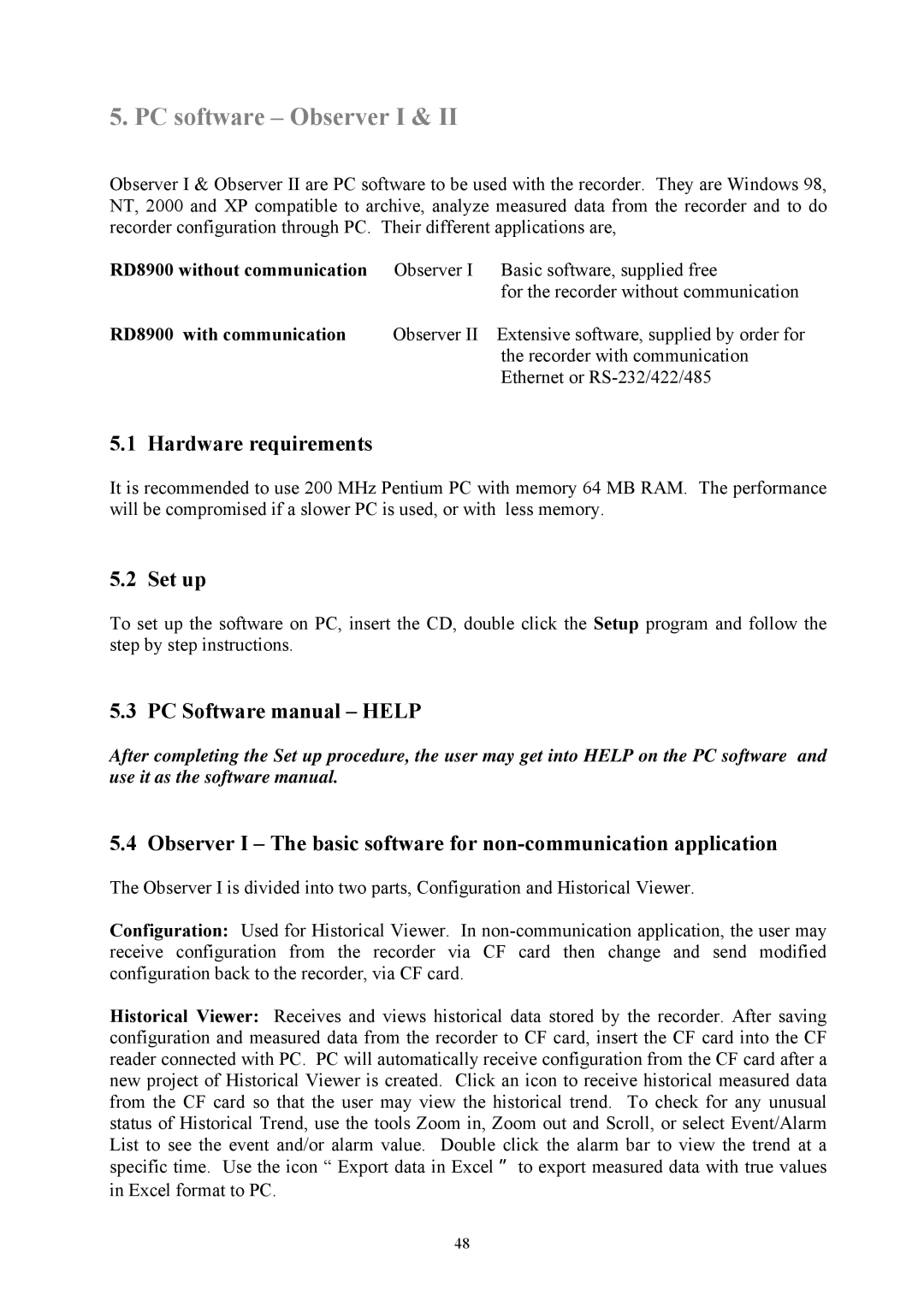5. PC software – Observer I & II
Observer I & Observer II are PC software to be used with the recorder. They are Windows 98, NT, 2000 and XP compatible to archive, analyze measured data from the recorder and to do recorder configuration through PC. Their different applications are,
RD8900 without communication | Observer I Basic software, supplied free |
| for the recorder without communication |
RD8900 with communication | Observer II Extensive software, supplied by order for |
| the recorder with communication |
| Ethernet or |
5.1 Hardware requirements
It is recommended to use 200 MHz Pentium PC with memory 64 MB RAM. The performance will be compromised if a slower PC is used, or with less memory.
5.2 Set up
To set up the software on PC, insert the CD, double click the Setup program and follow the step by step instructions.
5.3 PC Software manual – HELP
After completing the Set up procedure, the user may get into HELP on the PC software and use it as the software manual.
5.4 Observer I – The basic software for
The Observer I is divided into two parts, Configuration and Historical Viewer.
Configuration: Used for Historical Viewer. In
Historical Viewer: Receives and views historical data stored by the recorder. After saving configuration and measured data from the recorder to CF card, insert the CF card into the CF reader connected with PC. PC will automatically receive configuration from the CF card after a new project of Historical Viewer is created. Click an icon to receive historical measured data from the CF card so that the user may view the historical trend. To check for any unusual status of Historical Trend, use the tools Zoom in, Zoom out and Scroll, or select Event/Alarm List to see the event and/or alarm value. Double click the alarm bar to view the trend at a specific time. Use the icon “ Export data in Excel to export measured data with true values in Excel format to PC.
48