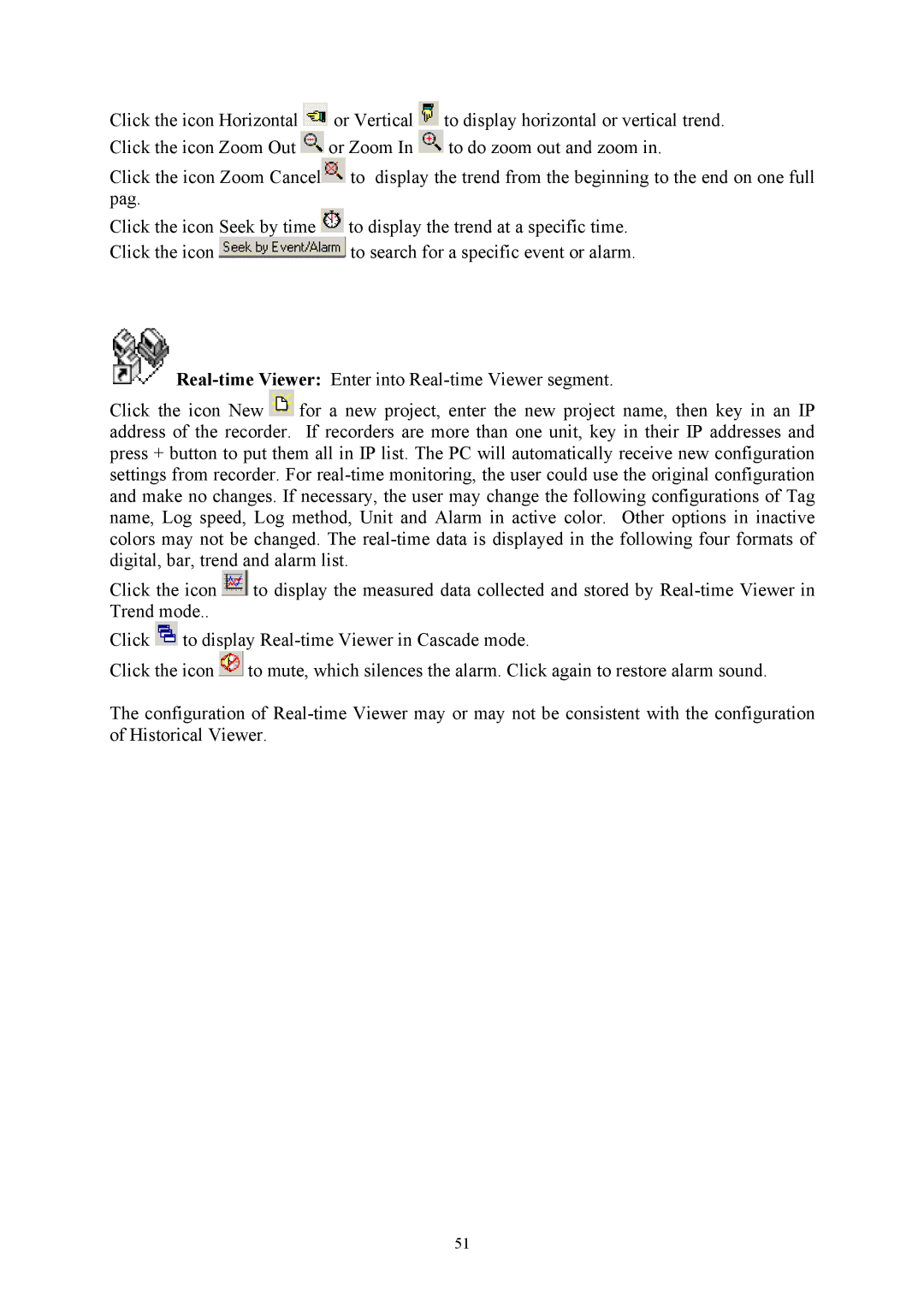Click the icon Horizontal ![]() or Vertical
or Vertical ![]() to display horizontal or vertical trend. Click the icon Zoom Out
to display horizontal or vertical trend. Click the icon Zoom Out ![]() or Zoom In
or Zoom In ![]() to do zoom out and zoom in.
to do zoom out and zoom in.
Click the icon Zoom Cancel![]() to display the trend from the beginning to the end on one full pag.
to display the trend from the beginning to the end on one full pag.
Click the icon Seek by time ![]() to display the trend at a specific time.
to display the trend at a specific time.
Click the icon ![]() to search for a specific event or alarm.
to search for a specific event or alarm.

Click the icon New ![]() for a new project, enter the new project name, then key in an IP address of the recorder. If recorders are more than one unit, key in their IP addresses and press + button to put them all in IP list. The PC will automatically receive new configuration settings from recorder. For
for a new project, enter the new project name, then key in an IP address of the recorder. If recorders are more than one unit, key in their IP addresses and press + button to put them all in IP list. The PC will automatically receive new configuration settings from recorder. For
Click the icon ![]() to display the measured data collected and stored by
to display the measured data collected and stored by
Click ![]() to display
to display
Click the icon ![]() to mute, which silences the alarm. Click again to restore alarm sound.
to mute, which silences the alarm. Click again to restore alarm sound.
The configuration of
51