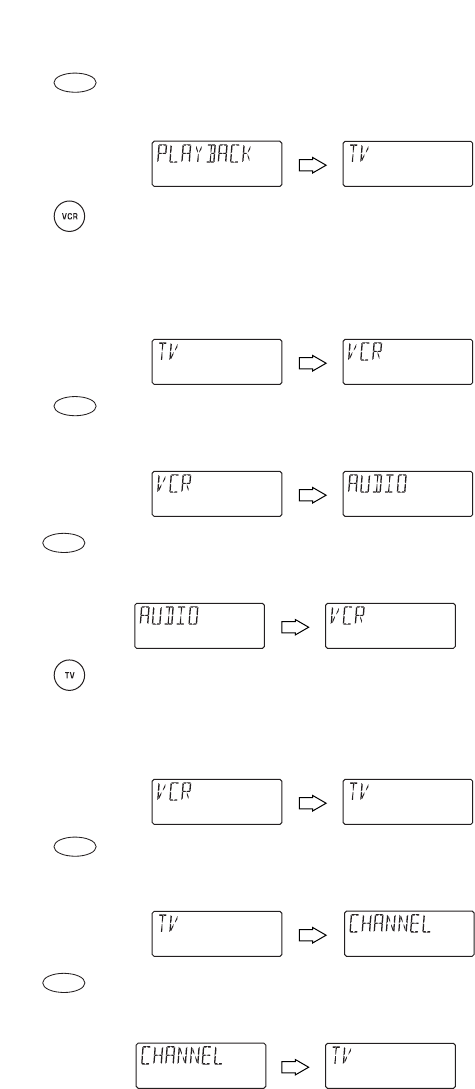
a. Press SELECTonce to enter Playback Control
Groupassignment. You will see the display change
to the last-selected device (e.g.,[TV]).
b. S elect a device for Playback Control Groupassign-
ment.For this example,press VCR once. This will
assign the entire group ofPlayback Controls (i.e.,
PLAY,STOP,FF,REW,F.FWD,F.REW,PAUSEand
REC) to the VCR.You will see the display change
to your device choice (e.g.,[VCR]).
c. Press SELECTonce to accept the a s si g nment in
step 3b.You will see the display change to the next
Control Groupassignment,[AUDIO]).
4. Press SELECTonce to enter Audio Control Group
assignment.You will see the display change to the
last-selected device (e.g.,[VCR]).
a. Select a device for Audio Control Groupassign-
ment.For this example,press TV once. This will
assign the entire group ofAudio Controls (i.e.,
VOL+,VOL-,and MUTE) to the TV.You will see the
display change to your device choice (e.g.,[TV]).
b. Press SELECT once to accept the assi g nment in
step 4a.You will see the display change to the next
Control Groupassignment,[CHANNEL]).
5. Press SELECTonce to enter Channel Control Group
assignment.You will see the display change to the
last-selected device (e.g.,[TV]).
continued on next page...
SELECT
SELECT
45
SELECT
SELECT
SELECT