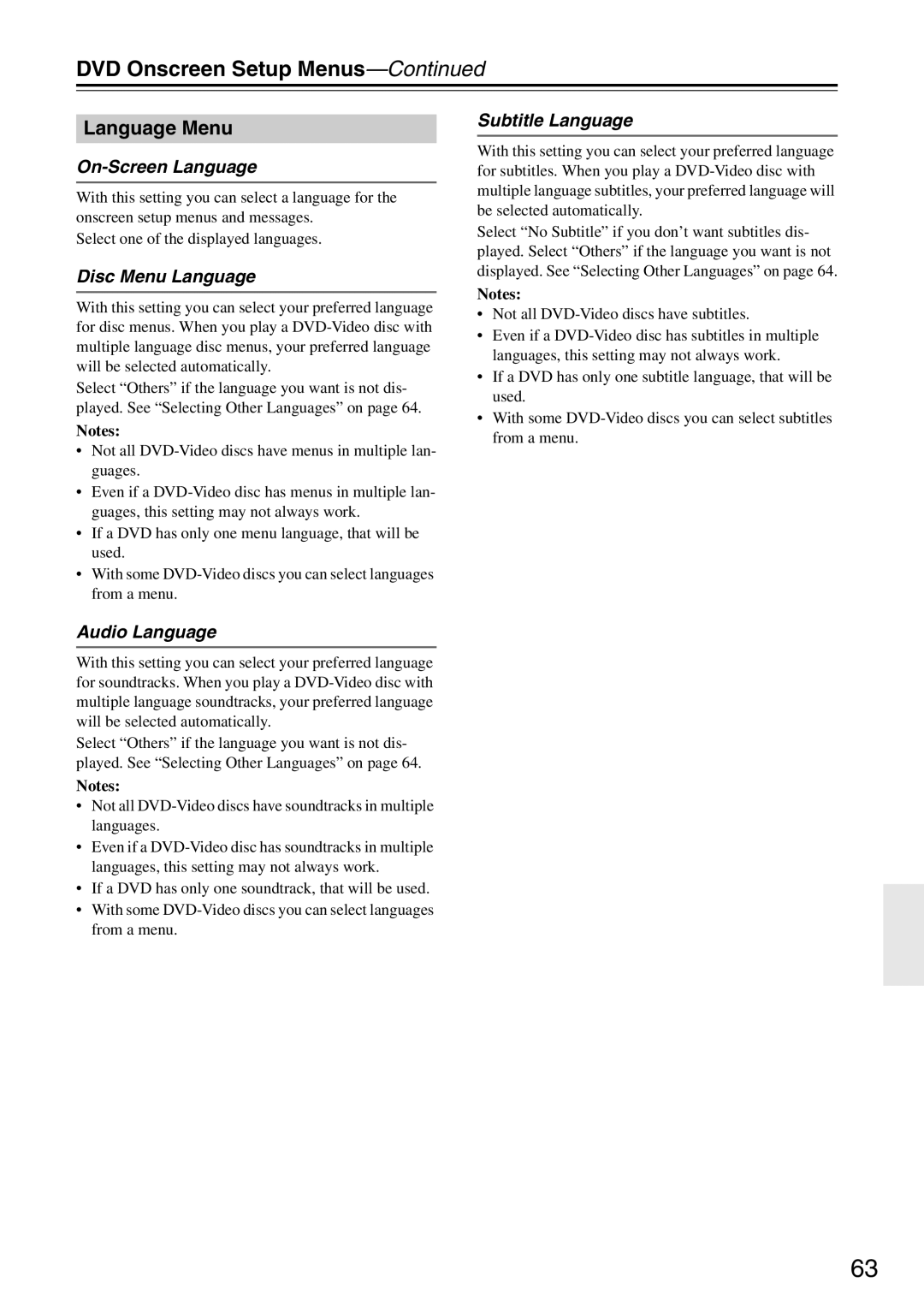DVD Onscreen Setup Menus—Continued
Language Menu
On-Screen Language
With this setting you can select a language for the onscreen setup menus and messages.
Select one of the displayed languages.
Disc Menu Language
With this setting you can select your preferred language for disc menus. When you play a
Select “Others” if the language you want is not dis- played. See “Selecting Other Languages” on page 64.
Notes:
•Not all
•Even if a
•If a DVD has only one menu language, that will be used.
•With some
Audio Language
With this setting you can select your preferred language for soundtracks. When you play a
Select “Others” if the language you want is not dis- played. See “Selecting Other Languages” on page 64.
Notes:
•Not all
•Even if a
•If a DVD has only one soundtrack, that will be used.
•With some
Subtitle Language
With this setting you can select your preferred language for subtitles. When you play a
Select “No Subtitle” if you don’t want subtitles dis- played. Select “Others” if the language you want is not displayed. See “Selecting Other Languages” on page 64.
Notes:
•Not all
•Even if a
•If a DVD has only one subtitle language, that will be used.
•With some
63