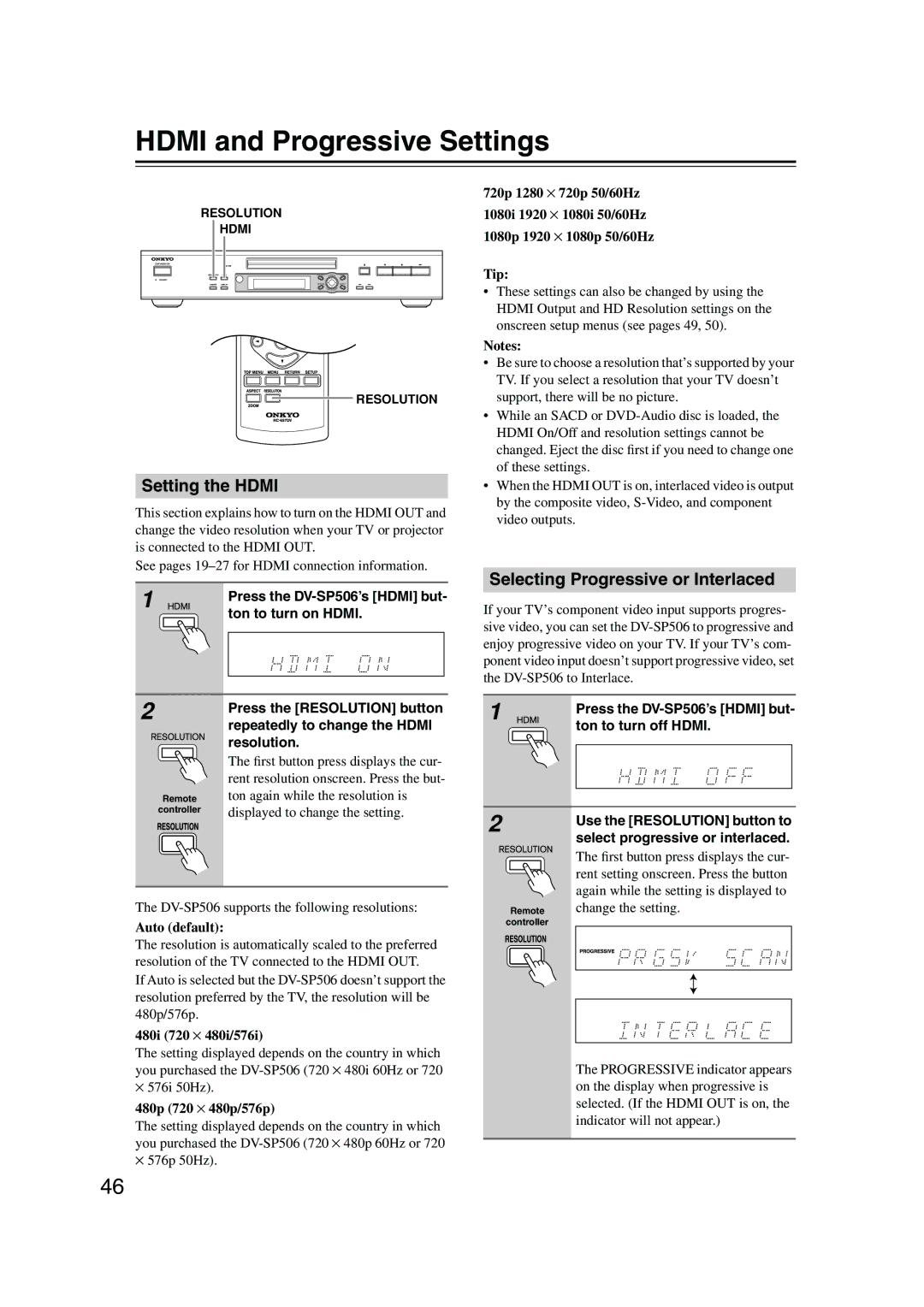HDMI and Progressive Settings
RESOLUTION ![]()
![]()
HDMI
TOP MENU | URSOR | MENU |
RETURN |
| SETUP |
| P |
|
| USH TO E |
|
RESOLUTION
Setting the HDMI
This section explains how to turn on the HDMI OUT and change the video resolution when your TV or projector is connected to the HDMI OUT.
See pages
1 |
|
|
| Press the | |
|
|
|
| ton to turn on HDMI. | |
|
|
| |||
|
|
|
|
|
|
|
|
|
|
|
|
|
|
|
|
|
|
|
|
|
|
|
|
720p 1280 ⋅ 720p 50/60Hz
1080i 1920 ⋅ 1080i 50/60Hz
1080p 1920 ⋅ 1080p 50/60Hz
Tip:
•These settings can also be changed by using the HDMI Output and HD Resolution settings on the onscreen setup menus (see pages 49, 50).
Notes:
•Be sure to choose a resolution that’s supported by your TV. If you select a resolution that your TV doesn’t support, there will be no picture.
•While an SACD or
•When the HDMI OUT is on, interlaced video is output by the composite video,
Selecting Progressive or Interlaced
If your TV’s component video input supports progres- sive video, you can set the
2
Remote
controller
Press the [RESOLUTION] button repeatedly to change the HDMI resolution.
The first button press displays the cur- rent resolution onscreen. Press the but- ton again while the resolution is displayed to change the setting.
1 |
|
|
| Press the | |
|
|
|
| ||
|
|
|
| ton to turn off HDMI. | |
|
|
| |||
|
|
|
|
|
|
|
|
|
|
|
|
|
|
|
|
|
|
|
|
|
|
|
|
2
Use the [RESOLUTION] button to select progressive or interlaced.
The
Auto (default):
The resolution is automatically scaled to the preferred resolution of the TV connected to the HDMI OUT.
If Auto is selected but the
480i (720 ⋅ 480i/576i)
Remote
controller
The first button press displays the cur- rent setting onscreen. Press the button again while the setting is displayed to change the setting.
The setting displayed depends on the country in which you purchased the
⋅576i 50Hz).
480p (720 ⋅ 480p/576p)
The setting displayed depends on the country in which you purchased the
⋅576p 50Hz).
The PROGRESSIVE indicator appears on the display when progressive is selected. (If the HDMI OUT is on, the indicator will not appear.)
46