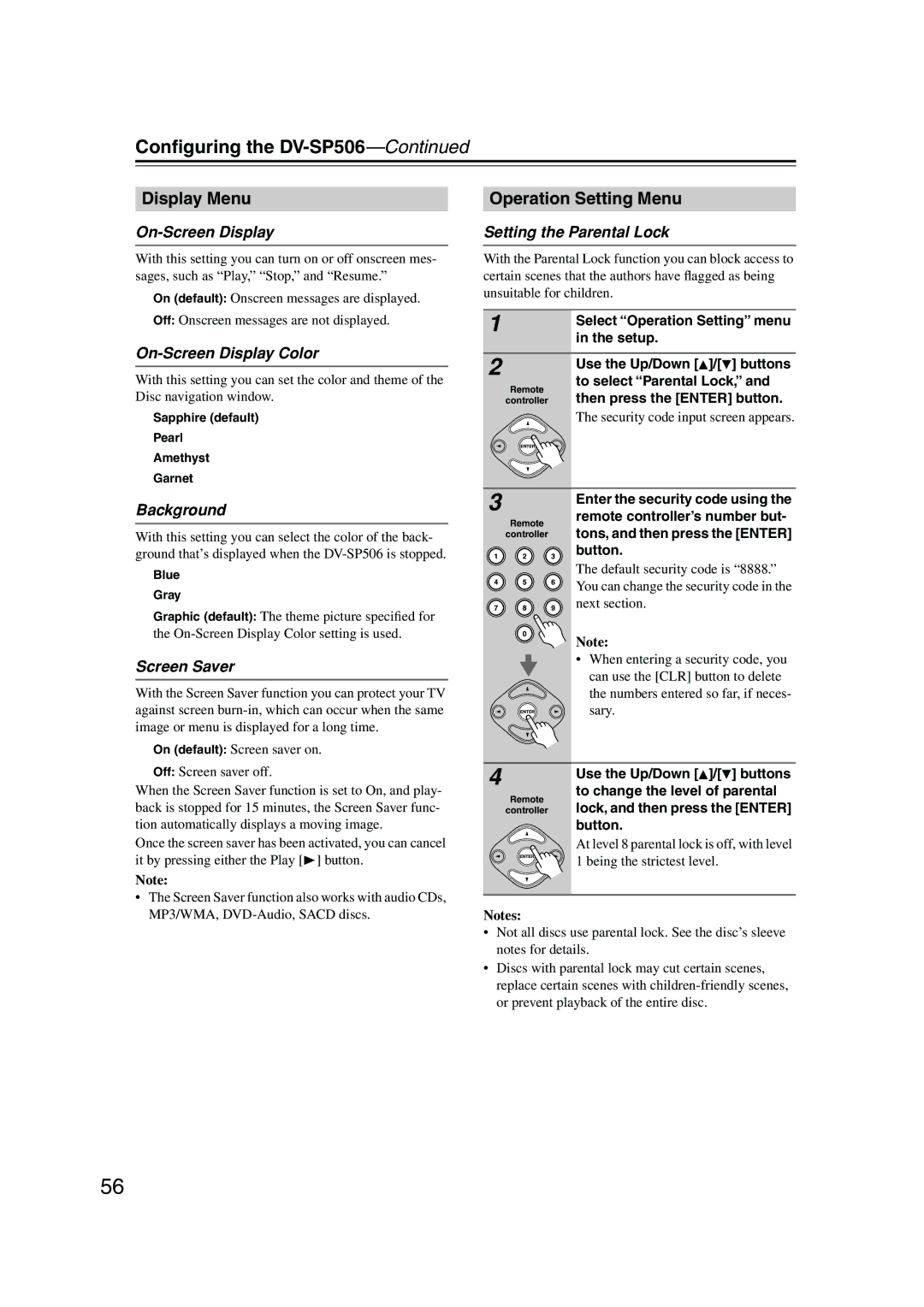Configuring the DV-SP506—Continued
Display Menu
On-Screen Display
With this setting you can turn on or off onscreen mes- sages, such as “Play,” “Stop,” and “Resume.”
On (default): Onscreen messages are displayed.
Off: Onscreen messages are not displayed.
On-Screen Display Color
With this setting you can set the color and theme of the Disc navigation window.
Sapphire (default)
Pearl
Amethyst
Garnet
Operation Setting Menu
Setting the Parental Lock
With the Parental Lock function you can block access to certain scenes that the authors have flagged as being unsuitable for children.
1 | Select “Operation Setting” menu | |
| ||
| in the setup. | |
|
| |
2 | Use the Up/Down [ ]/[ ] buttons | |
| ||
Remote | to select “Parental Lock,” and | |
then press the [ENTER] button. | ||
controller | ||
| The security code input screen appears. |
Background
With this setting you can select the color of the back- ground that’s displayed when the
Blue
Gray
Graphic (default): The theme picture specified for the
Screen Saver
With the Screen Saver function you can protect your TV against screen
On (default): Screen saver on.
3
Remote
controller
Enter the security code using the remote controller’s number but- tons, and then press the [ENTER] button.
The default security code is “8888.” You can change the security code in the next section.
Note:
•When entering a security code, you can use the [CLR] button to delete the numbers entered so far, if neces- sary.
Off: Screen saver off.
When the Screen Saver function is set to On, and play- back is stopped for 15 minutes, the Screen Saver func- tion automatically displays a moving image.
Once the screen saver has been activated, you can cancel it by pressing either the Play [ ] button.
Note:
•The Screen Saver function also works with audio CDs, MP3/WMA,
4 | Use the Up/Down [ ]/[ ] buttons | |
| ||
Remote | to change the level of parental | |
lock, and then press the [ENTER] | ||
controller | ||
| button. | |
| At level 8 parental lock is off, with level | |
| 1 being the strictest level. |
Notes:
•Not all discs use parental lock. See the disc’s sleeve notes for details.
•Discs with parental lock may cut certain scenes, replace certain scenes with
56