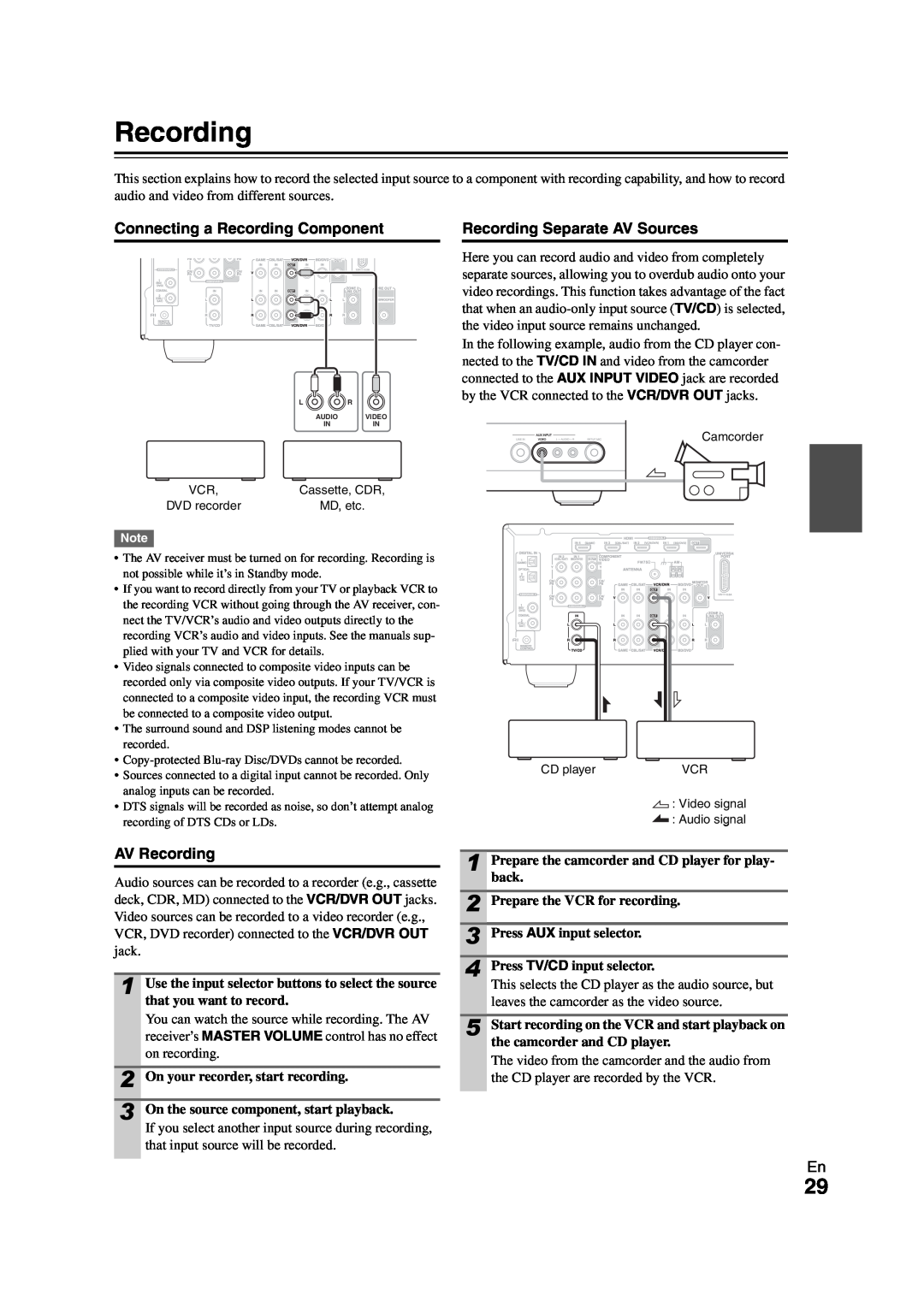Instruction Manual
HT-R980
Manuel d’instructions
AV Receiver
AVIS
Important Safety Instructions
For U.S. models
Precautions
For Canadian Models
Modèle pour les Canadien
Using the Remote Controller
Supplied Accessories
Installing the Batteries
Aiming the Remote Controller
Introduction
Contents
Connections
Turning On & Basic Operations
Amplifier
Features
Processing
Miscellaneous
Front Panel
Front & Rear Panels
cHDMI THRU indicator
jMEMORY button kTUNING MODE button
b c d ef
Remote Controller
ab c ij f de gh
About Home Theater
Enjoying Home Theater
Connecting Your Speakers
Connecting the AV Receiver
Speaker Configuration
Speaker Connection Precautions
North American models
Connecting the Speaker Cables
European models
Using Dipole Speakers
AV Cables and Jacks
About AV Connections
Connected image with AV components
Audio return channel ARC function
Connecting Your Components with HDMI
How to record the video
Connecting Your Components
System On/Auto Power On
Connecting Onkyo uComponents
Remote Control
Direct Change
Video Connection Formats
Connecting Antenna
Which Connections Should I Use?
Signal Selection
Audio Connection Formats
Turning Off
Turning On/Off the AV Receiver
Turning On
Basic Operations
Setting the Display Brightness
Playing the Connected Component
Displaying Source Information
Using the Audio and Video Menus
Using the Sleep Timer
Muting the AV Receiver
Selecting Speaker Layout
Changing the Input Display
Using Headphones
Audyssey 2EQ Room Correction and Speaker Setup
ENTER
Using Audyssey 2EQ
SETUP MIC jack
Changing the Speaker Settings Manually
Error Messages
Using a Powered Subwoofer
ENTER
Tuning into Radio Stations
Using the Tuner
Listening to the Radio
Listening to the Radio
Using RDS European models
Presetting FM/AM Stations
Selecting Presets
Deleting Presets
Listening to Traffic News TP
Finding Stations by Type PTY
ENTER
ENTER
Recording
Connecting a Recording Component
Recording Separate AV Sources
AV Recording
Selecting Listening Modes
Using the Listening Modes
Listening Mode Buttons
MOVIE/TV button
Explanatory Notes
About Listening Modes
de gh
Input Source
r e c t d i o P P
Listening Modes
M o n o e o d i o P P
• Dolby PLIIx Movie
• Neo:6 Music
• Neo:6 Cinema
• THX Music
• THX Cinema
• THX Games
• THX I/S Cinema
XCN*9
Onkyo-OriginalDSP Listening Modes
CN*9
On-screenSetup Menus
Advanced Setup
Common Procedures in Setup Menu
c 3. Audio Adjust d 4. Source Setup
Monitor Out
Input/Output Assign
HDMI Input
Resolution
Digital Audio Input
Component Video Input
BD/DVD, VCR/DVR, CBL/SAT, GAME, AUX, TV/CD, PORT
`IN1, IN2
Speaker Settings
Speaker Setup
Speaker Configuration
Speaker Terminal Assign Front High/Zone2
Speaker Distance
Equalizer Settings
Level Calibration
Unit
Preserve THX Settings
THX Audio Setup
SurrBack Speaker Spacing
Loudness Plus
Multiplex/Mono
Audio Adjust
Dolby
Dimension
Theater-Dimensional
Source Setup
LFE Level
Audyssey
About Audyssey Dynamic Volume
Dynamic Volume
`Off
`Light
A/V Sync
IntelliVolume
Name Edit
IntelliVolume
Game Mode
Picture Adjust
Wide Mode*1*2
Picture Mode*1*2
Film Mode*2
Listening Mode Preset
Edge Enhancement*2
Noise Reduction*2
OSD Setup
Volume Setup
Miscellaneous
Volume Display
Remote ID
Hardware Setup
Tuner
HDMI
Using the Audio Settings
Lock Setup
Tone Control Settings
Power Control
Speaker Levels
Audyssey Settings
Late Night
Music Optimizer
Audio Selector
Setting the Incoming Digital Signal Fixed Mode
Audio Selector
Zone
Connecting Zone
Connecting Your Zone 2 Speakers to an Amp in Zone
Controlling Zone 2 from the AV receiver
Setting the Powered Zone
Using Zone
Adjusting the Volume for Zone
Controlling Zone 2 with the Remote Controller
Muting Zone
Operating with the remote controller
Controlling iPod
Connecting an Onkyo Dock
UP-A1Dock
Using the Onkyo Dock
Using Your iPod models Alarm Clock
Charging Your iPod models Battery
RI Dock
Controlling Your iPod
Without the RI Control
With the RI Control
Page
Looking up for Remote Control Code
Preprogrammed Remote Control Codes
Controlling Other Components
ENTER
REMOTE MODE •BD/DVD
Entering Remote Control Codes
•TV/CD
•PORT
Resetting the Remote Controller
Resetting REMOTE MODE Buttons
Controlling Other Components
Controlling a TV
j k b
Power
Troubleshooting
Audio
The STANDBY indicator flashes red
About DTS signals
There’s no sound with a certain signal format
Only the front speakers produce sound
Only the center speaker produces sound
Video
Remote Controller
Tuner
The remote controller doesn’t work
Zone
Recording
Others
Stand-bypower consumption
NENT VIDEO OUT
Amplifier Section
Specifications
General
Video Section
About Copyright Protection
About HDMI
Supported Audio Formats
About p-compatiblecomponents
Using an RIHD-compatibleTV, Player, or Recorder
1Confirm the connecting and setting
How to connect and setup
2 Change each item in the “HDMI Setup” as below
•Power Control: On •TV Control: On
Output
Video Resolution Chart
NTSC/PAL
AVIS
Remarques importantes pour votre sécurité
DANGER
Modèles pour l’Europe
Précautions
Déclaration de Conformité
Modèle pour les Canadien
Utilisation de la télécommande
Accessoires fournis
Pointage de la télécommande
Mise en place des piles
Table des matères
Commande d’un iPod et d’autres appareils
Branchements
Mise sous tension et opérations de base
Amplificateur
Fonctionnalités
Traitement
Connexions
Panneau avant
Panneaux avant et arrière
kBouton TUNING MODE lBouton DISPLAY
pCommande MASTER VOLUME
Panneau arrière
Écran
Commandes de l’Ampli-tunerAV
Télécommande
ab c ij f de gh
À propos du Home-Cinéma
Vivez une expérience cinématographique à domicile
Branchement de vos enceintes
Configuration des enceintes
Branchement de l’Ampli-tunerAV
Modèles pour l’Amérique du Nord
Branchement des câbles d’enceinte
Modèles pour l’Europe
Utilisation d’enceintes dipolaires
Câbles et prises AV
À propos des branchements audiovisuels
Image connectée avec un appareil audiovisuel
Fonction de canal audio de retour ARC
Comment enregistrer des données vidéo
Raccordement de vos éléments
Télécommande
Raccordement d’appareils Onkyo u
Mise en marche du système/Allumage automatique
Changement direct
Formats de connexion vidéo
Raccordement de l’antenne
Quelles connexions dois-jeutiliser ?
Sélection du signal
Formats de connexion audio
Mise hors tension
Mise sous/hors tension de l’Ampli-tunerAV
Mise sous tension
Lecture depuis l’appareil raccordé
Opérations de base
Affichage des informations relatives à la source
Réglage de la luminosité de l’afficheur
Sélection de la disposition des enceintes
Activation du mode sourdine de l’Ampli-tunerAV
Utilisation des menus audio et vidéo
VIDEO
Utilisation d’un casque
Modification de l’affichage de l’entrée
«CDR », « DOCK » ou « TAPE »
TV/CD → MD → CDR
À l’aide de Audyssey 2EQ
Utilisation d’un subwoofer caisson de basses
Messages d’erreur
Modification manuelle des réglages des enceintes
Utilisation du tuner
Écoute de la radio
Écoute de la radio
Recherche de stations de radio
Utilisation du RDS Modèles pour l’Europe
Préréglage de stations de radio FM/AM
Sélection de stations préréglées
Suppression d’une station préréglée
Types de programmes RDS PTY
Recherche de stations par type PTY
Branchement d’un appareil d’enregistrement
Enregistrement
Enregistrement de sources AV différentes
Enregistrement AV
Sélection des modes d’écoute
Utilisation des modes d’écoute
Boutons des Modes d’écoute
Bouton MOVIE/TV
Notes explicatives
À propos des modes d’écoute
Source d’entrée
Disposition des enceintes
r e c t d i o P P
Modes d’écoute
M o n o e o d i o P P
• Dolby PLIIx Movie
• Neo:6 Music
toute information complémentaire
• Neo:6 Cinema
THX Music
• THX Cinema
• THX Games
et THX Cinema/Music/Games
Remarque
Modes d’écoute DSP exclusifs d’Onkyo
Menus de configuration OSD
Configuration avancée
c 3. Audio Adjust d 4. Source Setup
e 5. Listening Mode Preset f 6. Miscellaneous
Input/Output Assign
Resolution
Notes explicatives
Monitor Out
Digital Audio Input
Component Video Input
«BD/DVD »
BD/DVD, VCR/DVR, CBL/SAT, GAME, AUX, TV/CD, PORT
Speaker Settings
Speaker Setup
Speaker Configuration
Speaker Terminal Assign Front High/Zone2
Speaker Distance
Equalizer Settings
Level Calibration
Unit
Preserve THX Settings
THX Audio Setup
SurrBack Speaker Spacing
`< 1ft < 0.3m
Dimension
Audio Adjust
Multiplex/Mono
Dolby
Theater-Dimensional
Source Setup
LFE Level
Audyssey
À propos de Audyssey Dynamic Volume
Dynamic Volume
`Off
`Light
IntelliVolume
IntelliVolume
A/V Sync
Name Edit
Game Mode
Picture Adjust
Wide Mode*1*2
Picture Mode*1*2
Film Mode*2
Listening Mode Preset
Edge Enhancement*2
Noise Reduction*2
OSD Setup
Volume Setup
Volume Display
Maximum Volume
Remote ID
Hardware Setup
Tuner
HDMI
Utilisation des réglages audio
Réglages de commande de la tonalité
Lock Setup
Power Control
Audyssey Settings
Niveau sonore des enceintes
Dynamic EQ Dynamic Volume
Late Night
Sélecteur audio
Réglage du signal numérique entrant Fixed Mode
Audio Selector
`ARC
54 Installation
Connexion de la Zone
Installation
Zone
Utilisation de la Zone
Paramétrage de la Zone 2 amplifiée
Contrôle de la Zone 2 à partir du Ampli- tuner AV
ENTER
Réglage du volume de la Zone
Contrôle de la Zone 2 à l’aide de la télécommande
Activation du mode sourdine dans la Zone
Utilisation à l’aide de la télécommande
Raccordement d’une station d’accueil Onkyo
Commande de l’iPod
Station d’accueil UP-A1
Utilisation de la station d’accueil Onkyo
Fonctionnement de base
Remarques concernant le fonctionnement
Sans la commande RI
Commande de votre iPod
Avec la commande RI
Station d’accueil RI
Mode Étendu musique
Mode standard
Mode Étendu vidéo
4 Mode reprise
Codes de télécommande préprogrammés
Commande d’autres appareils
Recherche d’un code de télécommande
RECEIVER, puis SETUP
REMOTE MODE •BD/DVD
Saisie des codes de télécommande préprogrammés
•TV/CD
•PORT
Commande d’autres appareils
Réinitialisation de la télécommande
Commande d’un téléviseur
Réinitialisation des boutons de REMOTE MODE
Appareils
Alimentation
Dépannage
Audio
L’Ampli-tunerAV ne s’allume pas
Seule l’enceinte centrale reproduit un son
Seuls les enceintes avant reproduisent un son
L’enceinte centrale ne reproduit aucun son
Le subwoofer ne reproduit aucun son
Vidéo
Télécommande
La télécommande ne fonctionne pas
Il est impossible de commander d’autres appareils
Autres problèmes
Enregistrement
Zone
Impossible d’enregistrer
MONITOR OUT
Section amplificateur
Caractéristiques techniques
Généralités
Section vidéo
À propos de la protection des droits d’auteur
À propos de l’interface HDMI
Formats audio pris en charge
Lecteurs/enregistreurs
À propos des appareils compatibles p
Opérations réalisables avec un branchement p
Pour les téléviseurs compatibles p
•Power Control : On •TV Control : On
4 Utilisation à l’aide de la télécommande
Comment procéder à la connexion et au réglage
1 Vérifiez la connexion et le réglage
Tableau des résolutions vidéo
Mémo
Mémo
ONKYO U.S.A. CORPORATION
2 9 4 0 0 4 8
ONKYO EUROPE ELECTRONICS GmbH
ONKYO EUROPE ELECTRONICS GmbH UK BRANCH