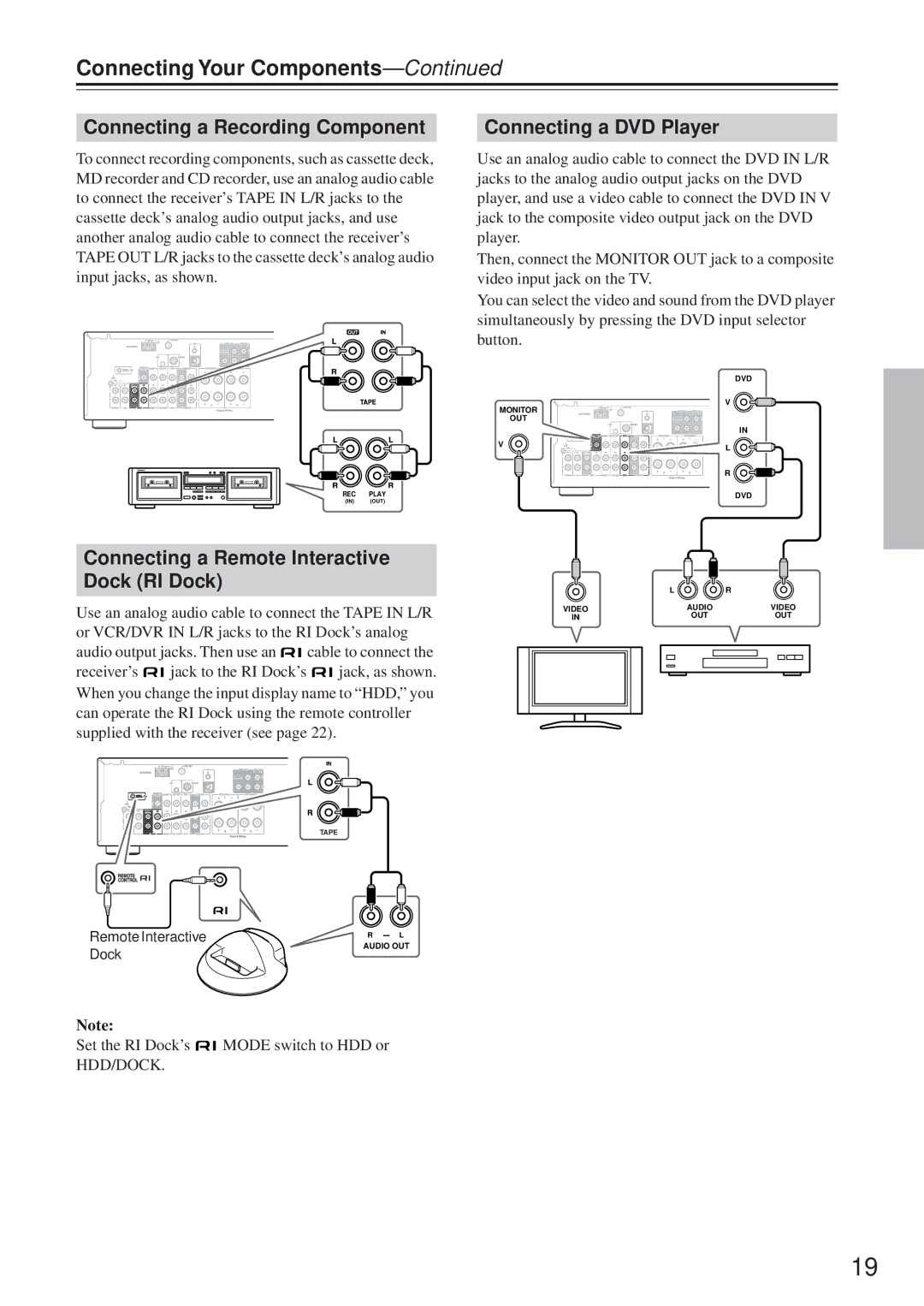Connecting Your Components—Continued
Connecting a Recording Component |
| Connecting a DVD Player |
|
|
|
To connect recording components, such as cassette deck, MD recorder and CD recorder, use an analog audio cable to connect the receiver’s TAPE IN L/R jacks to the cassette deck’s analog audio output jacks, and use another analog audio cable to connect the receiver’s TAPE OUT L/R jacks to the cassette deck’s analog audio input jacks, as shown.
Use an analog audio cable to connect the DVD IN L/R jacks to the analog audio output jacks on the DVD player, and use a video cable to connect the DVD IN V jack to the composite video output jack on the DVD player.
Then, connect the MONITOR OUT jack to a composite video input jack on the TV.
You can select the video and sound from the DVD player simultaneously by pressing the DVD input selector button.
DVD
V
MONITOR |
OUT |
|
|
| IN |
|
| V | L |
|
|
| |
|
|
| R |
REC | PLAY |
| DVD |
(IN) | (OUT) |
|
|
Connecting a Remote Interactive Dock (RI Dock)
Use an analog audio cable to connect the TAPE IN L/R or VCR/DVR IN L/R jacks to the RI Dock’s analog
audio output jacks. Then use an ![]()
![]() cable to connect the
cable to connect the
receiver’s ![]()
![]() jack to the RI Dock’s
jack to the RI Dock’s ![]()
![]() jack, as shown. When you change the input display name to “HDD,” you can operate the RI Dock using the remote controller supplied with the receiver (see page 22).
jack, as shown. When you change the input display name to “HDD,” you can operate the RI Dock using the remote controller supplied with the receiver (see page 22).
TAPE
Remote Interactive | R | L |
L |
| R |
VIDEO | AUDIO | VIDEO |
IN | OUT | OUT |
Dock
Note:
AUDIO OUT
Set the RI Dock’s ![]()
![]() MODE switch to HDD or HDD/DOCK.
MODE switch to HDD or HDD/DOCK.
19