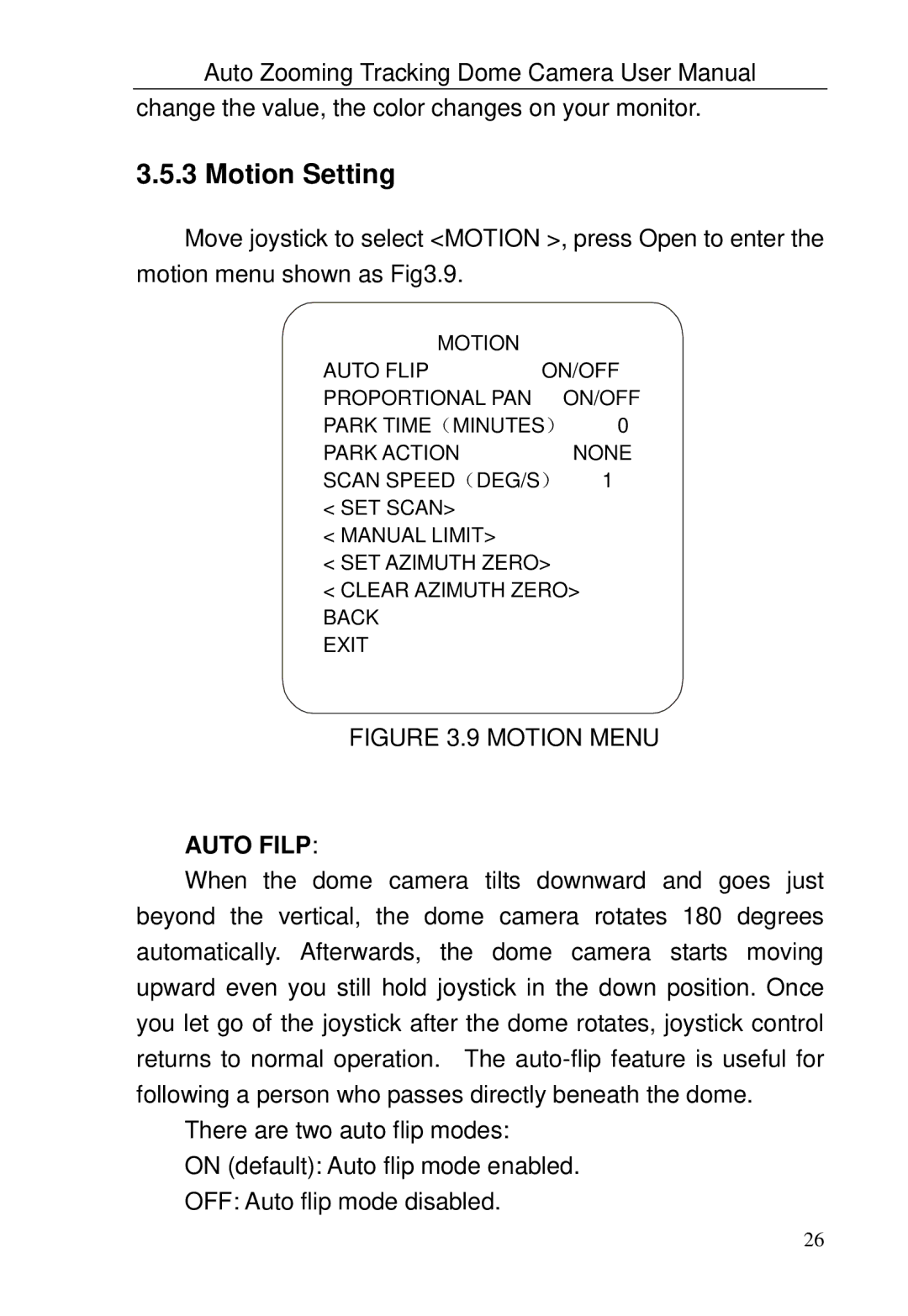Auto Zooming Tracking Dome Camera User Manual
change the value, the color changes on your monitor.
3.5.3 Motion Setting
Move joystick to select <MOTION >, press Open to enter the motion menu shown as Fig3.9.
MOTION |
|
|
AUTO FLIP | ON/OFF | |
PROPORTIONAL PAN | ON/OFF | |
PARK TIME(MINUTES) | 0 | |
PARK ACTION |
| NONE |
SCAN SPEED(DEG/S) | 1 | |
<SET SCAN>
<MANUAL LIMIT>
<SET AZIMUTH ZERO>
<CLEAR AZIMUTH ZERO> BACK
EXIT
FIGURE 3.9 MOTION MENU
AUTO FILP:
When the dome camera tilts downward and goes just beyond the vertical, the dome camera rotates 180 degrees automatically. Afterwards, the dome camera starts moving upward even you still hold joystick in the down position. Once you let go of the joystick after the dome rotates, joystick control returns to normal operation. The
There are two auto flip modes:
ON (default): Auto flip mode enabled.
OFF: Auto flip mode disabled.
26