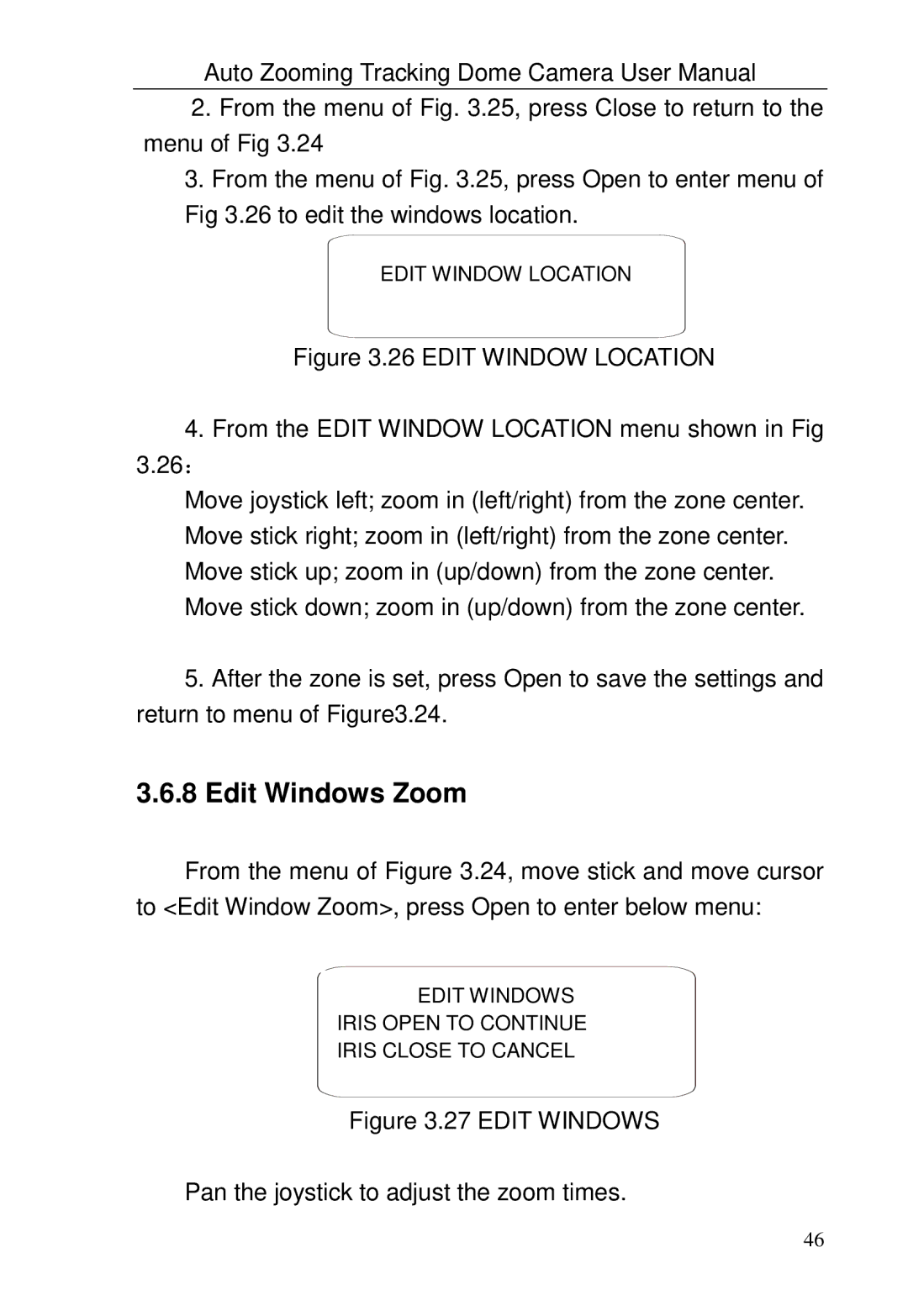Auto Zooming Tracking Dome Camera User Manual
2.From the menu of Fig. 3.25, press Close to return to the menu of Fig 3.24
3.From the menu of Fig. 3.25, press Open to enter menu of Fig 3.26 to edit the windows location.
EDIT WINDOW LOCATION
Figure 3.26 EDIT WINDOW LOCATION
4.From the EDIT WINDOW LOCATION menu shown in Fig
3.26:
Move joystick left; zoom in (left/right) from the zone center. Move stick right; zoom in (left/right) from the zone center. Move stick up; zoom in (up/down) from the zone center. Move stick down; zoom in (up/down) from the zone center.
5.After the zone is set, press Open to save the settings and return to menu of Figure3.24.
3.6.8Edit Windows Zoom
From the menu of Figure 3.24, move stick and move cursor to <Edit Window Zoom>, press Open to enter below menu:
EDIT WINDOWS
IRIS OPEN TO CONTINUE
IRIS CLOSE TO CANCEL
Figure 3.27 EDIT WINDOWS
Pan the joystick to adjust the zoom times.
46