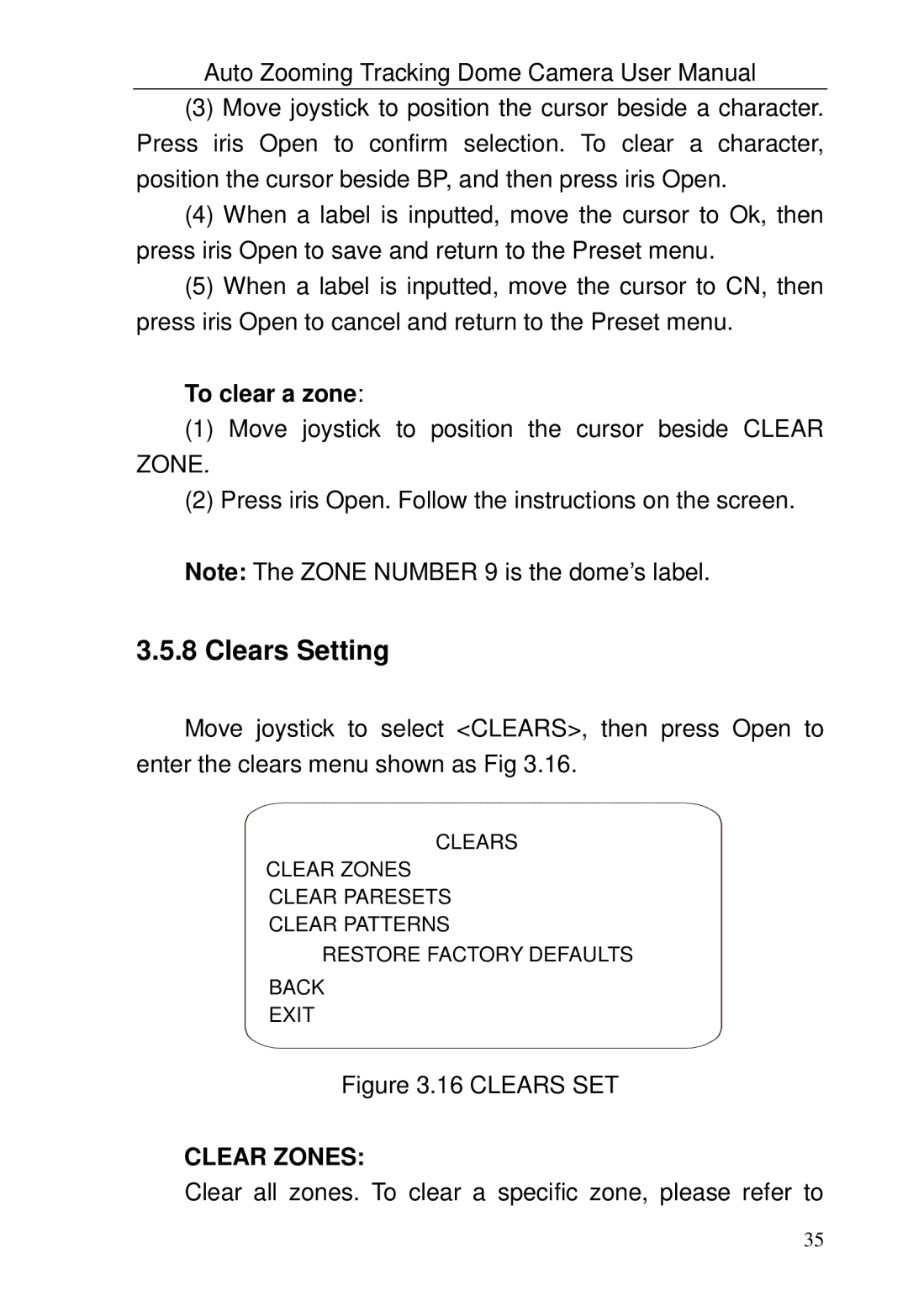Auto Zooming Tracking Dome Camera User Manual
(3)Move joystick to position the cursor beside a character. Press iris Open to confirm selection. To clear a character, position the cursor beside BP, and then press iris Open.
(4)When a label is inputted, move the cursor to Ok, then press iris Open to save and return to the Preset menu.
(5)When a label is inputted, move the cursor to CN, then press iris Open to cancel and return to the Preset menu.
To clear a zone:
(1)Move joystick to position the cursor beside CLEAR
ZONE.
(2)Press iris Open. Follow the instructions on the screen.
Note: The ZONE NUMBER 9 is the dome‟s label.
3.5.8 Clears Setting
Move joystick to select <CLEARS>, then press Open to enter the clears menu shown as Fig 3.16.
CLEARS
CLEAR ZONES
CLEAR PARESETS
CLEAR PATTERNS
RESTORE FACTORY DEFAULTS
BACK
EXIT
Figure 3.16 CLEARS SET
CLEAR ZONES:
Clear all zones. To clear a specific zone, please refer to
35