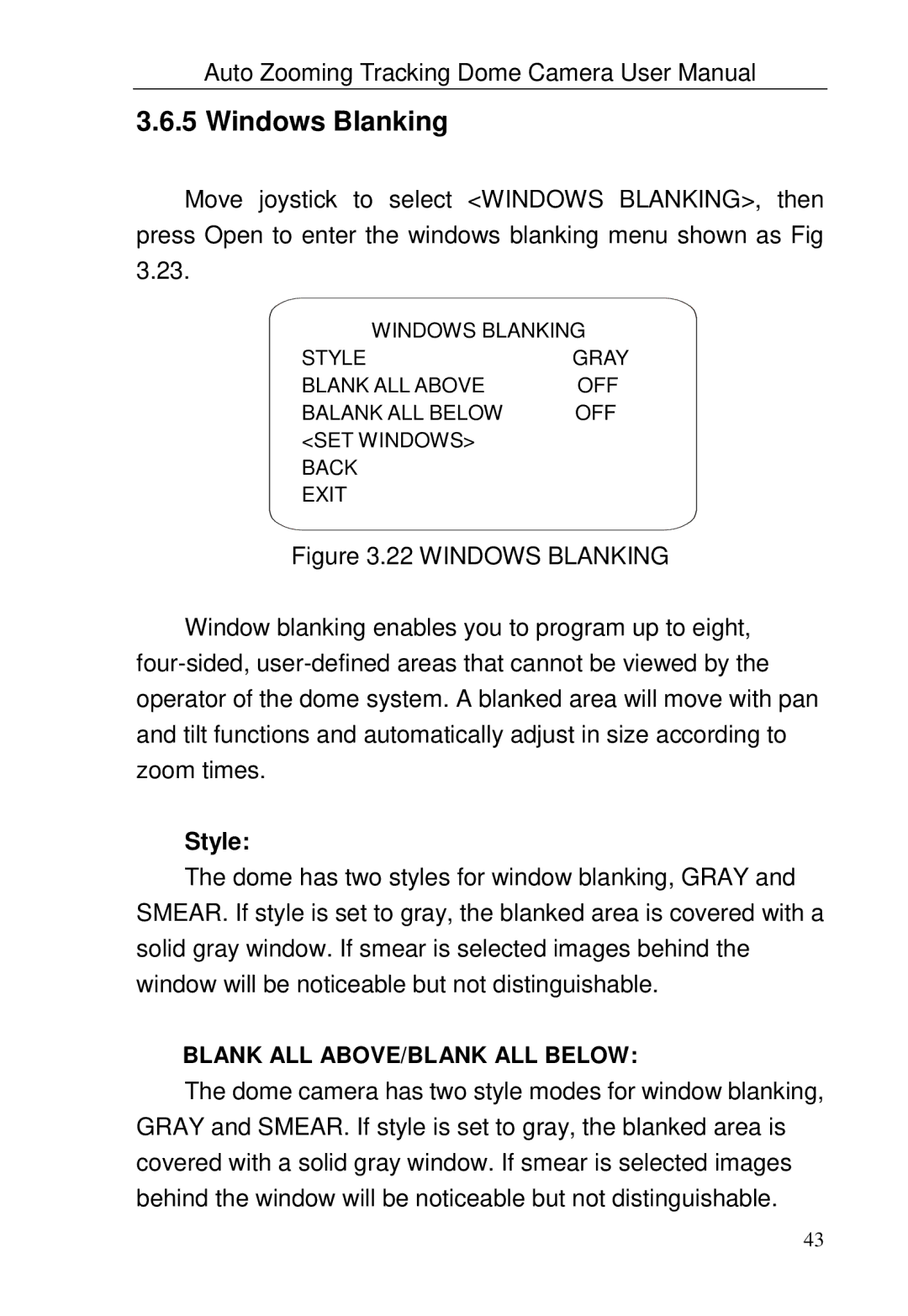Auto Zooming Tracking Dome Camera User Manual
3.6.5 Windows Blanking
Move joystick to select <WINDOWS BLANKING>, then press Open to enter the windows blanking menu shown as Fig 3.23.
WINDOWS BLANKING
STYLE | GRAY |
BLANK ALL ABOVE | OFF |
BALANK ALL BELOW | OFF |
<SET WINDOWS> |
|
BACK |
|
EXIT |
|
Figure 3.22 WINDOWS BLANKING
Window blanking enables you to program up to eight, four-sided, user-defined areas that cannot be viewed by the operator of the dome system. A blanked area will move with pan and tilt functions and automatically adjust in size according to zoom times.
Style:
The dome has two styles for window blanking, GRAY and SMEAR. If style is set to gray, the blanked area is covered with a solid gray window. If smear is selected images behind the window will be noticeable but not distinguishable.
BLANK ALL ABOVE/BLANK ALL BELOW:
The dome camera has two style modes for window blanking, GRAY and SMEAR. If style is set to gray, the blanked area is covered with a solid gray window. If smear is selected images behind the window will be noticeable but not distinguishable.
43