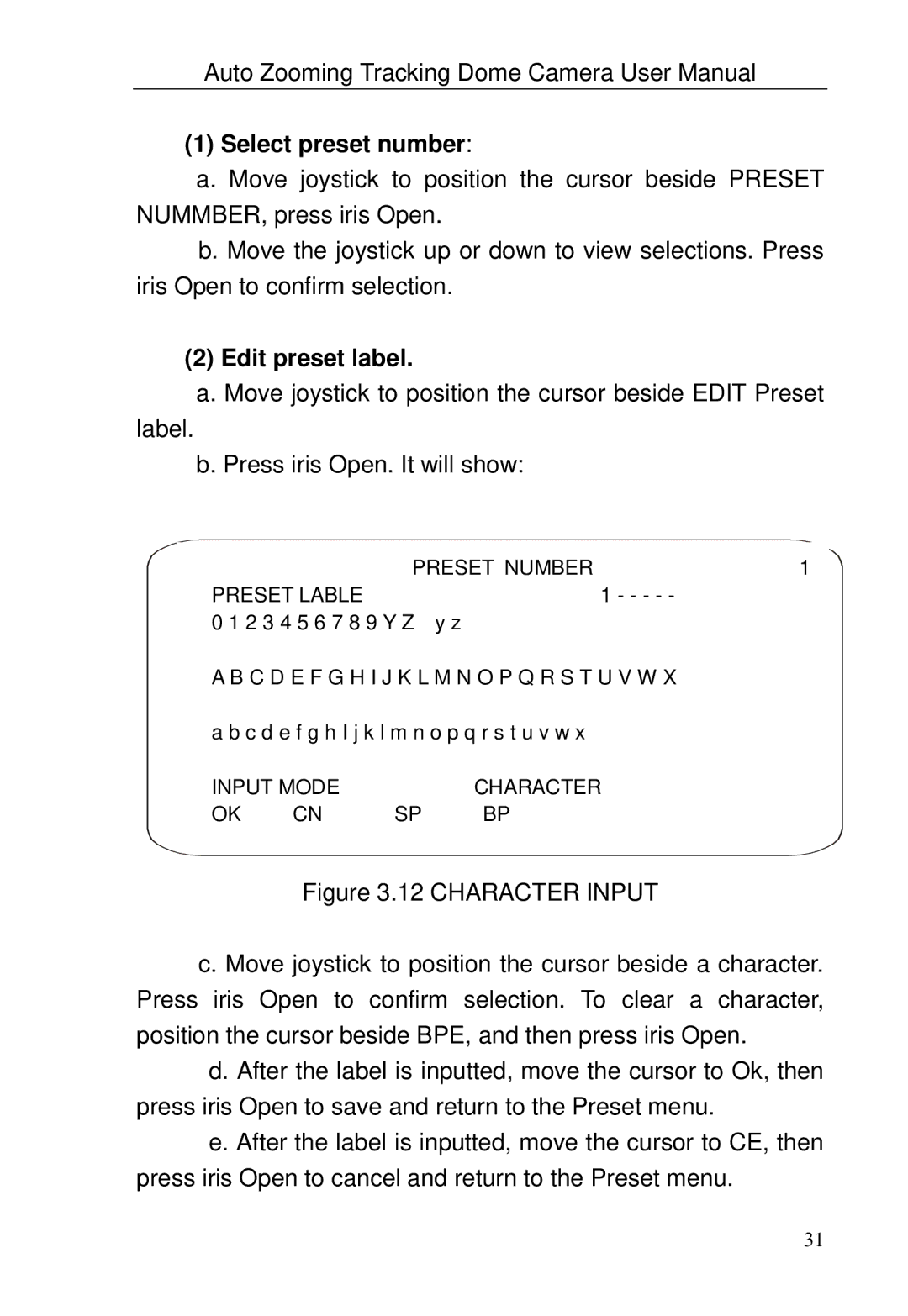Auto Zooming Tracking Dome Camera User Manual
(1)Select preset number:
a.Move joystick to position the cursor beside PRESET NUMMBER, press iris Open.
b. Move the joystick up or down to view selections. Press iris Open to confirm selection.
(2)Edit preset label.
a.Move joystick to position the cursor beside EDIT Preset
label.
b.Press iris Open. It will show:
|
| PRESET NUMBER | 1 | |
PRESET LABLE |
| 1 - - - - - |
| |
0 1 2 3 4 5 6 7 8 9 Y Z y z |
|
| ||
A B C D E F G H I J K L M N O P Q R S T U V W X |
| |||
a b c d e f g h I j k l m n o p q r s t u v w x |
| |||
INPUT MODE |
| CHARACTER |
| |
OK | CN | SP | BP |
|
|
|
|
|
|
Figure 3.12 CHARACTER INPUT
c. Move joystick to position the cursor beside a character. Press iris Open to confirm selection. To clear a character, position the cursor beside BPE, and then press iris Open.
d. After the label is inputted, move the cursor to Ok, then press iris Open to save and return to the Preset menu.
e. After the label is inputted, move the cursor to CE, then press iris Open to cancel and return to the Preset menu.
31