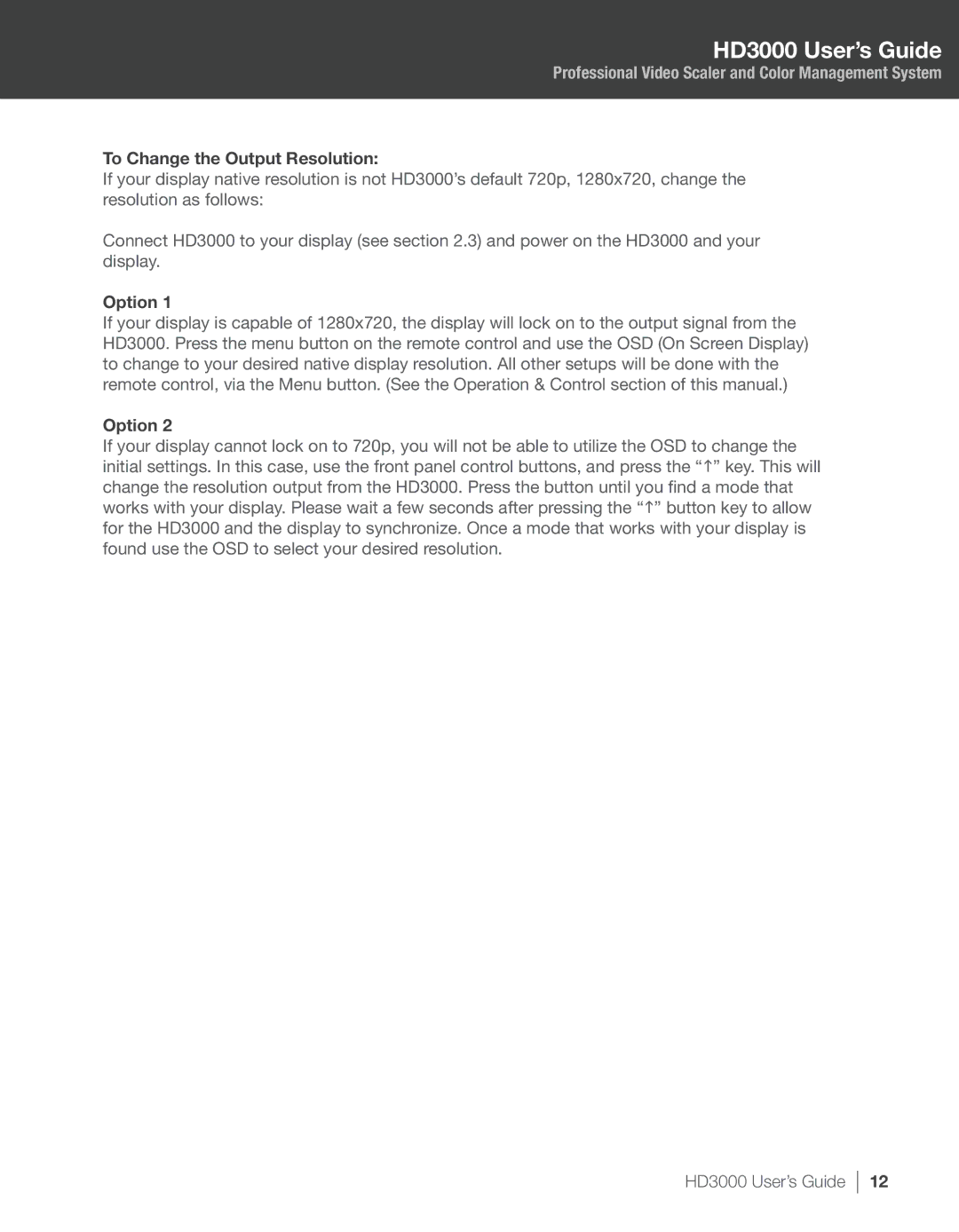HD3000 User’s Guide
Professional Video Scaler and Color Management System
To Change the Output Resolution:
If your display native resolution is not HD3000’s default 720p, 1280x720, change the resolution as follows:
Connect HD3000 to your display (see section 2.3) and power on the HD3000 and your display.
Option 1
If your display is capable of 1280x720, the display will lock on to the output signal from the HD3000. Press the menu button on the remote control and use the OSD (On Screen Display) to change to your desired native display resolution. All other setups will be done with the remote control, via the Menu button. (See the Operation & Control section of this manual.)
Option 2
If your display cannot lock on to 720p, you will not be able to utilize the OSD to change the initial settings. In this case, use the front panel control buttons, and press the “h” key. This will change the resolution output from the HD3000. Press the button until you find a mode that works with your display. Please wait a few seconds after pressing the “h” button key to allow for the HD3000 and the display to synchronize. Once a mode that works with your display is found use the OSD to select your desired resolution.
HD3000 User’s Guide
12