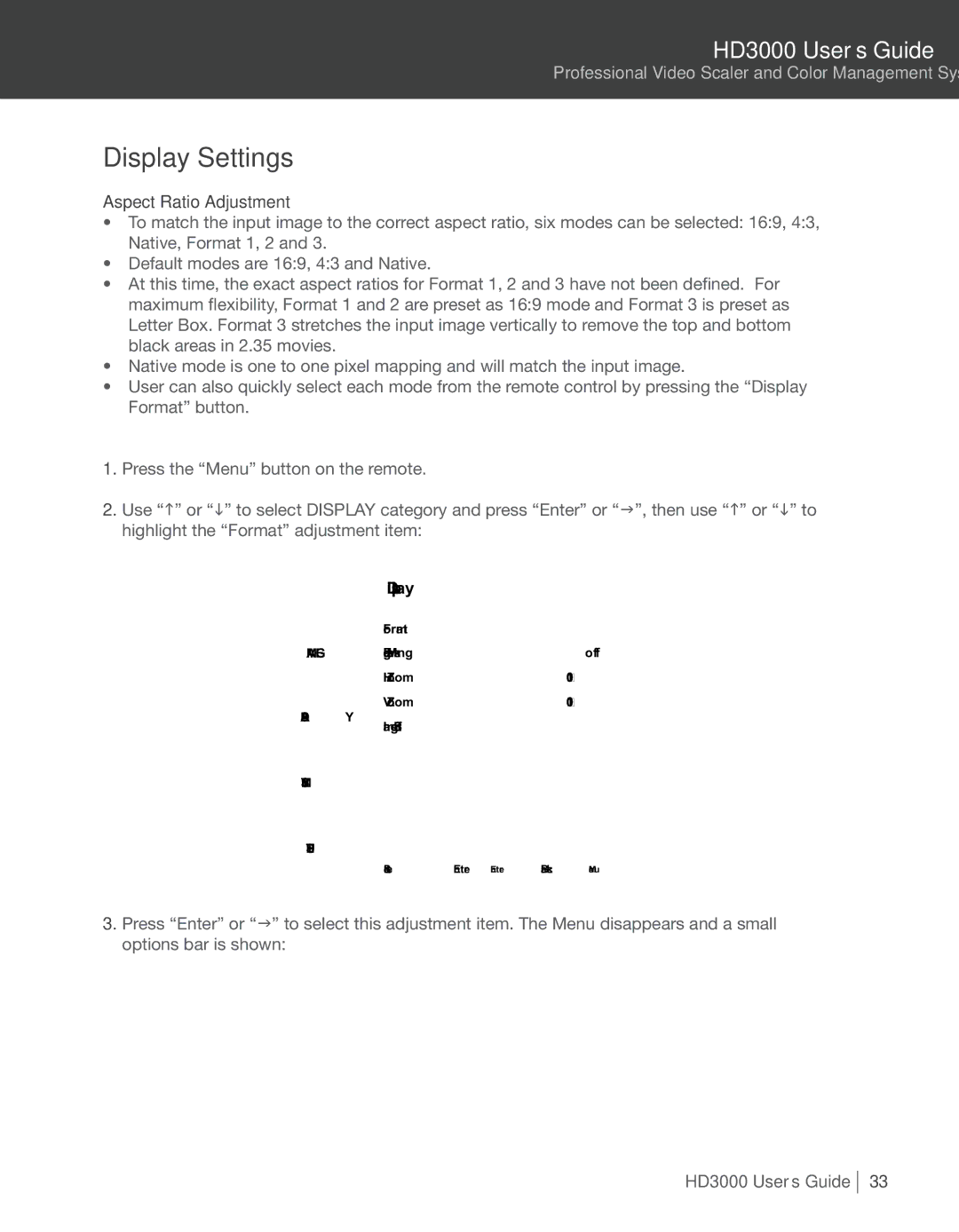HD3000 User’s Guide
Professional Video Scaler and Color Management System
Display Settings
Aspect Ratio Adjustment
•To match the input image to the correct aspect ratio, six modes can be selected: 16:9, 4:3, Native, Format 1, 2 and 3.
•Default modes are 16:9, 4:3 and Native.
•At this time, the exact aspect ratios for Format 1, 2 and 3 have not been defined. For maximum flexibility, Format 1 and 2 are preset as 16:9 mode and Format 3 is preset as Letter Box. Format 3 stretches the input image vertically to remove the top and bottom black areas in 2.35 movies.
•Native mode is one to one pixel mapping and will match the input image.
•User can also quickly select each mode from the remote control by pressing the “Display Format” button.
1.Press the “Menu” button on the remote.
2.Use “h” or “i” to select DISPLAY category and press “Enter” or “g”, then use “h” or “i” to highlight the “Format” adjustment item:
Display
| Format |
| 16:9 |
IMAGE | Edge Masking | off | |
| H Zoom |
| 100% |
| V Zoom |
| 100% |
DISPLAY | Image Shift |
|
|
|
|
| |
SYSTEM |
|
|
|
SETUP |
|
|
|
| Select | Enter Enter | Back Menu |
3.Press “Enter” or “g” to select this adjustment item. The Menu disappears and a small options bar is shown:
HD3000 User’s Guide
33