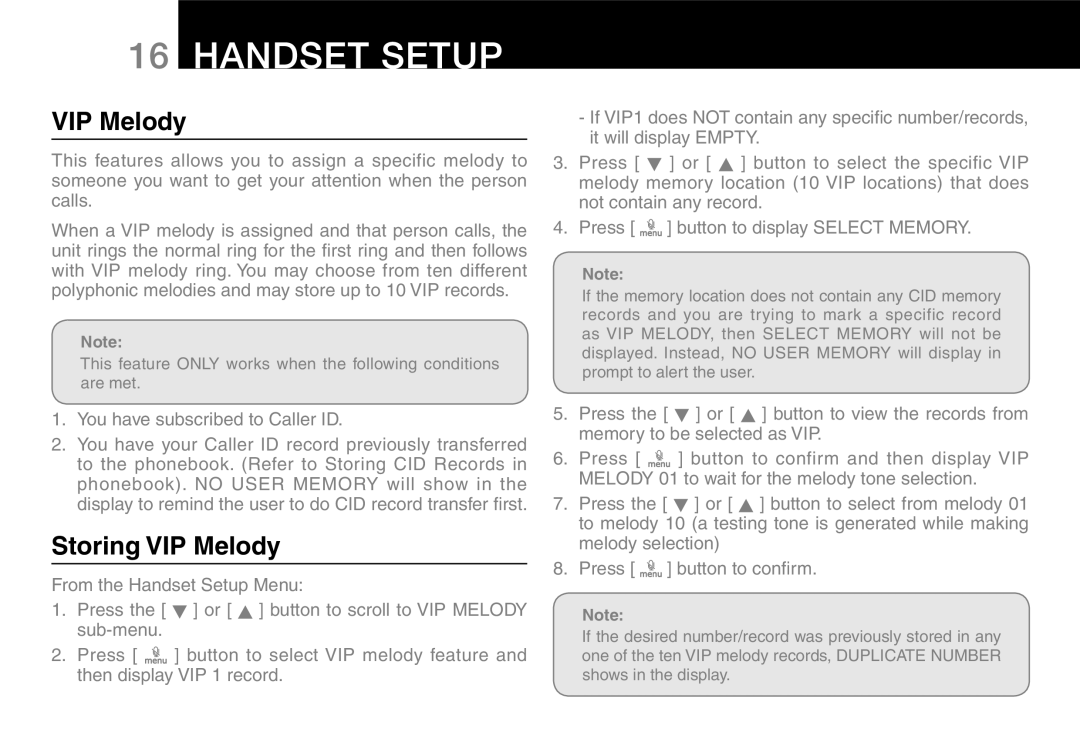16HANDSET SETUP
VIP Melody
This features allows you to assign a specific melody to someone you want to get your attention when the person calls.
When a VIP melody is assigned and that person calls, the unit rings the normal ring for the first ring and then follows with VIP melody ring. You may choose from ten different polyphonic melodies and may store up to 10 VIP records.
Note:
This feature ONLY works when the following conditions are met.
1.You have subscribed to Caller ID.
2.You have your Caller ID record previously transferred to the phonebook. (Refer to Storing CID Records in phonebook). NO USER MEMORY will show in the display to remind the user to do CID record transfer first.
Storing VIP Melody
From the Handset Setup Menu:
1.Press the [ ![]() ] or [ ] button to scroll to VIP MELODY
] or [ ] button to scroll to VIP MELODY
2.Press [ ![]() ] button to select VIP melody feature and then display VIP 1 record.
] button to select VIP melody feature and then display VIP 1 record.
-If VIP1 does NOT contain any specific number/records, it will display EMPTY.
3. Press [ ![]() ] or [ ] button to select the specific VIP melody memory location (10 VIP locations) that does not contain any record.
] or [ ] button to select the specific VIP melody memory location (10 VIP locations) that does not contain any record.
4.Press [ ![]() ] button to display SELECT MEMORY.
] button to display SELECT MEMORY.
Note:
If the memory location does not contain any CID memory records and you are trying to mark a specific record as VIP MELODY, then SELECT MEMORY will not be displayed. Instead, NO USER MEMORY will display in prompt to alert the user.
5. Press the [ ![]() ] or [ ] button to view the records from memory to be selected as VIP.
] or [ ] button to view the records from memory to be selected as VIP.
6.Press [ ![]() ] button to confirm and then display VIP
] button to confirm and then display VIP
MELODY 01 to wait for the melody tone selection.
7. Press the [ ![]() ] or [ ] button to select from melody 01 to melody 10 (a testing tone is generated while making melody selection)
] or [ ] button to select from melody 01 to melody 10 (a testing tone is generated while making melody selection)
8.Press [ ![]() ] button to confirm.
] button to confirm.
Note:
If the desired number/record was previously stored in any one of the ten VIP melody records, DUPLICATE NUMBER shows in the display.