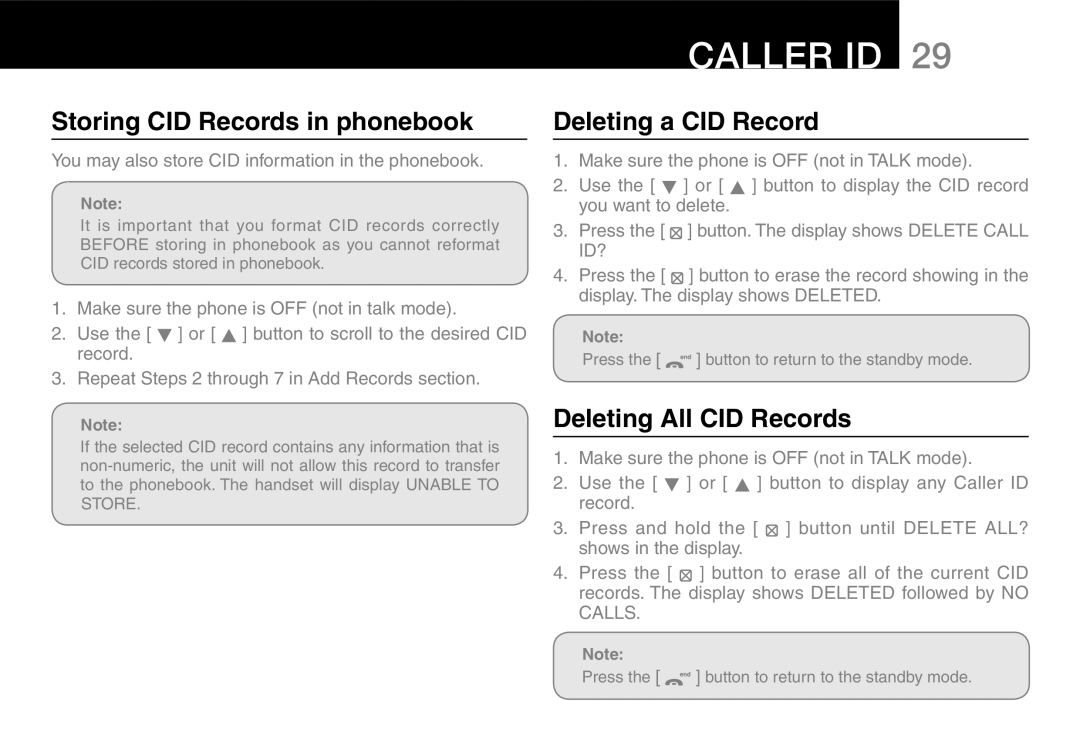Storing CID Records in phonebook
You may also store CID information in the phonebook.
Note:
It is important that you format CID records correctly BEFORE storing in phonebook as you cannot reformat CID records stored in phonebook.
1.Make sure the phone is OFF (not in talk mode).
2.Use the [ ![]() ] or [ ] button to scroll to the desired CID record.
] or [ ] button to scroll to the desired CID record.
3.Repeat Steps 2 through 7 in Add Records section.
Note:
If the selected CID record contains any information that is
CALLER ID 29
Deleting a CID Record
1.Make sure the phone is OFF (not in TALK mode).
2.Use the [ ![]() ] or [ ] button to display the CID record you want to delete.
] or [ ] button to display the CID record you want to delete.
3.Press the [ ![]() ] button. The display shows DELETE CALL ID?
] button. The display shows DELETE CALL ID?
4.Press the [ ![]() ] button to erase the record showing in the display. The display shows DELETED.
] button to erase the record showing in the display. The display shows DELETED.
Note:
Press the [ ![]() ] button to return to the standby mode.
] button to return to the standby mode.
Deleting All CID Records
1.Make sure the phone is OFF (not in TALK mode).
2.Use the [ ![]() ] or [ ] button to display any Caller ID record.
] or [ ] button to display any Caller ID record.
3.Press and hold the [ ![]() ] button until DELETE ALL? shows in the display.
] button until DELETE ALL? shows in the display.
4.Press the [ ![]() ] button to erase all of the current CID records. The display shows DELETED followed by NO
] button to erase all of the current CID records. The display shows DELETED followed by NO
CALLS.
Note:
Press the [ ![]() ] button to return to the standby mode.
] button to return to the standby mode.