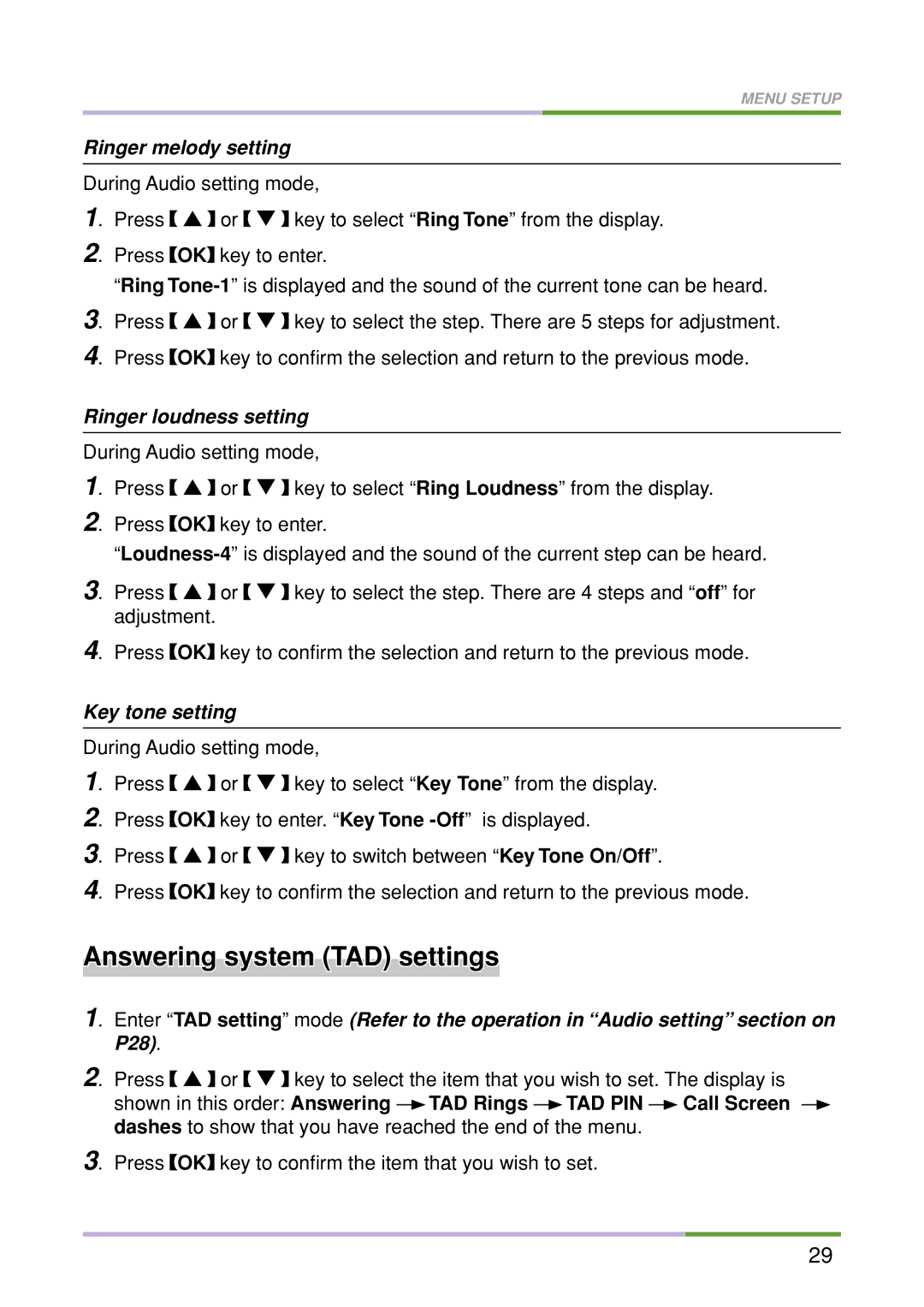MENU SETUP
Ringer melody setting
During Audio setting mode,
1. Press | ! or | key to select “Ring Tone” from the display. |
2. Press | OK key to enter. | |
“Ring | ||
3. Press | ! or | key to select the step. There are 5 steps for adjustment. |
4. Press | OK key to confirm the selection and return to the previous mode. | |
Ringer loudness setting
During Audio setting mode,
1. | Press | ! or | key to select “Ring Loudness” from the display. |
2. | Press | OK key to enter. | |
3. Press ! or | key to select the step. There are 4 steps and “off” for |
adjustment. |
|
4. Press ![]() OK
OK![]() key to confirm the selection and return to the previous mode.
key to confirm the selection and return to the previous mode.
Key tone setting
During Audio setting mode,
1. | Press | ! or | key to select “Key Tone” from the display. |
2. | Press | OK key to enter. “Key Tone | |
3. | Press | ! or | key to switch between “Key Tone On/Off”. |
4. | Press | OK key to confirm the selection and return to the previous mode. | |
Answering system (TAD) settings
1. Enter “TAD setting” mode (Refer to the operation in “Audio setting” section on P28).
2. Press ! or | key to select the item that you wish to set. The display is | ||||||
shown in this order: Answering |
| TAD Rings |
| TAD PIN |
| Call Screen | |
|
|
| |||||
dashes to show that you have reached the end of the menu. |
|
| |||||
3. Press ![]() OK
OK![]() key to confirm the item that you wish to set.
key to confirm the item that you wish to set.
29