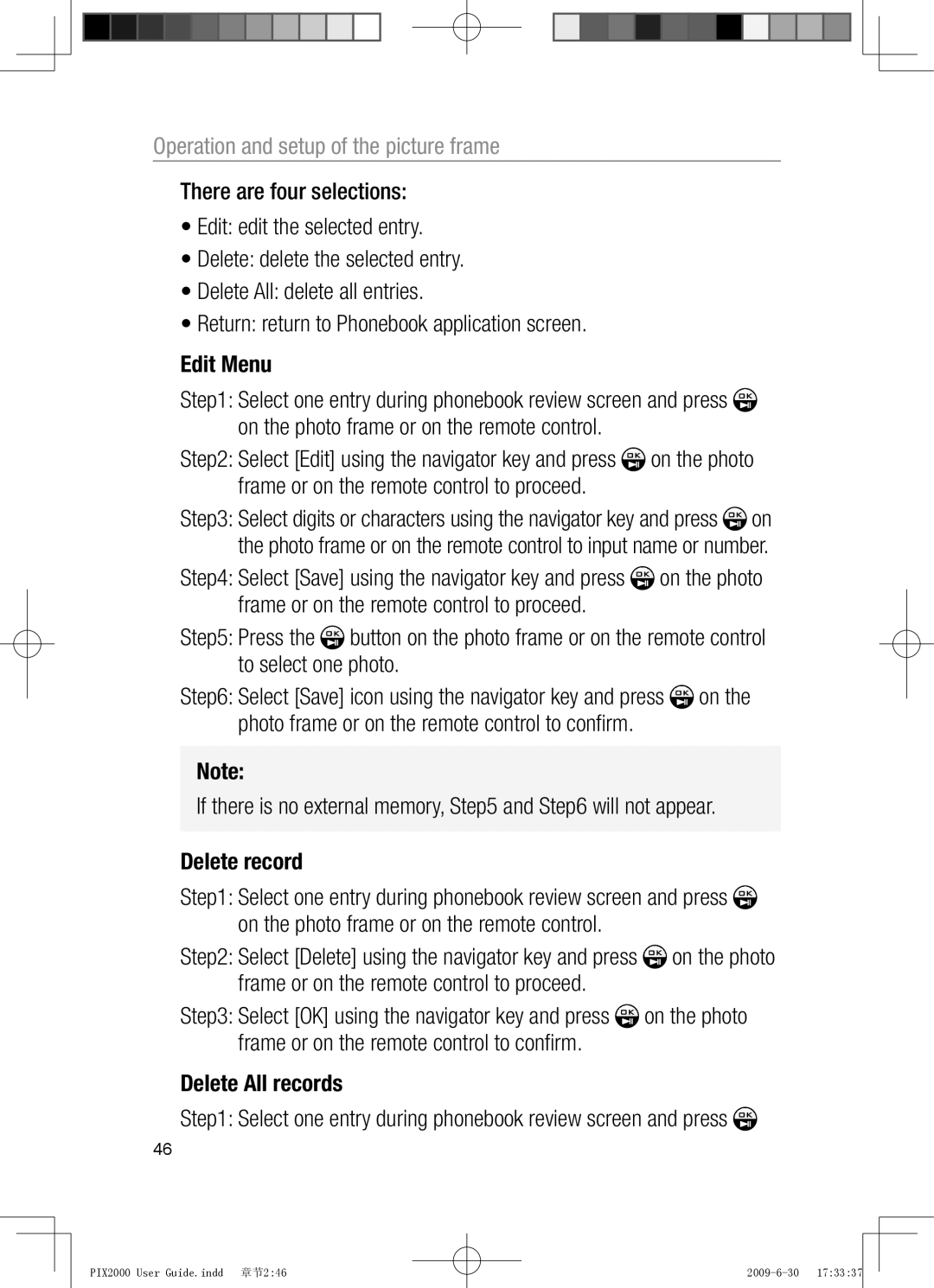Operation and setup of the picture frame
There are four selections:
•Edit: edit the selected entry.
•Delete: delete the selected entry.
•Delete All: delete all entries.
•Return: return to Phonebook application screen.
Edit Menu
Step1: Select one entry during phonebook review screen and press ![]() on the photo frame or on the remote control.
on the photo frame or on the remote control.
Step2: Select [Edit] using the navigator key and press ![]() on the photo frame or on the remote control to proceed.
on the photo frame or on the remote control to proceed.
Step3: Select digits or characters using the navigator key and press ![]() on the photo frame or on the remote control to input name or number.
on the photo frame or on the remote control to input name or number.
Step4: Select [Save] using the navigator key and press ![]() on the photo frame or on the remote control to proceed.
on the photo frame or on the remote control to proceed.
Step5: Press the ![]() button on the photo frame or on the remote control to select one photo.
button on the photo frame or on the remote control to select one photo.
Step6: Select [Save] icon using the navigator key and press ![]() on the photo frame or on the remote control to confi rm.
on the photo frame or on the remote control to confi rm.
Note:
If there is no external memory, Step5 and Step6 will not appear.
Delete record
Step1: Select one entry during phonebook review screen and press ![]() on the photo frame or on the remote control.
on the photo frame or on the remote control.
Step2: Select [Delete] using the navigator key and press ![]() on the photo frame or on the remote control to proceed.
on the photo frame or on the remote control to proceed.
Step3: Select [OK] using the navigator key and press ![]() on the photo frame or on the remote control to confi rm.
on the photo frame or on the remote control to confi rm.
Delete All records
Step1: Select one entry during phonebook review screen and press ![]()
46