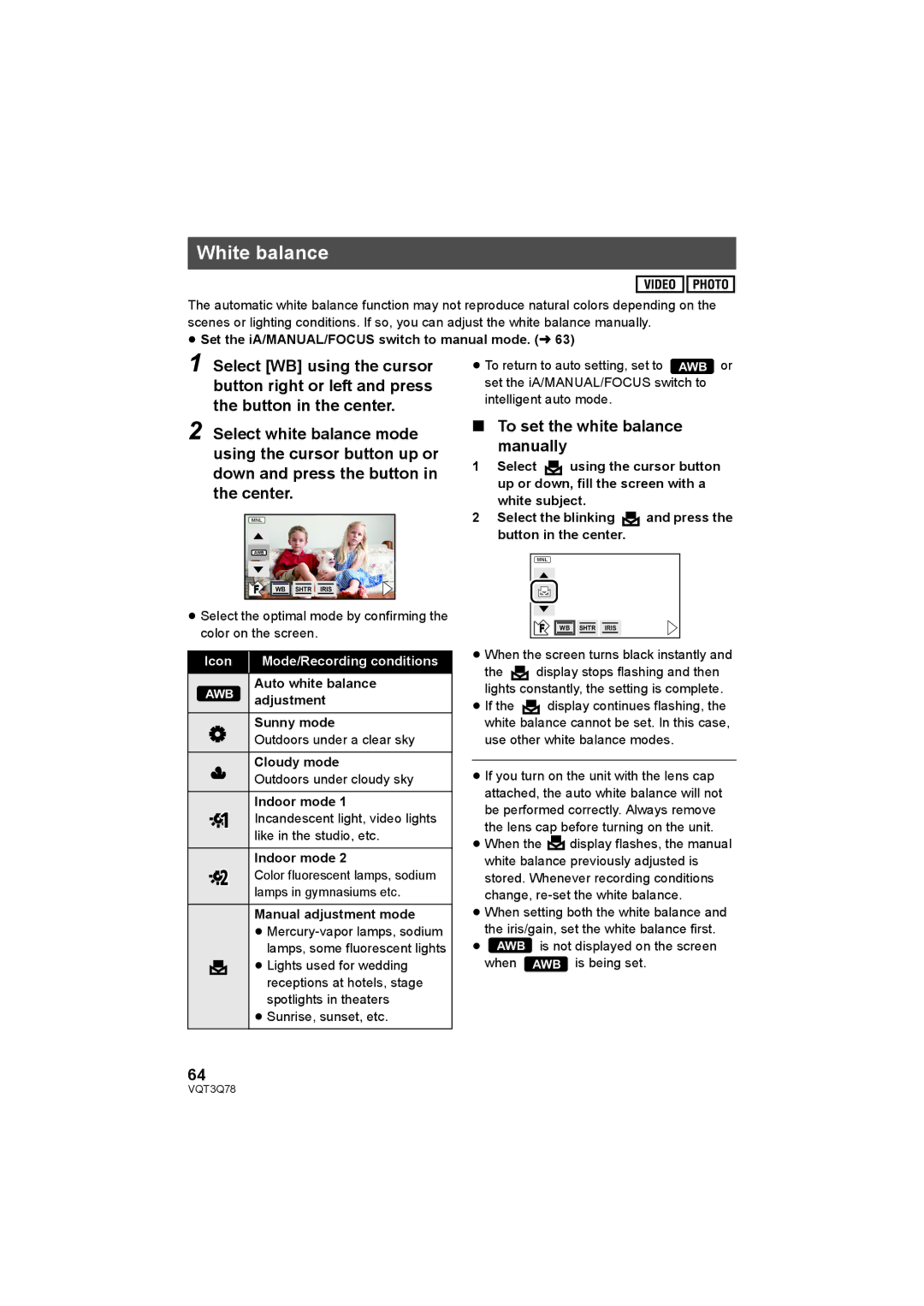White balance
The automatic white balance function may not reproduce natural colors depending on the scenes or lighting conditions. If so, you can adjust the white balance manually.
≥Set the iA/MANUAL/FOCUS switch to manual mode. (l 63)
1 Select [WB] using the cursor button right or left and press the button in the center.
2 Select white balance mode using the cursor button up or down and press the button in the center.
AWB
FWB ![]()
![]() SHTR
SHTR![]()
![]() IRIS
IRIS
≥Select the optimal mode by confirming the color on the screen.
Icon | Mode/Recording conditions | |
AWB | Auto white balance | |
adjustment | ||
| ||
|
| |
| Sunny mode | |
| Outdoors under a clear sky |
Cloudy mode
Outdoors under cloudy sky
Indoor mode 1
Incandescent light, video lights like in the studio, etc.
Indoor mode 2
Color fluorescent lamps, sodium lamps in gymnasiums etc.
Manual adjustment mode
≥
≥ Lights used for wedding receptions at hotels, stage spotlights in theaters
≥Sunrise, sunset, etc.
≥ To return to auto setting, set to AWB or set the iA/MANUAL/FOCUS switch to intelligent auto mode.
∫To set the white balance
manually
1Select ![]() using the cursor button up or down, fill the screen with a white subject.
using the cursor button up or down, fill the screen with a white subject.
2Select the blinking ![]() and press the button in the center.
and press the button in the center.
FWB ![]()
![]() SHTR
SHTR![]()
![]() IRIS
IRIS
≥When the screen turns black instantly and
the ![]() display stops flashing and then lights constantly, the setting is complete.
display stops flashing and then lights constantly, the setting is complete.
≥If the ![]() display continues flashing, the white balance cannot be set. In this case, use other white balance modes.
display continues flashing, the white balance cannot be set. In this case, use other white balance modes.
≥If you turn on the unit with the lens cap attached, the auto white balance will not be performed correctly. Always remove the lens cap before turning on the unit.
≥When the ![]() display flashes, the manual white balance previously adjusted is stored. Whenever recording conditions change,
display flashes, the manual white balance previously adjusted is stored. Whenever recording conditions change,
≥When setting both the white balance and the iris/gain, set the white balance first.
≥AWB is not displayed on the screen
when AWB is being set.
64
VQT3Q78