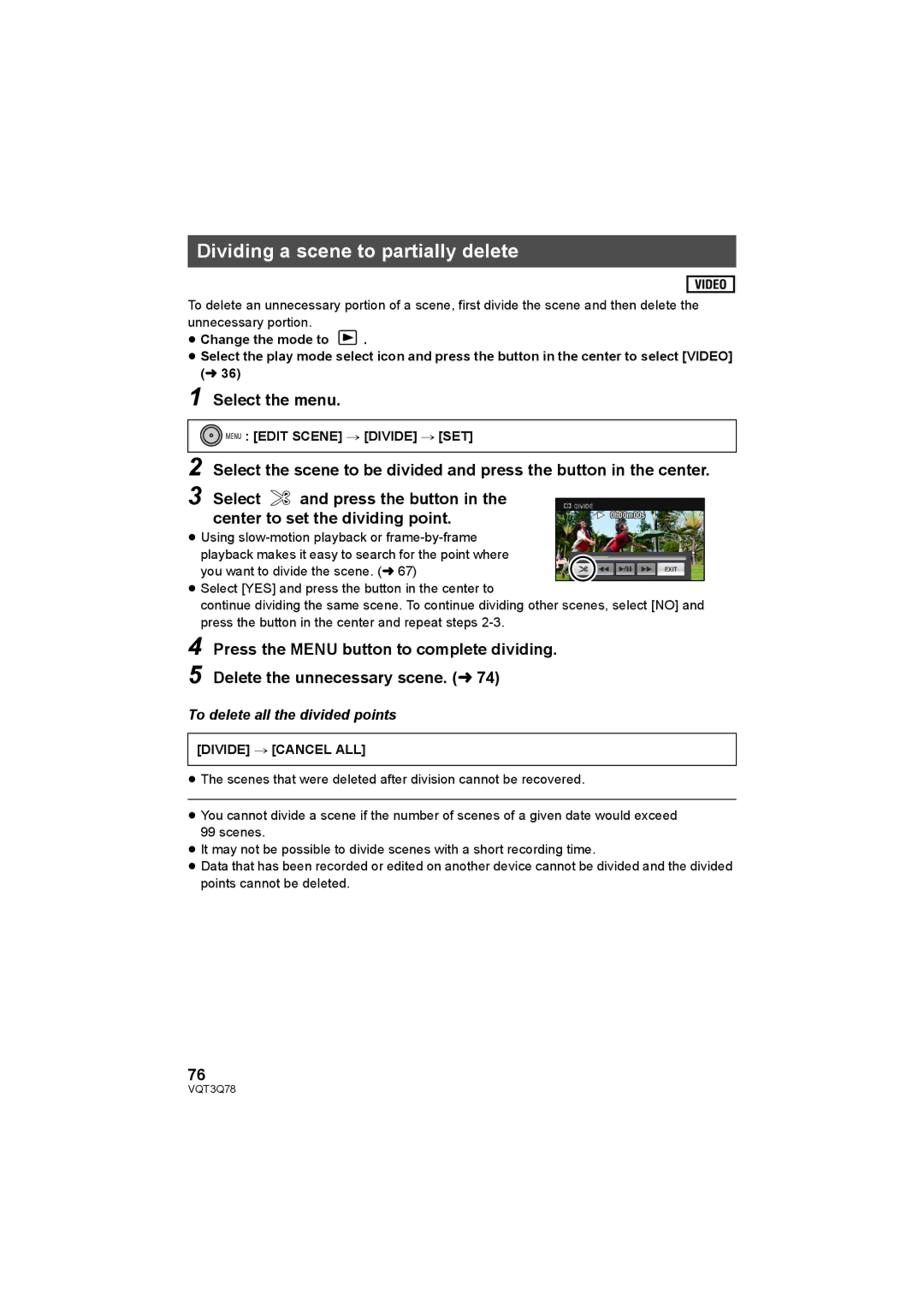Dividing a scene to partially delete
To delete an unnecessary portion of a scene, first divide the scene and then delete the unnecessary portion.
≥Change the mode to ![]() .
.
≥Select the play mode select icon and press the button in the center to select [VIDEO] (l 36)
1 Select the menu.
 MENU : [EDIT SCENE] # [DIVIDE] # [SET]
MENU : [EDIT SCENE] # [DIVIDE] # [SET]
2
3 Select | and press the button in the |
|
center to set the dividing point. | 0h00m00s | |
|
| |
≥Using
≥Select [YES] and press the button in the center to
continue dividing the same scene. To continue dividing other scenes, select [NO] and press the button in the center and repeat steps
4 Press the MENU button to complete dividing.
5
To delete all the divided points
[DIVIDE] # [CANCEL ALL]
≥The scenes that were deleted after division cannot be recovered.
≥You cannot divide a scene if the number of scenes of a given date would exceed 99 scenes.
≥It may not be possible to divide scenes with a short recording time.
≥Data that has been recorded or edited on another device cannot be divided and the divided points cannot be deleted.
76
VQT3Q78