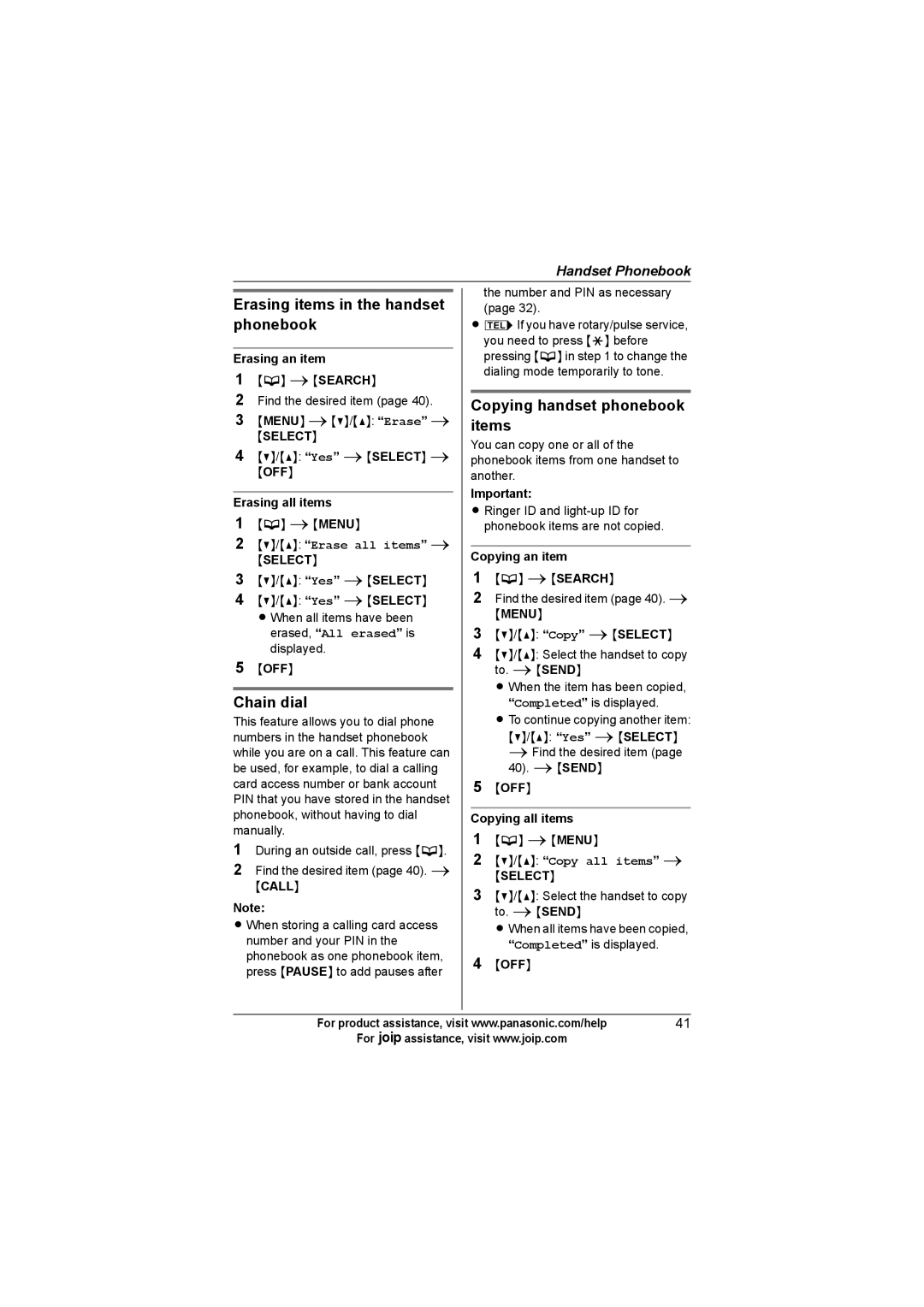Handset Phonebook
Erasing items in the handset phonebook
Erasing an item
1{C} i{SEARCH}
2Find the desired item (page 40).
3{MENU} i{V}/{^}: “Erase” i
{SELECT}
4{V}/{^}: “Yes” i{SELECT} i
{OFF}
Erasing all items
1{C} i{MENU}
2{V}/{^}: “Erase all items” i
{SELECT}
3{V}/{^}: “Yes” i{SELECT}
4{V}/{^}: “Yes” i{SELECT} L When all items have been erased, “All erased” is
displayed.
5{OFF}
Chain dial
This feature allows you to dial phone numbers in the handset phonebook while you are on a call. This feature can be used, for example, to dial a calling card access number or bank account PIN that you have stored in the handset phonebook, without having to dial manually.
1During an outside call, press {C}.
2Find the desired item (page 40). i
{CALL}
Note:
L When storing a calling card access number and your PIN in the phonebook as one phonebook item, press {PAUSE} to add pauses after
the number and PIN as necessary (page 32).
LkIf you have rotary/pulse service, you need to press {*} before pressing {C} in step 1 to change the dialing mode temporarily to tone.
Copying handset phonebook items
You can copy one or all of the phonebook items from one handset to another.
Important:
L Ringer ID and
Copying an item
1{C} i{SEARCH}
2Find the desired item (page 40). i
{MENU}
3{V}/{^}: “Copy” i{SELECT}
4{V}/{^}: Select the handset to copy to. i{SEND}
L When the item has been copied, “Completed” is displayed.
L To continue copying another item:
{V}/{^}: “Yes” i{SELECT}
iFind the desired item (page 40). i{SEND}
5{OFF}
Copying all items
1{C} i{MENU}
2{V}/{^}: “Copy all items” i
{SELECT}
3{V}/{^}: Select the handset to copy to. i{SEND}
L When all items have been copied, “Completed” is displayed.
4{OFF}
For product assistance, visit www.panasonic.com/help | 41 |
For Aassistance, visit www.joip.com |
|