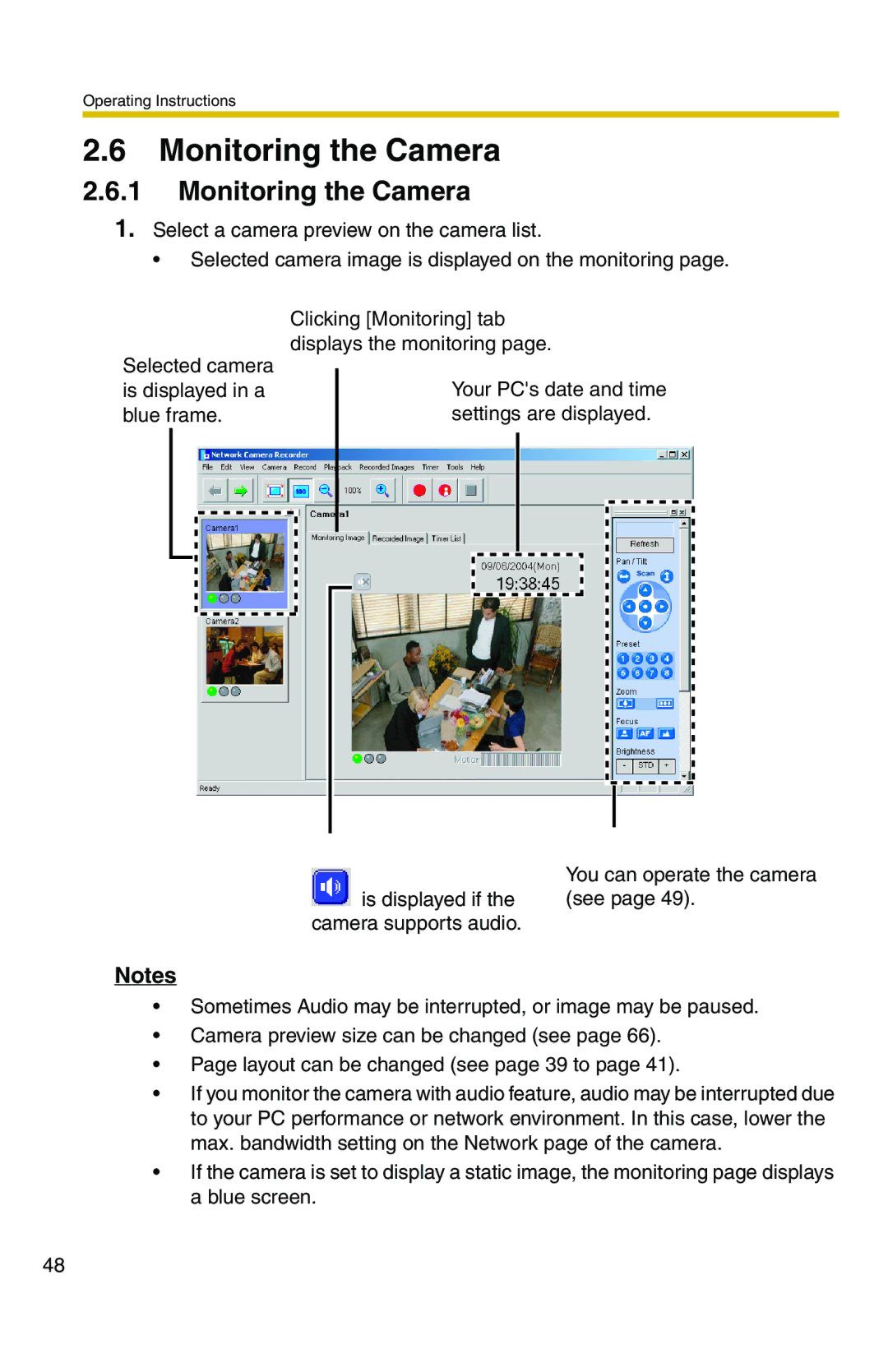Operating Instructions
2.6Monitoring the Camera
2.6.1Monitoring the Camera
1.Select a camera preview on the camera list.
• Selected camera image is displayed on the monitoring page.
Clicking [Monitoring] tab displays the monitoring page.
Selected camera is displayed in a blue frame.
Your PC's date and time settings are displayed.
You can operate the camera
is displayed if the (see page 49). camera supports audio.
Notes
•Sometimes Audio may be interrupted, or image may be paused.
•Camera preview size can be changed (see page 66).
•Page layout can be changed (see page 39 to page 41).
•If you monitor the camera with audio feature, audio may be interrupted due to your PC performance or network environment. In this case, lower the max. bandwidth setting on the Network page of the camera.
•If the camera is set to display a static image, the monitoring page displays a blue screen.
48