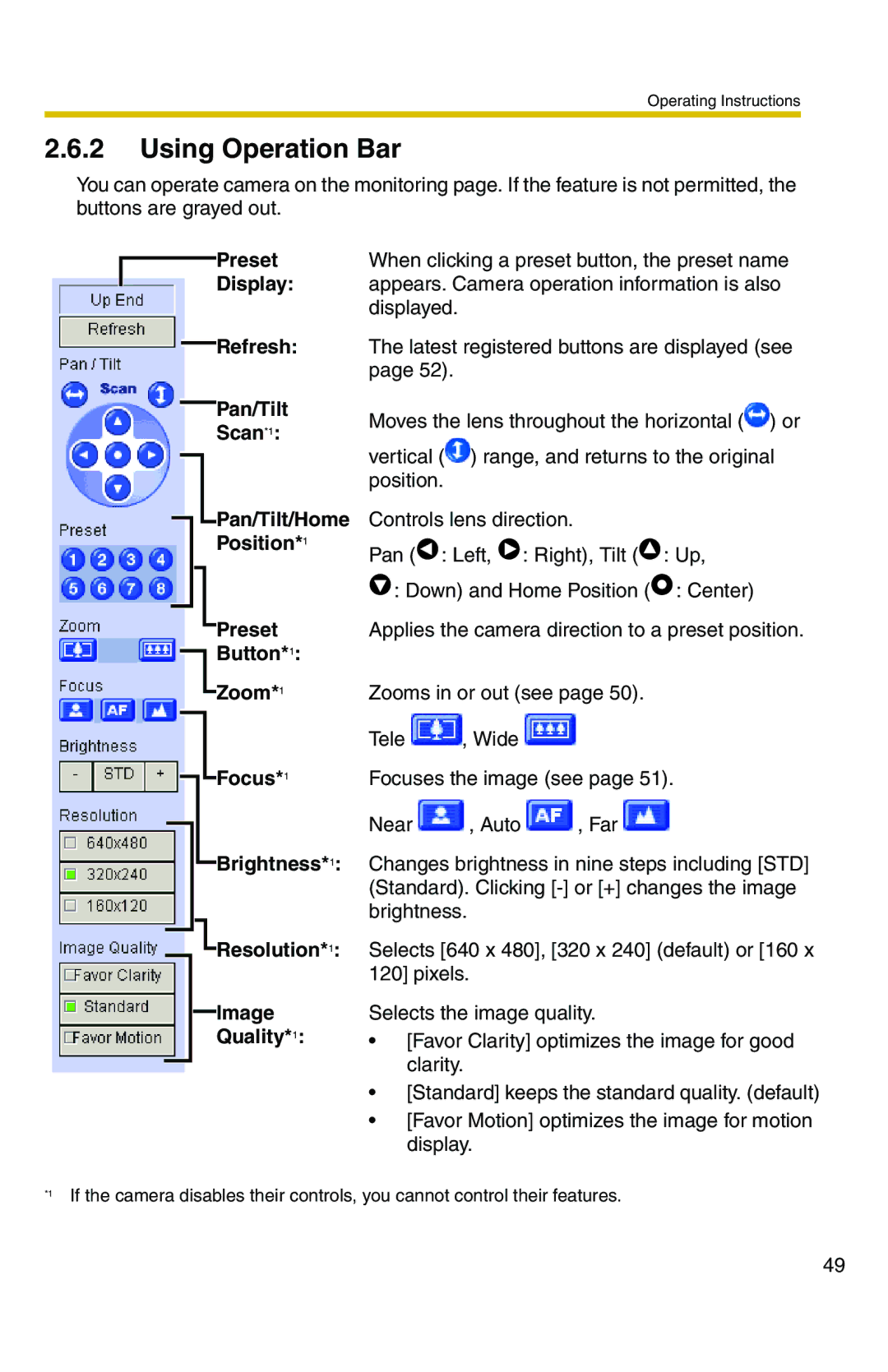Operating Instructions
2.6.2Using Operation Bar
You can operate camera on the monitoring page. If the feature is not permitted, the buttons are grayed out.
Preset
Display:
![]() Refresh:
Refresh:
![]() Pan/Tilt
Pan/Tilt
Scan*1:
![]()
![]() Pan/Tilt/Home
Pan/Tilt/Home
Position*1
Preset
![]() Button*1:
Button*1:
Zoom*1
When clicking a preset button, the preset name appears. Camera operation information is also displayed.
The latest registered buttons are displayed (see page 52).
Moves the lens throughout the horizontal (![]() ) or
) or
vertical (![]() ) range, and returns to the original position.
) range, and returns to the original position.
Controls lens direction.
Pan (![]() : Left,
: Left, ![]() : Right), Tilt (
: Right), Tilt (![]() : Up,
: Up,
![]() : Down) and Home Position (
: Down) and Home Position (![]() : Center)
: Center)
Applies the camera direction to a preset position.
Zooms in or out (see page 50).
Tele ![]() , Wide
, Wide ![]()
Focus*1 | Focuses the image (see page 51). | ||
| Near | , Auto | , Far |
Brightness*1: Changes brightness in nine steps including [STD] (Standard). Clicking
Resolution*1:
Image
Quality*1:
Selects [640 x 480], [320 x 240] (default) or [160 x 120] pixels.
Selects the image quality.
•[Favor Clarity] optimizes the image for good clarity.
•[Standard] keeps the standard quality. (default)
•[Favor Motion] optimizes the image for motion display.
*1 | If the camera disables their controls, you cannot control their features. |
49