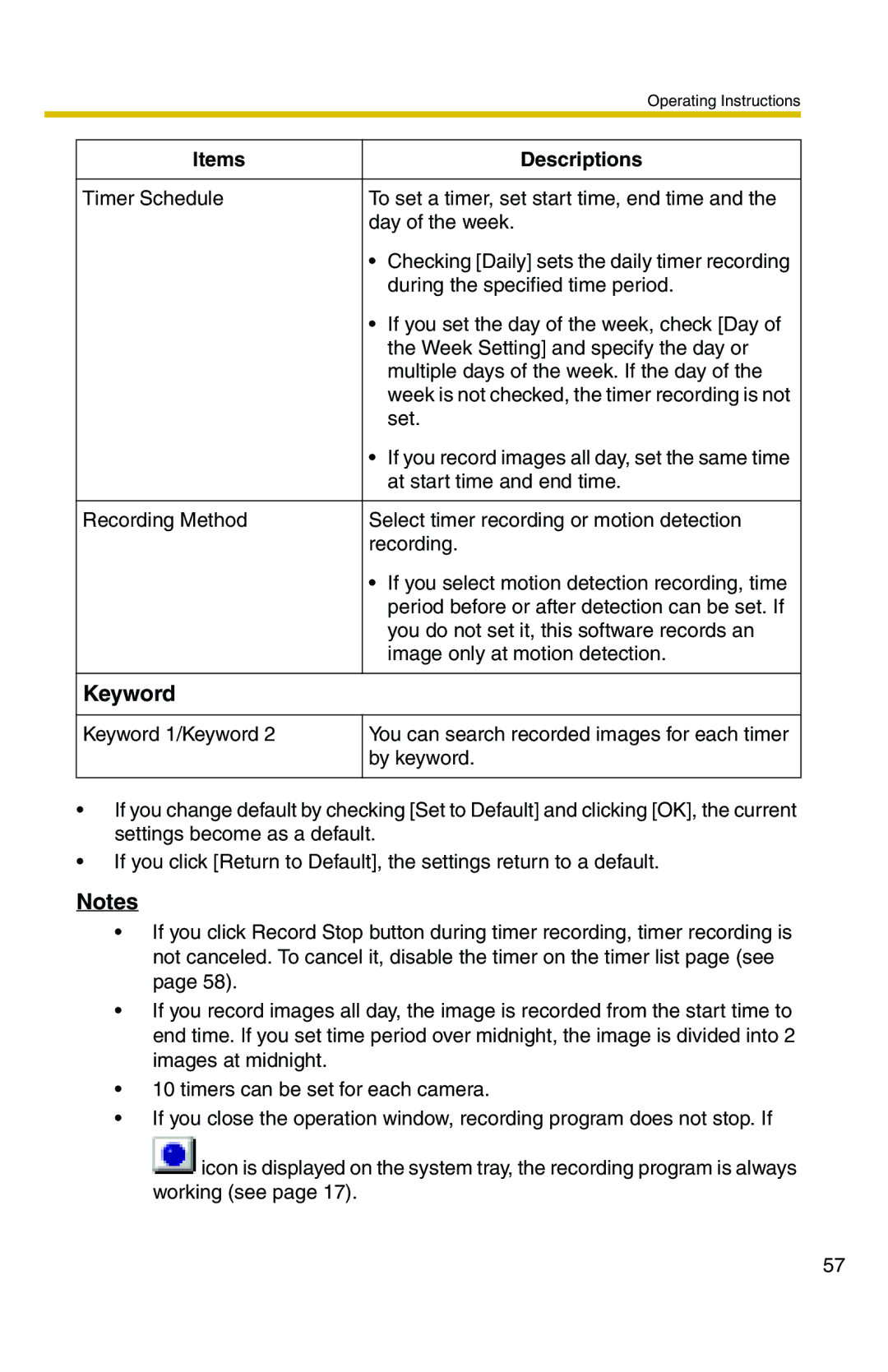|
| Operating Instructions |
|
|
|
| Items | Descriptions |
|
|
|
| Timer Schedule | To set a timer, set start time, end time and the |
|
| day of the week. |
|
| • Checking [Daily] sets the daily timer recording |
|
| during the specified time period. |
|
| • If you set the day of the week, check [Day of |
|
| the Week Setting] and specify the day or |
|
| multiple days of the week. If the day of the |
|
| week is not checked, the timer recording is not |
|
| set. |
|
| • If you record images all day, set the same time |
|
| at start time and end time. |
|
|
|
| Recording Method | Select timer recording or motion detection |
|
| recording. |
|
| • If you select motion detection recording, time |
|
| period before or after detection can be set. If |
|
| you do not set it, this software records an |
|
| image only at motion detection. |
|
|
|
| Keyword |
|
|
|
|
| Keyword 1/Keyword 2 | You can search recorded images for each timer |
|
| by keyword. |
|
|
|
•If you change default by checking [Set to Default] and clicking [OK], the current settings become as a default.
•If you click [Return to Default], the settings return to a default.
Notes
•If you click Record Stop button during timer recording, timer recording is not canceled. To cancel it, disable the timer on the timer list page (see page 58).
•If you record images all day, the image is recorded from the start time to end time. If you set time period over midnight, the image is divided into 2 images at midnight.
•10 timers can be set for each camera.
•If you close the operation window, recording program does not stop. If ![]() icon is displayed on the system tray, the recording program is always working (see page 17).
icon is displayed on the system tray, the recording program is always working (see page 17).
57