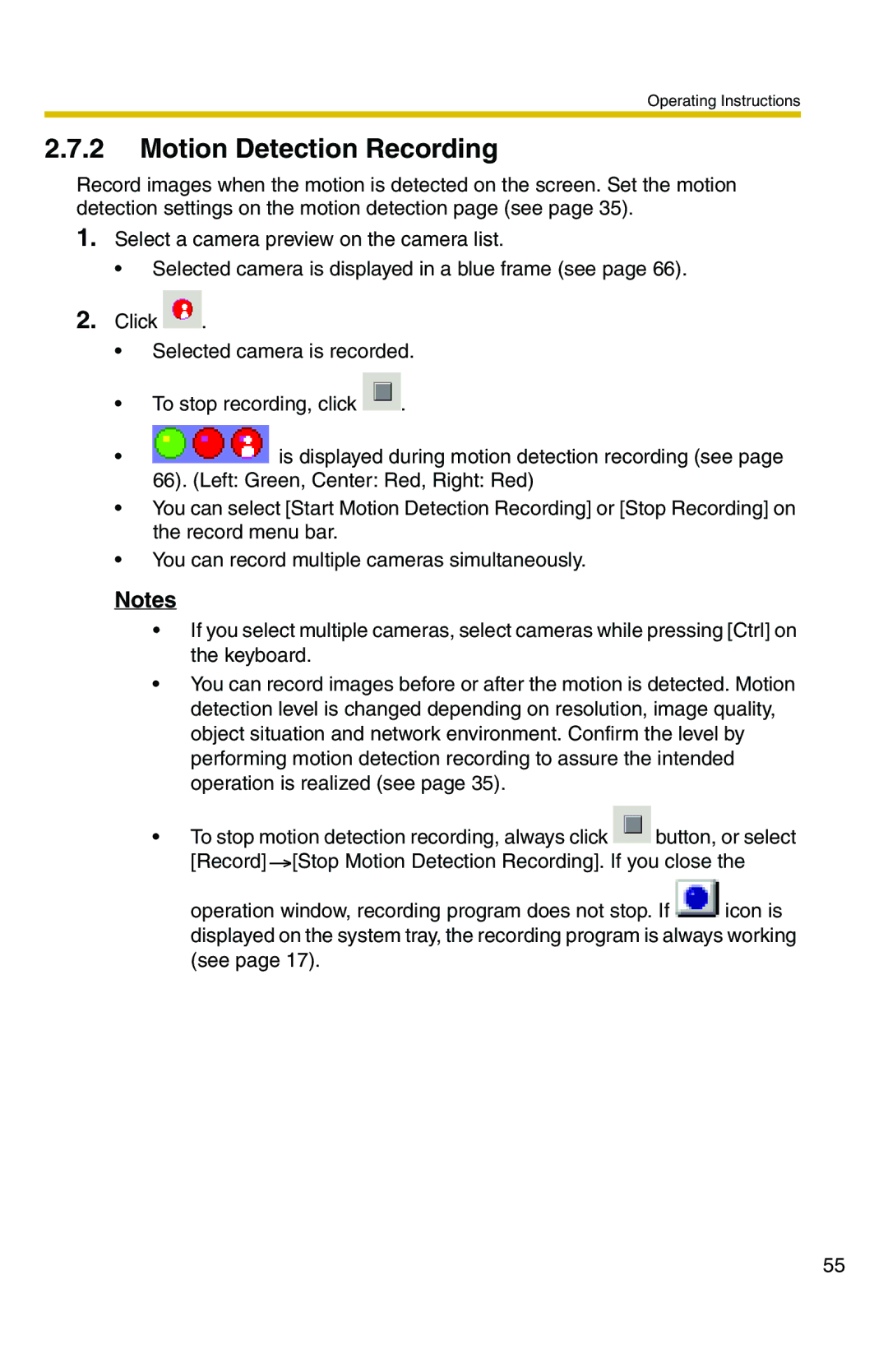Operating Instructions
2.7.2Motion Detection Recording
Record images when the motion is detected on the screen. Set the motion detection settings on the motion detection page (see page 35).
1.Select a camera preview on the camera list.
•Selected camera is displayed in a blue frame (see page 66).
2.Click ![]() .
.
•Selected camera is recorded.
•To stop recording, click ![]() .
.
•![]() is displayed during motion detection recording (see page 66). (Left: Green, Center: Red, Right: Red)
is displayed during motion detection recording (see page 66). (Left: Green, Center: Red, Right: Red)
•You can select [Start Motion Detection Recording] or [Stop Recording] on the record menu bar.
•You can record multiple cameras simultaneously.
Notes
•If you select multiple cameras, select cameras while pressing [Ctrl] on the keyboard.
•You can record images before or after the motion is detected. Motion detection level is changed depending on resolution, image quality, object situation and network environment. Confirm the level by performing motion detection recording to assure the intended operation is realized (see page 35).
•To stop motion detection recording, always click ![]() button, or select [Record]
button, or select [Record] ![]() [Stop Motion Detection Recording]. If you close the
[Stop Motion Detection Recording]. If you close the
operation window, recording program does not stop. If ![]() icon is displayed on the system tray, the recording program is always working (see page 17).
icon is displayed on the system tray, the recording program is always working (see page 17).
55