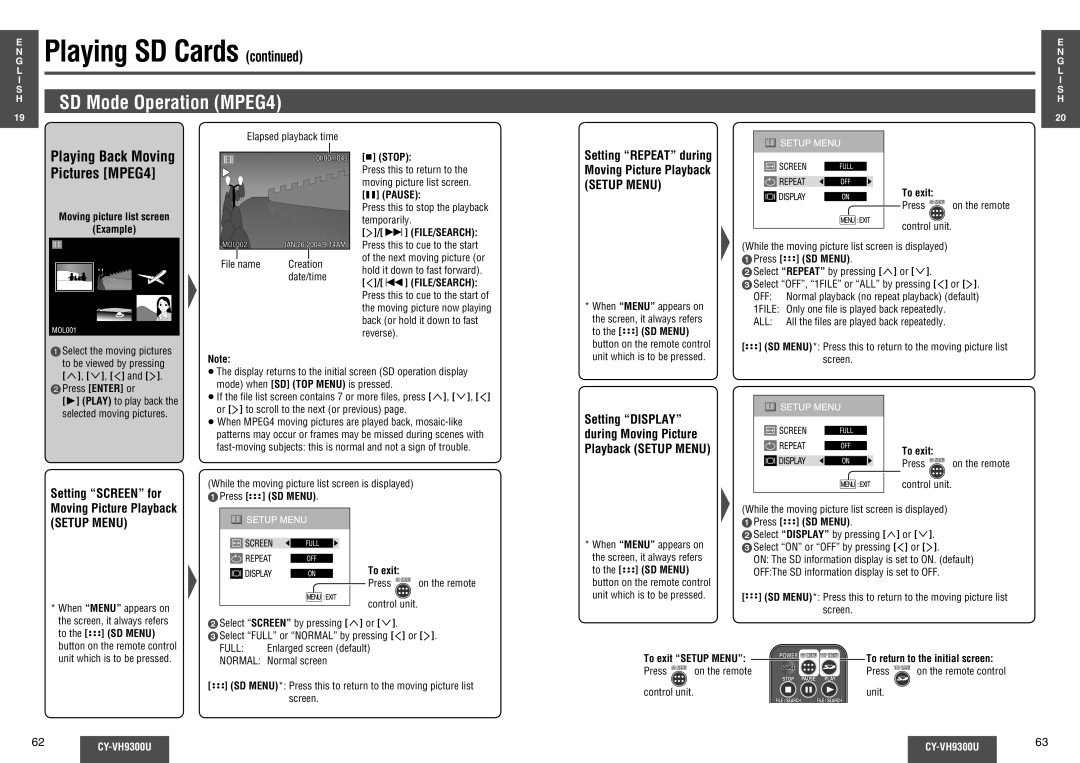CY-VH9300U
Safety Information
Do not expose the product to excessive heat
Have a professional technician wire and install the product
Follow the instructions to install and wire the product
Use in DC 12 V grounded vehicles
Do not disassemble, repair or modify the product
Use the product at the proper volume setting
What to do if a battery has leaked R03, AAA, UM-4 dry cells
Do not insert foreign objects into the SD memory card slot
Do not put fingers inside moving parts
Wear gloves for installation work to
Protect yourself from injuries
Particles during drilling
Be connected properly
Dimmer Sensor
Wireless Headphones
When not Using the Product
Features
Safety Installation Diagram
Simple System
CY-VH9300U
CY-VH9300U Instructions d’installation
Ne laissez pas la télécommande n’importe où
Consignes de sécurité
CY-VH9300U
Consignes de sécurité suite
Vous ne devez dans aucune
Conducteur
Ne démontez, réparez, ni modifiez cet appareil
Niveau adéquat
Lorsque vous utilisez le casque
Travaux d’installation
Mise en garde pour les raccordements électriques
Autre partie de la garniture de toit
’endommagez pas les cordons
Remarques concernant l’utilisation
Non-responsabilité
Mise EN Garde
Guide d’installation Caractéristiques
Schéma d’installation sécuritaire
Mise à niveau du système
Système évolué
Système simple
CY-VH9300U
No exponga el producto al calor excesivo
Información para su seguridad
No deje el mando a distancia en cualquier sitio
Información para su seguridad continuación
Use en vehículos de 12 V CC conectados a tierra
No desensamble, repare ni modifique el producto
Siga las instrucciones para instalar y cablear el producto
Prolongados de tiempo
No ponga los dedos en el interior de las piezas móviles
Uso correcto de las pilas
No se apoye en el producto ni tire de él
Si se trata de conectar un cable RCA o
Similar al producto, ajuste su posición
Largura con objeto de que no se
Enrede ni entre en contacto con usted
Aviso
Notas sobre el uso
Exención de Responsabilidades
Advertencia
Diagrama de instalación segura
Guía de instalación Características
Actualización del sistema
Sistema recomendado
Sistema avanzado
Sistema simple
Accessories
Contents
Concerning volume level adjustments
Name of Controls
Main Unit
Main Unit rear
Remote Control Unit
Monitor Position Adjustment
Display Unit Lateral Angle Adjustment
Battery Notes
Open the Display Unit
Operations Power and Volume Use of Range
Power
Volume
General
OFF
Example where a video game is connected to VTR2
External Devices Connectable to VTR1/VTR2
Camcorder
Video Game
Recording to the SD Card on a PC
Playing SD Cards
Cards that can be Played Back
SD Mode Mode Selection
Maintenance
SD Card Insert
SD Card Eject
SD Mode Operation MPEG4
Setup Menu
Playing Back Moving
Pictures MPEG4
SD Mode Operation Music
Setting Select Playlist for Music Playback
Setting Display for Music Playback
Music file list screen Example
SD Mode Operation Picture SD Mode Operation Voice
Setting Display for Voice Playback
Playing Back Still Pictures Picture
Playing Voice Recordings Recorded on SD Cards Voice
Setting
Adjust the Image Color Depth
Adjust the Image Tone or Tint
Menu
Other User Settings
Aspect Ratio
Replacing the Bulb of the Dome Light
Troubleshooting Tips
Preliminary Steps
If You Suspect Something Wrong
Common
Troubleshooting
Remote Control Unit
Display settings
SD card
SD card
Reset switch
Fuse
After-sales Service for Products
Warranty Service
Display Unit
IR Wireless Headphones
Specifications
Accessoires Table des matières
Noms des commandes
Propos du réglage du volume
Main Power
Appareil principal
Noms des commandes suite
Télécommande
Installation de la pile
Ouvrez l’unité d’affichage
Fermez l’unité d’affichage
Ajustement latéral de l’angle de ’unité d’affichage
Installation des piles
Commandes alimentation et volume
Préparation du casque infrarouge sans fil
Comment utiliser le casque infrarouge sans fil
Généralités
Alimentation
Source
On activé
Mode VTR1/VTR2
VTR Console de jeu, etc
Appareils externes raccordables à VTR1/VTR2
Lecteur DVD Magnétoscope Caméscope Jeux vidéo
Lecture des cartes SD
Enregistrement sur la carte SD d’un ordinateur
MPEG4
MOL001.ASF
Lecture des cartes SD suite
Fonctionnement en mode SD MPEG4
Fonctionnement en mode SD Music
Réglage de «DISPLAY» affichage pour la lecture de musique
Écran de liste des fichiers de Musique Exemple
Temps de lecture écoulé Nom de fichier
Lecture des
Lecture d’images
Enregistrements vocaux enregistrés sur carte SD Voice
Réglage de «DISPLAY» affichage pour
Réglages de l’afficheur Screen
Autres réglages User utilisateur
Son d’opération des touches
Niveau de sortie audio
Paramètre d’illumination bleue réfléchie par le plafond
Rapport d’aspect
Normal
Full Plein
Zoom
Dépannage
Étapes préliminaires
Si vous soupçonnez une anomalie
Conseils de dépannage
Télécommande
Dépannage suite
Carte SD
Magnétoscope, caméscope, etc
Messages d’erreur suite
Réparation de l’appareil
Fusible
Commutateur de réinitialisation
Service après-vente pour les produits
Réparation Sous Garantie
Fiche technique
Ensemble de la chaîne
Unité d’affichage
Casque infrarouge sans fil
153 Resolución de problemas 154 Especificaciones 160
Accesorios Índice
Información para su seguridad
148 Otras configuraciones User 150 Relación de aspecto 152
Respecto a los ajustes del nivel del volumen
Nombre de los mandos
Unidad principal
Unidad principal posterior
Nombre de los mandos continuación
Mando a distancia
Instalación de la pila
Notas sobre la pila
Se puede girar hasta 30˚ a izquierda y derecha
Quite el portapila
Operaciones Encendido y volumen
Instalación de pilas
Cómo usar los auriculares infrarrojos inalámbricos
El uso del intervalo
Volumen
Generalidades
Alimentación
Fuente
VTR Juegos, etc
Dispositivos externos conectables a VTR1/VTR2
Modo VTR1/VTR2
Reproductor DVD/ VCR/ videocámara Videojuego
Reproducción de tarjetas SD
Notas sobre la tarjeta SD
Importante
Jpeg
Reproducción de tarjetas SD continuación
Notas sobre las tarjetas
Operación del modo SD MPEG4
Operación del modo SD Music
Configuración de
Pantalla de lista de archivos de Música Ejemplo
Play para reproducir el archivo de música seleccionado
Operación del modo SD Picture Operación del modo SD Voice
Reproducción de
Configuraciones de pantalla Screen
Otras configuraciones User
Configuración de la luz
Azul reflejada en el techo
Nivel de salida de audio
Relación de aspecto
Full Completa
Just Justa
Apriete los tornillos
Resolución de problemas
Consejos para la resolución de problemas
Si sospecha que algo va mal
Comunes Comunes continuación
Resolución de problemas continuación
Tarjeta SD
Mando a distancia
VCR, videocámara, etc
Interruptor de reposicionamiento
Mensajes de error en pantalla continuación
Servicio de reparaciones del producto
Auriculares infrarrojos Inalámbricos
Especificaciones
Sistema general
Memo
Corporation of America
Ambler Drive
Division of Matsushita Electric Puerto Rico, Inc. PSC