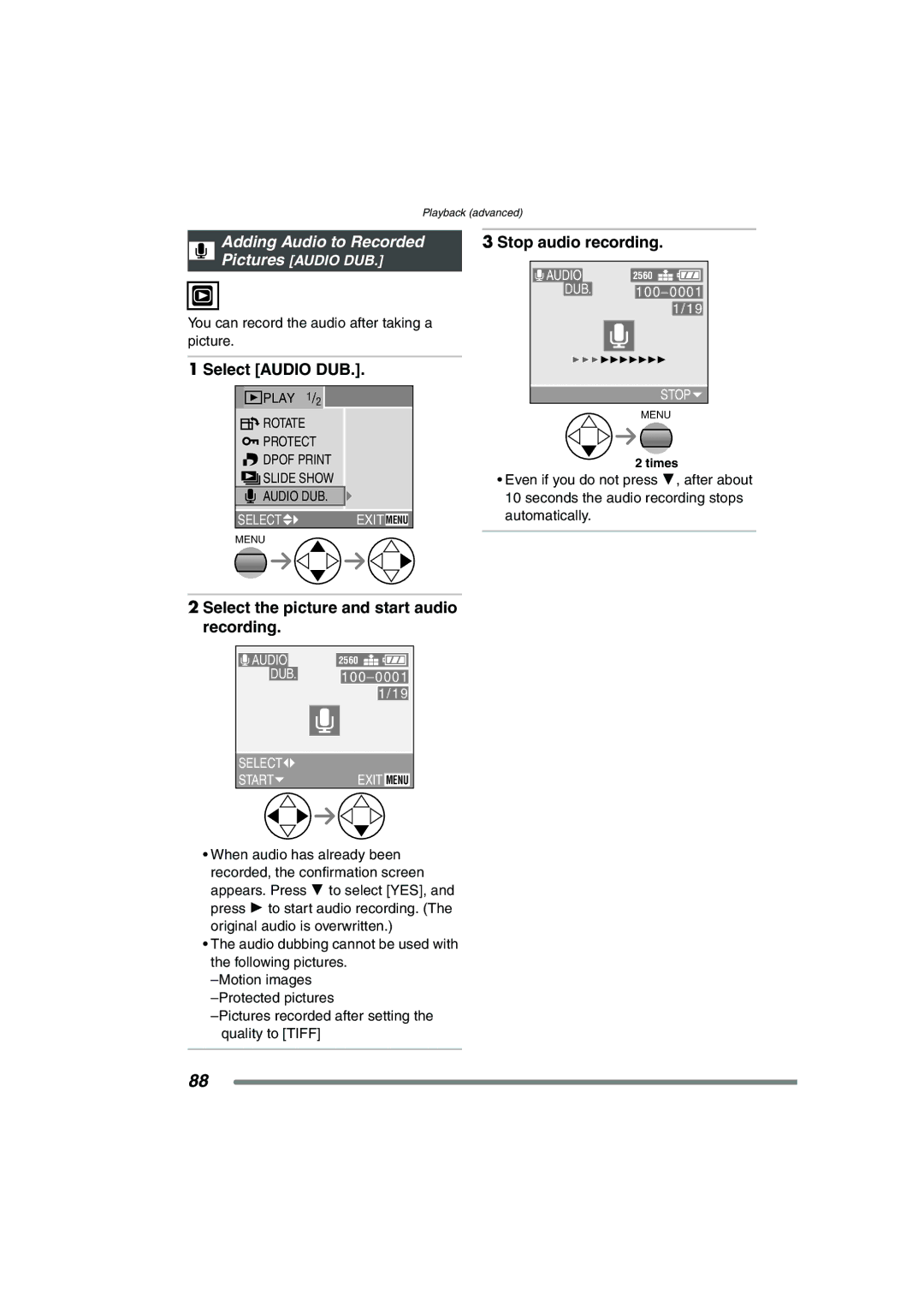Playback (advanced)
Adding Audio to Recorded |
|
|
|
3 Stop audio recording. | |||
Pictures [AUDIO DUB.] |
|
|
|
|
|
| |
|
| AUDIO | 2560 |
|
| DUB. | 100_0001 |
You can record the audio after taking a |
| 1/19 | |
|
| ||
picture. |
|
|
|
1 Select [AUDIO DUB.]. |
|
| |
PLAY 1/2 |
|
| STOP |
ROTATE |
|
| MENU |
|
|
| |
PROTECT |
|
|
|
DPOF PRINT |
|
| 2 times |
SLIDE SHOW |
| • Even if you do not press 4, after about | |
AUDIO DUB. |
| 10 seconds the audio recording stops | |
SELECT | EXIT MENU | automatically. |
|
|
| ||
MENU |
|
|
|
2 Select the picture and start audio recording.
| AUDIO |
|
| 2560 |
|
|
| ||
|
| DUB. |
| 100_0001 |
| ||||
|
|
| |||||||
|
|
|
|
|
|
|
| ||
|
|
|
| 1/19 |
| ||||
|
|
|
|
|
|
|
|
|
|
|
|
|
|
|
|
|
| ||
|
|
|
|
|
|
|
| ||
| SELECT |
|
|
|
|
|
| ||
| START |
|
| EXIT | MENU |
| |||
•When audio has already been recorded, the confirmation screen appears. Press 4 to select [YES], and press 1 to start audio recording. (The original audio is overwritten.)
•The audio dubbing cannot be used with the following pictures.
88