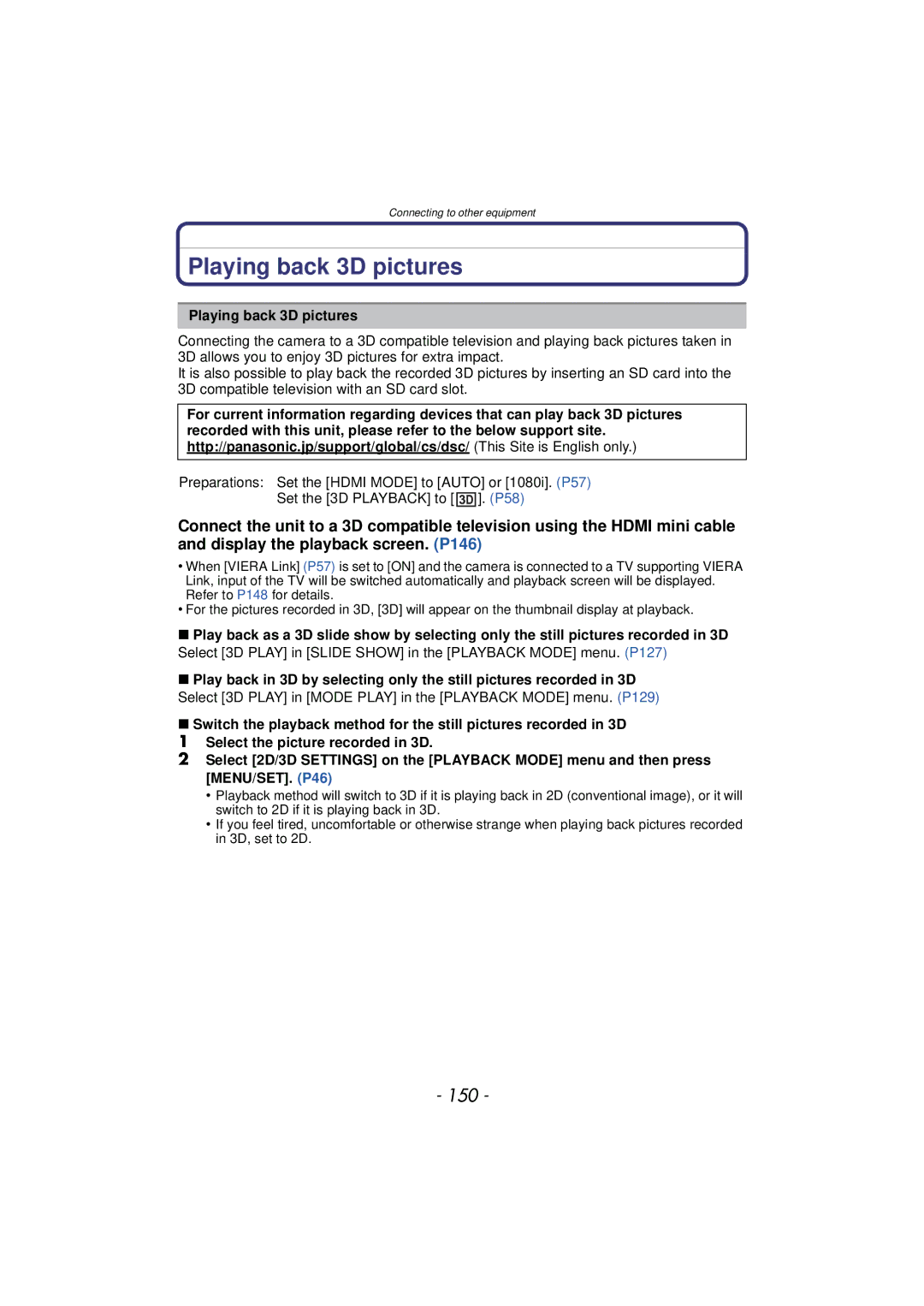Digital Camera
Contents
Face Settings Setting Auto Registration
Recording Motion Picture With Manual Settings
Registering Personal Menu Settings
Using the REC Mode Menu 104
129
Using Viera Link Hdmi 148
127
130
About Condensation When the lens or viewfinder is Fogged up
Care of the camera
Do not subject to strong vibration, shock, or pressure
Standard Accessories
Names and Functions of Components
16 15
25 24 23 22
Diopter adjustment
Press
When you press the 4 down button
Cursor buttons/MENU/SET button
Rear Dial
Attaching the Lens Cap/Shoulder Strap
Attaching the Lens Cap
Be careful not to lose the lens cap
Attaching the Shoulder Strap
Attaching the Lens Hood
Connect the charger to the electrical outlet
Charging the Battery
Charging
About batteries that you can use with this unit
Battery indication
Charge indicator is turned on during charging
Charge indicator turns off
Battery indication is displayed on the screen
Recording still pictures When using the LCD monitor
Recording conditions by Cipa standard
MP4
Recording motion pictures When using the LCD monitor
Playback When using the LCD monitor
To FHD
Inserting and Removing the Card optional/the Battery
Do not touch the connection terminals of the card
Built-in Memory
Following operations can be performed using this unit
About the Built-in Memory/the Card
Card
Preparation
Available recording time when recording motion pictures
Number of recordable pictures
Aspect ratio X, Quality a
Turn the camera on
Setting Date/Time Clock Set
Clock is not set when the camera is shipped
Press MENU/SET to set
Changing the clock setting
Select Clock SET in the REC or Setup menu, and press 1. P46
Align a desired mode with part a
Selecting the Recording Mode
Switching the mode by rotating the mode dial
Basic Program AE Mode P27
Manual Exposure Mode P79
Advanced Aperture-Priority AE Mode P78
Shutter-Priority AE Mode P78
Creative Video Mode P94
Tips for taking good pictures
Preventing jitter camera shake
Direction Detection Function Rotate Disp
Taking Pictures with Your Favorite Settings
Set the mode dial to
Applicable modes
Program Shift
Example of Program Shift
AF area B
Focusing
Range of focus during the Program AE Mode
Sound
Basic
Taking Pictures Using the Automatic Function
Intelligent Auto Mode
REC
Changing the settings
Setup
Motion Picture
Scene Detection
When taking pictures
When recording motion pictures
Portrait Scenery LOW Light Macro
Recording Motion Pictures
Start recording by pressing the motion picture button
Avchd
Selected Recording Mode Recording Mode while recording
About the recording format for recording motion pictures
MP4
Picture size
Flash setting is fixed to Œ
Recording still pictures while recording motion pictures
MP4 Picture size
Playing Back Pictures Normal Play
Press
Displaying Multiple Screens Multi Playback
Selecting a picture
Press 2 or
Rotate the zoom lever towards L W
1k2k4k8k16k
Using the Playback Zoom
Rotate the zoom lever towards Z T
Enlarge the focus point display focus point
Reduce volume level Increase volume level
Playing Back Motion Pictures
Creating Still Pictures from a Motion Picture
Press 3 to pause motion picture playback Press MENU/SET
To delete a single picture
Once deleted, pictures cannot be recovered
Deleting Pictures
Select the picture to be deleted, and then press ‚
When Delete Multi is selected Press MENU/SET
To delete multiple pictures up to 50 or all the pictures
Setting the Menu
Switching to other menus
Switching to the Setup menu from REC Mode menu
Setting menu items
Press 1 or the rear dial
Using the Quick Menu
About the Setup Menu
Destination Travel destination area
Home Your home area
Shutter VOL
Travel Setup
Location OFF
Beep Tone Shutter Tone
Fn Button SET
Adjust the volume of the speaker to any of 7 levels
Volume
LCD Display
REC. Info Pattern
OFF „ Auto Power LCD¢
… Power LCD
OFF/ON
Angle of view for motion picture recording can be checked
REC Area
Zoom Resume
Remaining Shots
Remaining Time
MF Resume
Center of the screen is enlarged over the whole screen
Sleep Mode
ECO LCD Power Save
OFF/2MIN./5MIN./10MIN
1SEC 2SEC
Reset the file number of the next recording to
NO.RESET
Auto Review
Select on Connection
Reset
USB Mode
PictBridgePTP
720p
Auto
1080i
480p
3D Playback
Set the language displayed on the screen
Stabilizer Demo
Auto Demo OFF/ON
About the LCD Monitor/Viewfinder
Recording Mode
Playback Mode
Press Display to change
Out-of-frame display
Taking Pictures with the Zoom
Rotate the zoom lever towards Tele
Rotate the zoom lever towards Wide
Feature Optical Zoom Extended Optical Zoom EZ
Feature
Types of zooms
Recording
Press the flash open button
Taking Pictures using the Flash
Switching to the appropriate flash setting
Press the flash until it clicks
AUTO/Red-Eye
Reduction ¢
Forced ON/Red-Eye Reduction ¢
Available flash settings by Recording Mode
PIN HOLE/FILM Grain
Flash setting
Shutter speed for each flash setting
Flash setting Shutter speed Sec
Available flash range
Adjust the flash output
Press MENU/SET to close the menu
Rotating the zoom lever upmost to Wide 1k
Taking Close-up Pictures AF MACRO/MACRO Zoom
A subject as close as 1 cm 0.04 feet from the lens by
You can take a picture with the Digital Zoom up to 3k while
Taking Pictures with Manual Focus
Focus range
Prefocus
MF Assist
Technique for Manual Focus
One shot AF
Picture is taken after 10 seconds
Taking Pictures with the Self-Timer
Picture is taken after 2 seconds
After 10 seconds the camera takes 3 pictures at about
Compensate the exposure
Compensating the Exposure
Underexposed Properly exposed
Towards positive Towards negative
With Auto Bracket d1 EV 1st picture 2nd picture
Taking Pictures Using Auto Bracket
Is set for the flash when Auto Bracket is set
D0 EV J1 EV I1 EV
ISO sensitivity
Setting the Light Sensitivity
Settings
Intelligent
About Intelligent ISO sensitivity control
Taking Pictures by Specifying the Aperture/ Shutter Speed
Aperture-Priority AE
Shutter-Priority AE
Manual Exposure Mode
Manual Exposure Assistance
Manual Exposure Assistance
Taking Pictures with different image effects
Effect
Adjust the Miniature Effect settings
Taking Expressive Portraits and Landscape
Portrait
Scenery
Sports
CLOSE-UP
Handheld Night Shot
When recording using Night PORTRAIT, Night Scenery
Night Portrait
Illuminations
Recorded Scene Mode
Taking Pictures that Match the Scene Being
Panorama Assist
Party
Technique for Candle Light Mode
Candle Light
BABY1/BABY2
High Sens
PET
Sunset
HI-SPEED Burst
Flash Burst
Number of recordable pictures
Panning
Setting the shutter speed
Technique for Panning Mode
Select from Auto or SHUTTER-PRIORITY
Starry SKY
Technique for Starry Sky Mode
Technique for Fireworks Mode
Fireworks
Aerial Photo
Beach
Snow
Photo Frame
To avoid mistakes in 3D recording
3D Photo Mode
Technique for 3D Photo Mode
You cannot record 3D pictures in vertical orientation
Recording Motion Picture with Manual Settings
Items that can be set
Recording
Taking Pictures in Custom Mode
¢ Displayed only when registering the Creative Video Mode
Displayed main menu items
Taking a Picture with Face Recognition Function
Face Settings
Point of recording when registering the face images
SET
100
Select item to edit with 3/4, and then press
MENU/SET
Setting Auto Registration/Sensitivity
101
HIGH/NORMAL/LOW
Press 3 to select YES and then press MENU/SET
102
Auto Registration
Add the picture, and then press MENU/SET
Entering Text
103
Using the REC Mode Menu
104
Photo Style
105
Aspect Ratio
Aspect Ratio
106
Picture Size
Aspect Ratio Y
Quality
Fine when giving priority to the picture quality
107
Sensitivity
108
White Balance
AWB
109
Setting the White Balance manually
Setting the color temperature
Auto White Balance
Finely adjusting the White Balance
110
Select White Balance and then press
White Balance Bracket
111
Face Recog
Horizontal a to B Vertical Gi to Mj
AF Mode
112
113
About š Face Detection
114
Press 3/4/2/1 to move the AF area
115
Quick AF
Rear dial left Shrink
Only the exposure is locked
116
AF/AE Lock
AF/AE
Metering Mode
117
This method
118
Dynamic Intelligent dynamic range control
MIN. Shtr Speed
Burst
Resolution
119
OFF/˜
120
Digital Zoom
Stabilizer
Flash
121
AF Assist Lamp
Flash Synchro
Conversion
122
RED-EYE Removal
Clock SET
Using the Motion Picture Mode Menu
REC Mode
123
124
When Avchd is selected
When MP4 is selected
REC Quality
125
Exposure Mode
This changes the setup in Creative Video Mode
Continuous AF
Zoom MIC
126
Wind CUT
This prevents the recording of wind-noise automatically
Slide Show
Various methods to play back
127
You can play back the recorded pictures in various methods
Operations performed during slide show
Changing the slide show settings
128
Effect
Press 3/4 to select the item and then press Menu
Mode Play
129
Category Play
Calendar
Using the Playback Mode Menu
130
You can display pictures by recording date
Upload SET
Multi setting
131
Select the picture, and then press MENU/SET to set
132
Title Edit
Enter the text. P103
It cannot be restored once divided
133
Video Divide
\ Press 3/4 to select text stamp items, and then press
134
Text Stamp
Then press MENU/SET to set
Press 3/4 to select the settings, and then press MENU/SET
135
136
Resize
Select the picture and size
137
Cropping
Zoom lever T Enlargement Zoom lever W Reduction 2/1 Move
Leveling
Minute tilting of the image can be adjusted
138
Clockwise Counter-clockwise
139
Rotate Disp
140
Favorite
Select the picture, and then press MENU/SET
141
Print SET
142
To print the date
143
Protect
144
Face REC Edit
145
Copy
Connect the camera and a TV
Playing Back Pictures on a TV Screen
146
To connect with an Hdmi mini cable optional
147
148
Using Viera Link Hdmi
What is the Viera Link Hdmi Hdavi Control?
Preparations Set the Viera Link to ON. P57
Automatic input switching
Other linked operations Turning the power off
149
150
Select 3D Play in Mode Play in the Playback Mode menu. P129
Playing back 3D pictures
Playing back 3D pictures
151
Saving 3D pictures Copying to a PC
Copy by inserting the SD card into the recorder
Saving the Recorded Still Pictures and Motion Pictures
152
File formats that can be used JPEG, Avchd
Copy the playback image using an AV cable
153
Copy the images to a PC using PHOTOfunSTUDIO
Copying to a PC using PHOTOfunSTUDIO
Install PHOTOfunSTUDIO to the PC
154
Connecting to a PC
155
PC that can be used
156
Press 3/4 to select PC, and then press MENU/SET
Operate the PC
157
Desktop
Startup the LUMIXUP.EXE by double-clicking it. P157
158
Uploading the images to sharing sites
Select the destination to upload
Printing the Pictures
159
Selecting multiple pictures and printing them
160
Selecting a single picture and printing it
Press Press 3/4 to select an item and then press MENU/SET
Print with Date
Print Settings
161
NUM. of Prints
162
Paper Size
When printing different pictures on 1 sheet of paper
163
Layout Layouts for printing that can be set with this unit
Conversion Lens optional
Optional accessories
164
Attach the lens adapter
Press 3/4 to select , and then press MENU/SET to set
Select Conversion on the REC Mode menu. P46
165
Protector/Filter optional
166
AC adaptor optional/DC coupler optional
Screen Display
167
168
Name P87 Age P87
Playback
Playback Mode P127 Protected Picture P143 Favorites P140
169
Stamped with Text Indication P134
170
171
About the LCD monitor/Viewfinder
About the Lens
172
173
About the personal information
174
Do not bend or drop the card
Disclaimer
About the picture data
When not using the camera for a long period of time
175
About tripods or unipods
Message Display
176
177
Folder Cannot be Created
This Battery Cannot be Used
178
Recording failed
179
Troubleshooting
Battery and power source
Recording
180
Zoom does not operate properly
181
Motion picture recording stops in the middle
Subject cannot be locked. AF tracking not possible
182
Lens
LCD monitor/Viewfinder
183
Flash
Playback
Thumbnail is Displayed appears on the screen
184
Red part of the recorded image has changed color to black
Clicking sound is recorded in the motion pictures
185
TV, PC and printer
Card is not recognized by the PC. Sdxc memory card is used
There is a problem trying to upload to YouTube or Facebook
186
Ends of the pictures are cut at printing
187
Others
188
Hdavi Control is a trademark of Panasonic Corporation

![]() ]. (P58)
]. (P58)