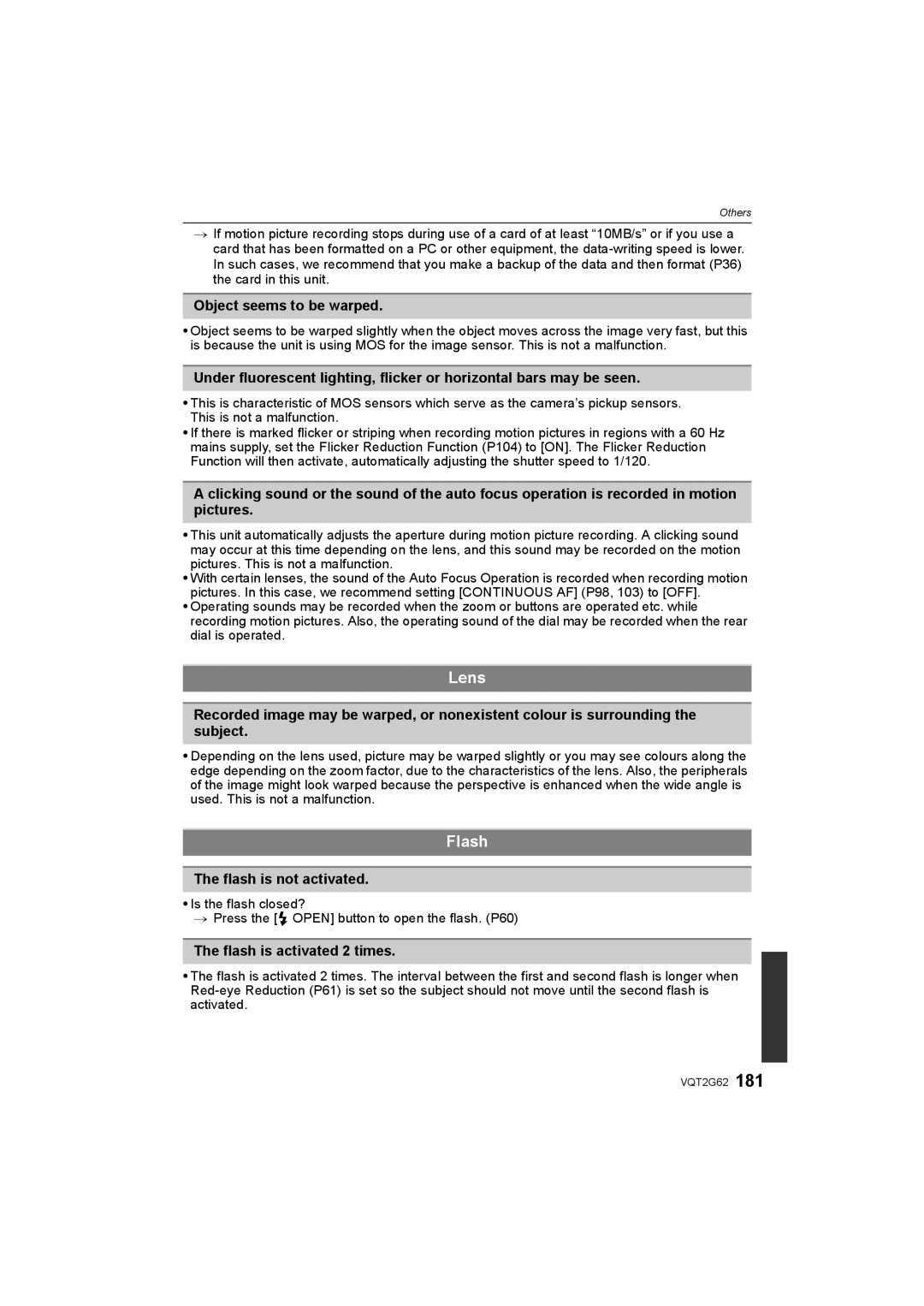DMC-GF1K
About the battery pack
Information for Your Safety
Dear Customer
Carefully observe copyright laws
Care of the camera
About the battery charger
Read together with the Cautions for Use. P171
VQT2G62
Contents
Taking picture by setting the exposure
Adjusting each Film Mode to
Adjusting the custom settings to
Registering Personal Menu Settings
Using the Optional
Using the Playback mode menu 134
Using the Remote Shutter optional 166
Playing Back Motion Pictures
Software Use it to install the software to your PC
Standard Accessories
Card is optional
DMC-GF1K
DMC-GF1C
1819
Camera body
Names of the Components
Preview button P88
WB White balance P77
DC cable cover P167
Press
Lens H020 Lumix G 20 mm/F1.7 Asph
Battery charger/AC adaptor P20
FS014045 Lumix G Vario 14-45 mm/F3.5- 5.6 ASPH./MEGA O.I.S
Operating the Rear Dial
Removing the Hot Shoe Cover
Example of operation
Rotating Pressing ¢3
Micro Four Thirds Mount
About the Lens
About the functions of your lens
Four Thirds mount Specification lens
± Usable, ¥ Some functions/features limited, Not usable
Four Thirds mount Contrast AF Specification lens¢1
Lens included
Detach the lens cap
Attaching/Detaching the Lens
Attaching a lens to the camera body
Optical Image Stabilizer
Set the O.I.S. switch to on
Lens which supports the stabilizer function is required
Detaching a lens from the camera body
Fitting to the mark
Attaching the Lens Hood
Attach the lens cap
Shoulder strap eyelet
Attaching the Shoulder Strap
Detach the battery after charging is completed
Charging the Battery
Charging starts when the Charge indicator a lights green
Charging is complete when the Charge indicator a turns off
Battery indication
When the Charge indicator flashes
When 20 mm/F1.7 lens When 14-45 mm/F3.5-5.6 lens
Charging
Playback when using the LCD monitor
Recording motion pictures when using the LCD monitor
Preparation
Remove the battery after use
Inserting and Removing the Card optional/the Battery
Do not touch the connection terminals of the card
Card may be damaged if it is not fully inserted
Type of card Characteristics SD Memory Card 8 MB to 2 GB
Access to the card
About the Card
Card
Changing the clock setting
Setting Date/Time Clock Set
Turn the camera on
Press MENU/SET
REC mode menu P115 to Setup menu P31 to
Setting the Menu
Motion Picture mode menu
Custom Menu P126 to Playback mode menu P134 to
Set the mode dial to Press MENU/SET to display the menu
Setting menu items
Switching to the Setup menu
Press 1 or the rear dial
Press 3/4 or rotate the rear dial to select I.EXPOSURE
Press Q.MENU to display the Quick Menu in recording
Setting the Quick Menu
Press MENU/SET or the rear dial to set the menu
Press Q.MENU to close the Quick Menu
Travel Setup Location OFF/SET
About the Setup Menu
Auto LCD OFF
Hold
Review
Zoom
OFF
… Power LCD
OFF „ Auto Power LCD
Adjust the volume of the speaker to any of 7 levels
Muted t Low u High
Select on Connection
Reset the file number of the next recording to
PictBridgePTP
1080i
Auto
720p
576p¢1/480p¢2
ENGLISH/DEUTSCH/FRANÇAIS/ESPAÑOL/ITALIANO/ ¢
Set the language displayed on the screen
Card is formatted
Tips for taking good pictures
Holding and using your camera
Taking Pictures with a Low Camera Angle
AF assist lamp
Align a desired mode with part E
Switching the mode by rotating the mode dial
Basic Intelligent Auto Mode P41
Programme AE mode P45
Press AF/MF to display the Focus mode
Setting AFS or AFC
Press AF/MF again to select either AFS or AFC
Recording a motion picture
Taking a still picture
Playback the recorded still pictures or motion picture
Press Press 2/1 to select the picture
Set the mode dial to Press AF/MF to set AFS or AFC
Taking pictures using the automatic function
REC mode ñ
When taking pictures using the flash P60
Portrait Scenery
Scene detection
Night Portrait Night Scenery BABY¢
Macro
AF Tracking Function
Settings in Intelligent auto mode
White Balance P77 AWB Sensitivity P80 Auto Metering Mode
Metering Mode
White Balance P77 AWB Sensitivity P80
RED-EYE Removal
Set the mode dial to
Taking pictures with your favourite settings
REC mode ³
Set the drive mode lever to
Fix the focus by pressing the shutter button halfway AFS
Continuously focusing on a subject AFC
Take a picture with Manual Focus MF
When the subject is not in focus
Focusing
Preventing jitter camera shake
Programme Shift
Rotate the zoom ring towards Tele. P12
Taking Pictures with the Zoom
Rotate the zoom ring towards Wide. P12
Press
Playing back Pictures
Play back the previous picture Play back the next picture
To finish playback
Changing the Information Displayed on the playback screen
Press Display to switch the monitor screen
Displaying Multiple Screens Multi Playback
Rotate the rear dial left
You can display pictures by recording date
Displaying Pictures by Recording Date Calendar Playback
Select the month Select the date
Rotate the rear dial right k2k4k8k16k
Using the Playback Zoom
To delete a single picture
Deleting Pictures
Select the picture to be deleted, and then press ‚
Press 2 to select YES and then press MENU/SET
Basic
When is set
Switching the displayed information
Press Display to change
LCD monitor display
Normal display¢1 Normal displayidetailed information¢1
Optional external viewfinder display P162
No display¢1 Detailed information¢1
Recording guide line
Guide line returns to the centre when ‚ is pressed
Set the position of the guide line with
Press 3/4/2/1 to set the position
Properly Exposed Under Exposed
About the Histogram
Set the position of the histogram
Examples of histogram
Switching to the appropriate flash setting
Taking Pictures using the Built-in Flash
Applicable modes
Simultaneously it reduces the red-eye phenomenon
Background landscape will appear brighter
Available flash settings by recording mode
About the Digital Red-Eye Correction
Shutter speed for each flash setting
When 20 mm/F1.7 lens When 14- 45 mm/F3.5-5.6 lens
Available flash range to take pictures
Adjust the flash output
Normal method when taking
Setting to the 2nd Curtain Synchro
Dynamic
Effect
Take a picture
Compensating the Exposure
Under exposed Properly
Exposed
High speed Low speed Burst speed pictures/second
Taking Pictures using Burst Mode
To 7¢2
Without RAW files
Focus mode Focus Priority
Focusing in Burst Mode
AFC ¢1 Normal focusing ¢2
Predicted focusing ¢3
With Auto Bracket Sequence 0/s/r 1st picture 2nd picture
Taking Pictures using Auto Bracket
D0 EV J1/3 EV I1/3 EV
3rd picture
`/0
Press MENU/SET twice to close the menu
Seconds
Taking Pictures with the Self-timer
Seconds/3 pictures
When
Press 2 and then press 2/1 to select AF mode
Setting the method used to focus AF mode
Press MENU/SET to close
Take the picture
Setting up AF Tracking
About š Face Detection
Before locking
Select Ø and then press
Setting the AF area
Press 3/4/2/1 to move the AF area
Rotate the rear dial to change the size of AF area
Rotate the focus ring to focus on the subject
Taking Pictures with Manual Focus
MF Assist
About the focus distance reference mark
Fixing the Focus and the Exposure AF/AE Lock
Fixing the exposure only
Programme Shift can be set even when AE is locked
Taking pictures when AF or AF/AE is set
AE lock indication
Adjusting the White Balance
Setting the colour temperature
Setting the white balance manually
White Balance Bracket
Finely adjusting the white balance
ISO sensitivity 100 3200
Setting the Light Sensitivity
ISO sensitivity
Brightness
About Intelligent ISO sensitivity control
Change tone of the colour for the picture to be
Press 3/4 to select the Memory and then press MENU/SET
Adjusting each Film Mode to the desired setting
Multi Film Bracket
Taking pictures by specifying the aperture/ shutter speed
REC mode ±´
Aperture-priority AE
Shutter-priority AE
REC mode ²
Taking picture by setting the exposure manually
Press the shutter button halfway
About B Bulb
Manual Exposure Assistance
Confirm the effects of aperture
Confirm the effects of aperture and shutter speed
Press a preview button
Confirm the effects of shutter speed
Technique for Portrait Mode
Set the mode dial to Press 3/4/2/1 to select the scene mode
Taking pictures that match the scene being
Portrait
Scenery
+ Soft Skin
Architecture
Sports
Food
Flower
Objects
Night Portrait
Technique for Illuminations Mode
Technique for Night Scenery Mode
Night Scenery
Illuminations
PET
To cancel AGE and Name
Party
Title Edit section on P138
Set the mode dial to Press 2/1 to select an item
Taking pictures while adjusting colour
Technique for Party mode
Sunset
Reset
Adjusting the custom settings to achieve desired effects
Color
Brightness
Press 3 to select YES and then press MENU/SET
Registering Personal Menu Settings
Set the mode dial to or
Taking pictures in Custom mode
Press MENU/SET to enter the settings
When changing the menu settings
Set the focus mode
Select the mode
Recording Motion Picture
Continuous AF
Start recording by pressing the motion picture button
When set to Intelligent Auto Mode
Changing REC Mode and REC Quality
Scene detection
Portrait Scenery LOW Light Macro
When Avchd Lite is selected in step
Playback on your Hdtv using an Hdmi connection
¢1 What is bit rate
Press 3/4 to select the item and then press MENU/SET
¢3 This item cannot be set in the Intelligent Auto Mode
When Motion Jpeg is selected in step
High
Fps
Wind CUT
Continuous AF
Recording Stop the recording by pressing the motion
Recording motion pictures with the desired
Picture button again
About the flicker reduction function
Advanced Recording pictures
Taking a picture with Face Recognition function
Playback Mode
Point of recording when registering the face images
Face Settings
Example of faces that are hard to recognise
Take the picture adjusting the face with the guide
Deleting information of a registered person
Change the information for a registered person
To add a face image, go to step
Add the picture, and then press MENU/SET
Auto Registration
Set when the frequency of mistaken recognition is high
Set when recognition is difficult
Sensitivity
Mistaken recognition
Useful Functions at Travel Destinations
For details on the Setup menu settings, refer to P28
Recording which Day of the Vacation You Take the Picture
Press MENU/SET twice to close the menu Take a picture
Cancelling the travel date
Current time Time difference from GMT Greenwich Mean Time
Select World Time from the Setup menu, and then press
Film Mode
Using the REC Mode Menu
For details on REC mode menu settings, refer to P28
You can only select Standard and Standard in , ¿ mode
? Aspect Ratio
When the aspect ratio is Y
Applicable modes When the aspect ratio is
When the aspect ratio is W
@ Picture Size
Face Recog
Quality
Stabilizer
Applicable modes OFF/ON/MEMORY/SET
RED-EYE Removal
Flash
¢A lens which supports the Stabilizer function is required
Applicable modes ‡/ /‰
Metering Mode
Flash Adjust
Flash Synchro
You can set to the 2nd curtain synchro
Long Shtr NR
Exposure Intelligent exposure adjustment
ISO Limit SET
Applicable modes OFF/LOW/STANDARD/HIGH
EX. OPT. Zoom
ISO Increments
Digital Zoom
Burst Rate
Auto Bracket
SELF-TIMER
Color Space
Audio REC
REC Mode
Using the Motion Picture Mode Menu
REC Quality
Refer to P100 for details
OFF
Using the Custom Menu
Only the exposure is locked
Taking a picture with fixed focus or exposure
Only the focus is locked
AF/AE
PRE AF
Preview Hold
Quick AF Continuous AF About
Facilitate focusing on the subject
When taking pictures in dark places, the AF assist
When the focus ring is rotated
AF assist lamp does not turn on
Remaining Shots
Picture/ Motion picture
Remaining Time
P162
Viewfinder style LCD monitor style
Motion pictures
Playing Back Motion Pictures/Pictures with Audio
Avchd Lite
Audio icon
Pictures with audio
When Category Selection has been selected in step
Using the Playback mode menu
Slide Show
Press 3 to select Start and then press Menu
Setup
Changing the slide show settings
Operations performed during slide show
Effect
When Category Play is selected in step
Playback Mode
Recording information
Favorite
Title Edit
Multi setting
Select the picture, and then press MENU/SET to set
Press 2/1 to select Press 3/4/2/1 to Picture
‘ appears on screen if the picture is stamped with text
Text Stamp
AGE P92
Shooting Date
If this is set to ON, AGE is stamped on the pictures
Travel Date
Single
Resize Reducing the picture size number of pixels
Multi
Trimming
? Aspect Conv
ROTATE/M Rotate Disp
Select Rotate on the Playback mode menu. P28
Press 2/1 to select the picture and then press MENU/SET
Rotate The picture is rotated manually
Select the picture, and then press MENU/SET
Print SET
To print the date
Protect
When Multi has been selected
Repeat these steps for each picture
Press MENU/SET to stop recording
Audio DUB
You can add the audio after taking a picture
Press 2/1 to select the person and then press MENU/SET
Face REC Edit
Playing Back Pictures on a TV Screen
Playing back pictures using the AV cable supplied
Align the marks, and insert. B AV cable supplied
Playing back pictures on a TV with an SD Memory Card slot
What is HDMI?
Playing back on the TV with Hdmi socket
Preparations Set the Viera Link to ON. P35
Usable functions
Operate with the remote control for the TV
Other linked operations Turning the power off
Automatic input switching
Saving the recorded still pictures and motion pictures
Copy the playback image using an AV cable
AV cable supplied
Copying to a PC
Connecting to a PC
PC that can be used
Double-click on Removable Disk in My Computer
Press 3/4 to select PC, and then press MENU/SET
Double-click Dcim folder
Preparations Turn on the camera and the PC
Disconnecting the USB connection cable safely
Press 3/4 to select PictBridgePTP, and then press MENU/SET
Printing the Pictures
Press 3 to select Print Start and then press MENU/SET
Selecting a single picture and printing it
Selecting multiple pictures and printing them
Press Press 3/4 to select an item and then press MENU/SET
Print with Date
Print Settings
NUM. of Prints
You can set the number of prints up to
Layout Layouts for printing that can be set with this unit
When printing different pictures on 1 sheet of paper
Qk6 q 101.6 mmk152.4 mm Qk10 q 203.2 mmk254 mm
216 mmk279.4 mm
Switch on the camera
Using the Optional External Viewfinder
It may not be connected properly if it does not display
Is displayed on the LCD monitor
Diopter adjustment
Using the dedicated flash DMW-FL220 optional
Using an external flash optional
External flash Forced on External flash Slow sync
Attach the filter
Using the Protector/Filter optional
MCuMulti-coated
NDuNeutral Density
Using the Remote Shutter optional
Connect the AC cable Connect the DC cable a
Using the AC Adaptor
About Lock on the remote shutter
Screen Display/optional external viewfinder
Recording Recording in Programme AE mode Initial setting
Picture size P117 Quality P118
White Balance Fine Adjustment P79 White Balance Bracket P79
Recording after settings
Available recording time¢3 P99 R8m30s
¢2 Only displayed in the LCD monitor
Detailed information display
Playback
Histogram display
Others
Dust reduction function
About dirt on the image sensor
Removing dirt on the image sensor
About the LCD monitor/Optional external viewfinder
Bring charged spare batteries when going out
Battery
Dispose of unusable battery
About the Lens
About the personal information
Do not bend or drop the card
Disclaimer
This Memory Card is Locked
Message Display
No Valid Picture to Play
This Picture is Protected
Memory Card Parameter ERROR/THIS Memory Card Cannot be Used
Memory Card Error Format this CARD?
Read ERROR/WRITE Error Please Check the Card
Cannot be SET on this Picture
This Battery Cannot be Used
No Battery Power Remains
Folder Cannot be Created
Printer BUSY/PLEASE Check the Printer
Battery and power source
Troubleshooting
Recording
Bright spot not in subject is recorded
Recorded picture looks rough Noise appears on the picture
You cannot compensate the exposure
Motion picture recording stops in the middle
Object seems to be warped
Lens
Flash is not activated
Flash is activated 2 times
Playback
LCD monitor/optional external viewfinder
Recorded pictures are not displayed
Picture is not played back
Thumbnail is Displayed appears on the screen
Red part of the recorded image has changed colour to black
TV, PC and printer
Others
File numbers are recorded in ascending order
Check the clock P26 and birthday settings P93
Age is not displayed correctly
Number of recordable pictures
Number of Recordable Pictures and Available Recording Time
32 MB 64 MB
32 MB 64 MB 128 MB
Aspect ratio Quality
32 MB
Available recording time when recording motion pictures
Specifications
Flash synchronization Speed
Flash
Microphone
Speaker
AV OUT/DIGITAL
Remote
Hdmi
Digital Camera Charge 8.4
Aperture type
Focal length
Aperture range
Minimum aperture Value
Panasonic Corporation
F0809KD0 500 Panasonic Corporation
Dolby Laboratories

![]() OPEN] button to open the flash. (P60)
OPEN] button to open the flash. (P60)