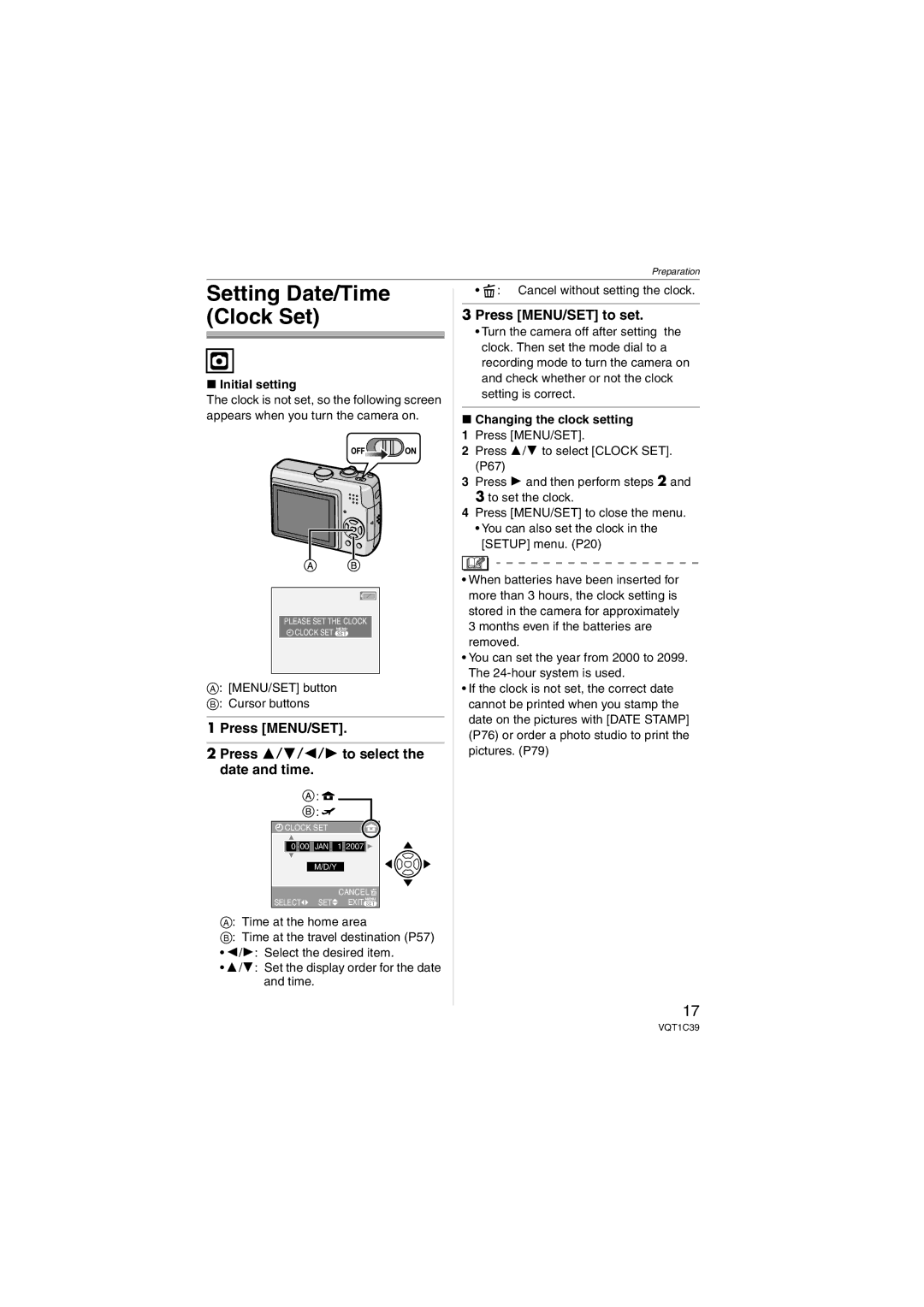Preparation
Setting Date/Time (Clock Set)
∫Initial setting
The clock is not set, so the following screen appears when you turn the camera on.
PLEASE SET THE CLOCK
![]() CLOCK SET MENU
CLOCK SET MENU
A: [MENU/SET] button
B: Cursor buttons
1 Press [MENU/SET].
2 Press 3/4/2/1 to select the date and time.
![]() :
: ![]()
![]()
![]() :
:![]()
![]() CLOCK SET
CLOCK SET
00 : 00 JAN .11 . 2007 ![]()
M/D/Y
CANCEL![]()
SELECT | SET | EXIT MENU |
A: Time at the home area
B: Time at the travel destination (P57)
•2/1: Select the desired item.
•3/4: Set the display order for the date and time.
• ![]() : Cancel without setting the clock.
: Cancel without setting the clock.
3 Press [MENU/SET] to set.
•Turn the camera off after setting the clock. Then set the mode dial to a recording mode to turn the camera on and check whether or not the clock setting is correct.
∫Changing the clock setting
1Press [MENU/SET].
2Press 3/4 to select [CLOCK SET]. (P67)
3Press 1 and then perform steps 2 and 3 to set the clock.
4Press [MENU/SET] to close the menu.
•You can also set the clock in the [SETUP] menu. (P20)
•When batteries have been inserted for more than 3 hours, the clock setting is stored in the camera for approximately 3 months even if the batteries are removed.
•You can set the year from 2000 to 2099. The
•If the clock is not set, the correct date cannot be printed when you stamp the date on the pictures with [DATE STAMP] (P76) or order a photo studio to print the pictures. (P79)
17
VQT1C39