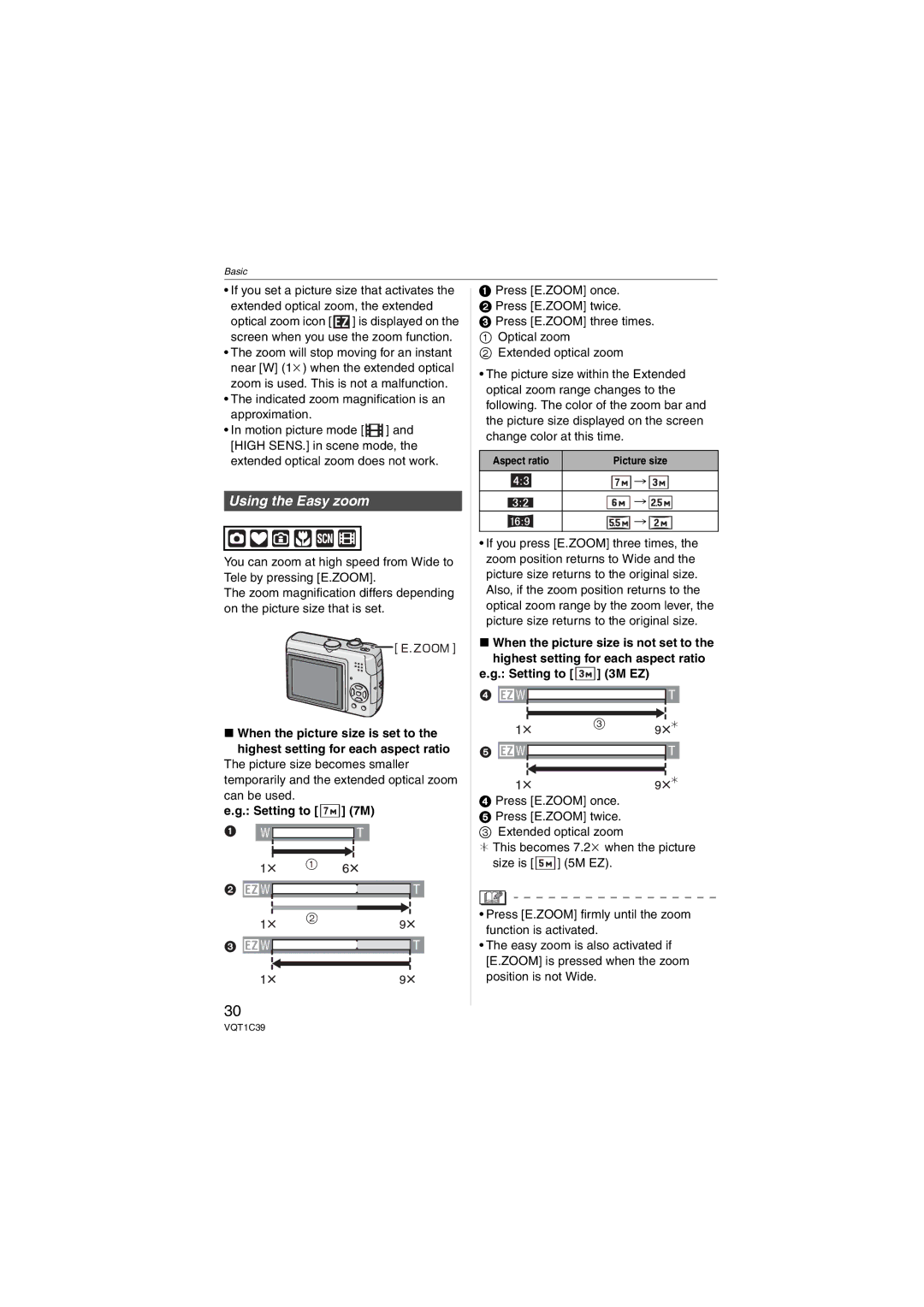Basic
•If you set a picture size that activates the extended optical zoom, the extended
optical zoom icon [ ![]() ] is displayed on the screen when you use the zoom function.
] is displayed on the screen when you use the zoom function.
•The zoom will stop moving for an instant near [W] (1k) when the extended optical zoom is used. This is not a malfunction.
•The indicated zoom magnification is an approximation.
•In motion picture mode [ ![]() ] and [HIGH SENS.] in scene mode, the
] and [HIGH SENS.] in scene mode, the
extended optical zoom does not work.
Using the Easy zoom
You can zoom at high speed from Wide to Tele by pressing [E.ZOOM].
The zoom magnification differs depending on the picture size that is set.
∫When the picture size is set to the highest setting for each aspect ratio
The picture size becomes smaller temporarily and the extended optical zoom can be used.
e.g.: Setting to [  ] (7M)
] (7M)
1W ![]()
![]() T
T
1
2![]() W
W![]() T
T
2
3![]() W
W![]() T
T
30
1Press [E.ZOOM] once.
2 Press [E.ZOOM] twice.
3 Press [E.ZOOM] three times.
1Optical zoom
2Extended optical zoom
•The picture size within the Extended optical zoom range changes to the following. The color of the zoom bar and the picture size displayed on the screen change color at this time.
Aspect ratio | Picture size |
|
|
![]() >
>![]()
![]() >
>![]()
![]()
![]() >
>![]()
•If you press [E.ZOOM] three times, the zoom position returns to Wide and the picture size returns to the original size. Also, if the zoom position returns to the optical zoom range by the zoom lever, the picture size returns to the original size.
∫When the picture size is not set to the
highest setting for each aspect ratio e.g.: Setting to [ ![]() ] (3M EZ)
] (3M EZ)
4![]() W
W ![]() T
T
3
5![]() W
W ![]() T
T
4Press [E.ZOOM] once.
5 Press [E.ZOOM] twice.
3 Extended optical zoom
¢ This becomes 7.2k when the picture size is [ ![]() ] (5M EZ).
] (5M EZ).
•Press [E.ZOOM] firmly until the zoom function is activated.
•The easy zoom is also activated if [E.ZOOM] is pressed when the zoom position is not Wide.
VQT1C39