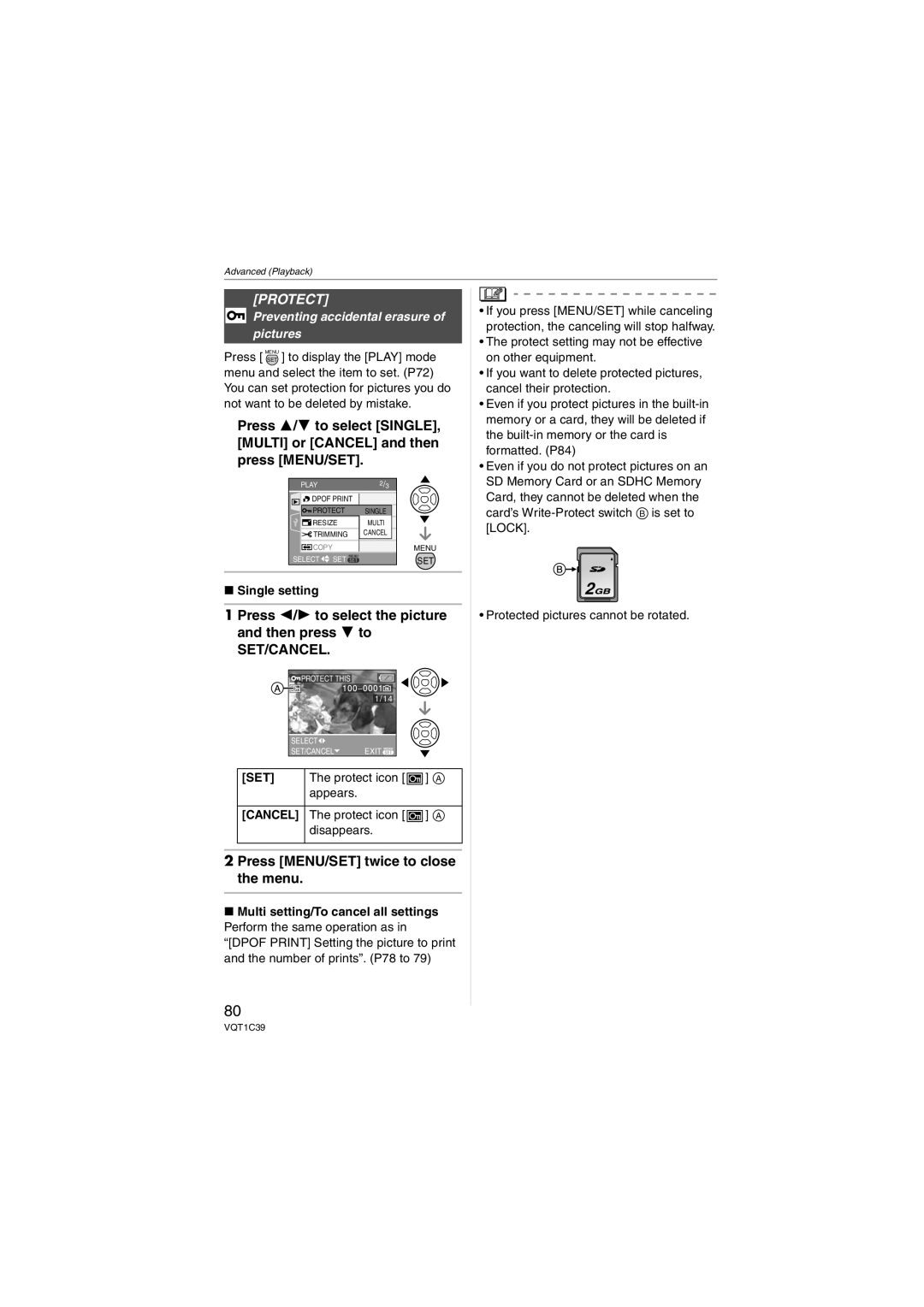Advanced (Playback)
[PROTECT]
Preventing accidental erasure of pictures
Press [ MENUSET ] to display the [PLAY] mode menu and select the item to set. (P72) You can set protection for pictures you do not want to be deleted by mistake.
Press 3/4 to select [SINGLE], [MULTI] or [CANCEL] and then press [MENU/SET].
PLAY |
| 2/3 |
DPOF PRINT |
| |
PROTECT | SINGLE | |
RESIZE | MULTI | |
TRIMMING | CANCEL | |
COPY |
| MENU |
SELECT | SET MENU | SET |
∫Single setting
1 Press 2/1 to select the picture and then press 4 to
SET/CANCEL.
![]() PROTECT THIS
PROTECT THIS
|
| 1/14 |
|
| SELECT |
|
|
| SET/CANCEL | EXIT MENU |
|
[SET] | The protect icon [ | ] A | |
| appears. |
|
|
[CANCEL] The protect icon [  ] A disappears.
] A disappears.
2 Press [MENU/SET] twice to close the menu.
∫Multi setting/To cancel all settings Perform the same operation as in “[DPOF PRINT] Setting the picture to print and the number of prints”. (P78 to 79)
80
•If you press [MENU/SET] while canceling protection, the canceling will stop halfway.
•The protect setting may not be effective on other equipment.
•If you want to delete protected pictures, cancel their protection.
•Even if you protect pictures in the
•Even if you do not protect pictures on an SD Memory Card or an SDHC Memory Card, they cannot be deleted when the card’s
2![]()
•Protected pictures cannot be rotated.
VQT1C39